ZapBox 3D Model
Studio is being deprecated, please head over to the documentation page for Mattercraft, our most advanced 3D tool for the web, where you can find the most recent information and tutorials.
This example project shows a 3D model tracked to point codes. You can find this example project within the New Project modal in ZapWorks Studio.
Set up your ZapBox following the steps in the app and scan the zapcode below to preview the experience.
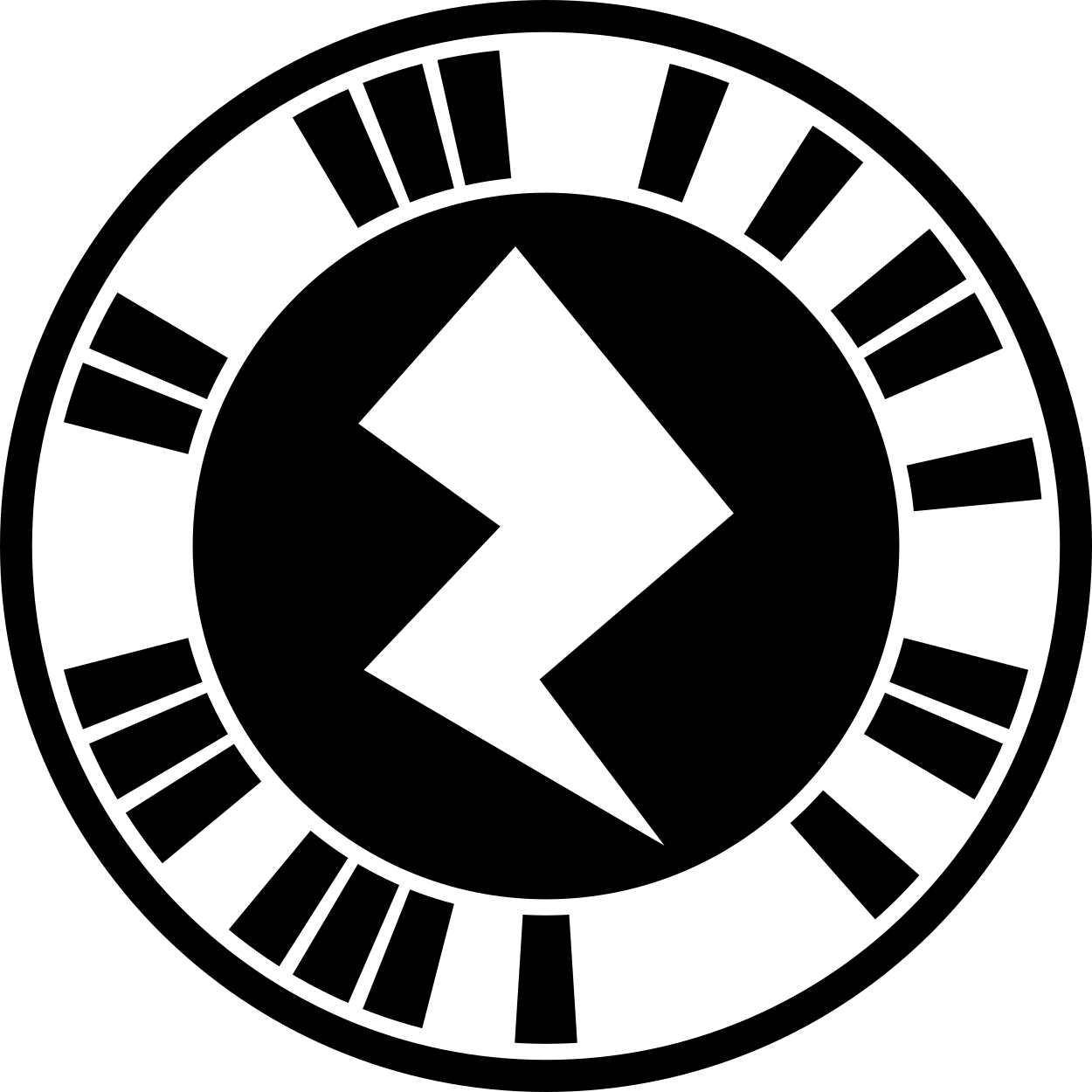
Editing the project
Section titled “Editing the project”Follow the steps below to customize the template:
- Delete the Zappar Z Logo node from the Hierarchy.
- Delete the Zappar Z Logo subsymbol from the Symbol Definitions.
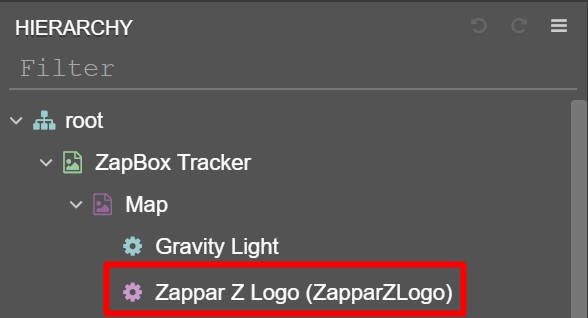
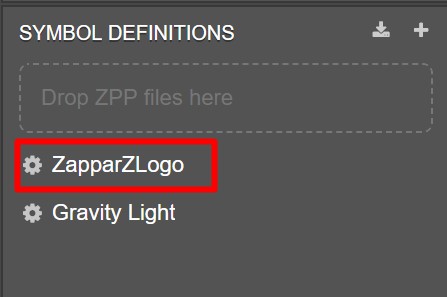
- Import your 3D model to ZapWorks Studio and drag the resulting symbol into the Map node in the Hierarchy.
If the 3D model has standard lighting materials, edit the Gravity Light properties. If not, this can be deleted.
- Position and Scale the model on the Map.
- Preview experience to see your 3D model tracked to point codes.