Creating a Project
Mattercraft is a browser based tool with no software download but you’re required to register for a Zapworks account if you have not already.
Zapworks Project
Section titled “Zapworks Project”To create a new Mattercraft project, use the following steps:
- Go to your Zapworks Dashboard and click on the New Project icon to the top left of your screen
- Select Mattercraft from the list of tools available
- Select Open Mattercraft
- Mattercraft will then open in your browser and you can begin creating
Local Project
Section titled “Local Project”You may use Mattercraft without going through the Zapworks CMS, by going directly to https://app.mattercraft.io in your web browser.
This method allows you to save and launch a project file you have created from your computer and will therefore store the project files locally on your device.
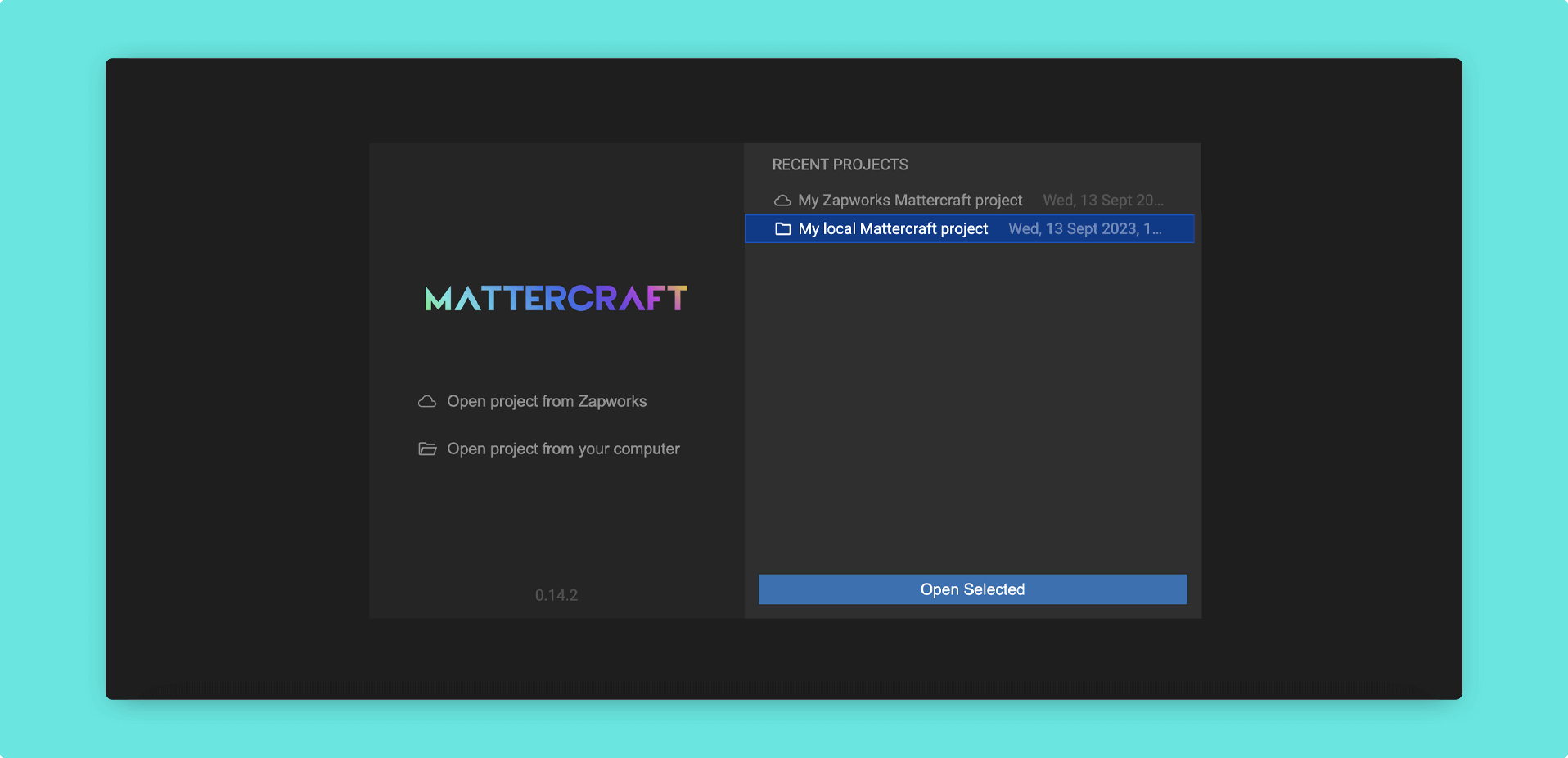
Please note that saving Mattercraft projects locally will reduce the features available to you; including multi user collaboration and commit history.
Exporting a project (ZIP)
Section titled “Exporting a project (ZIP)”If you’d like to share a project, you can export it as a ZIP file and save it as you would a normal file.
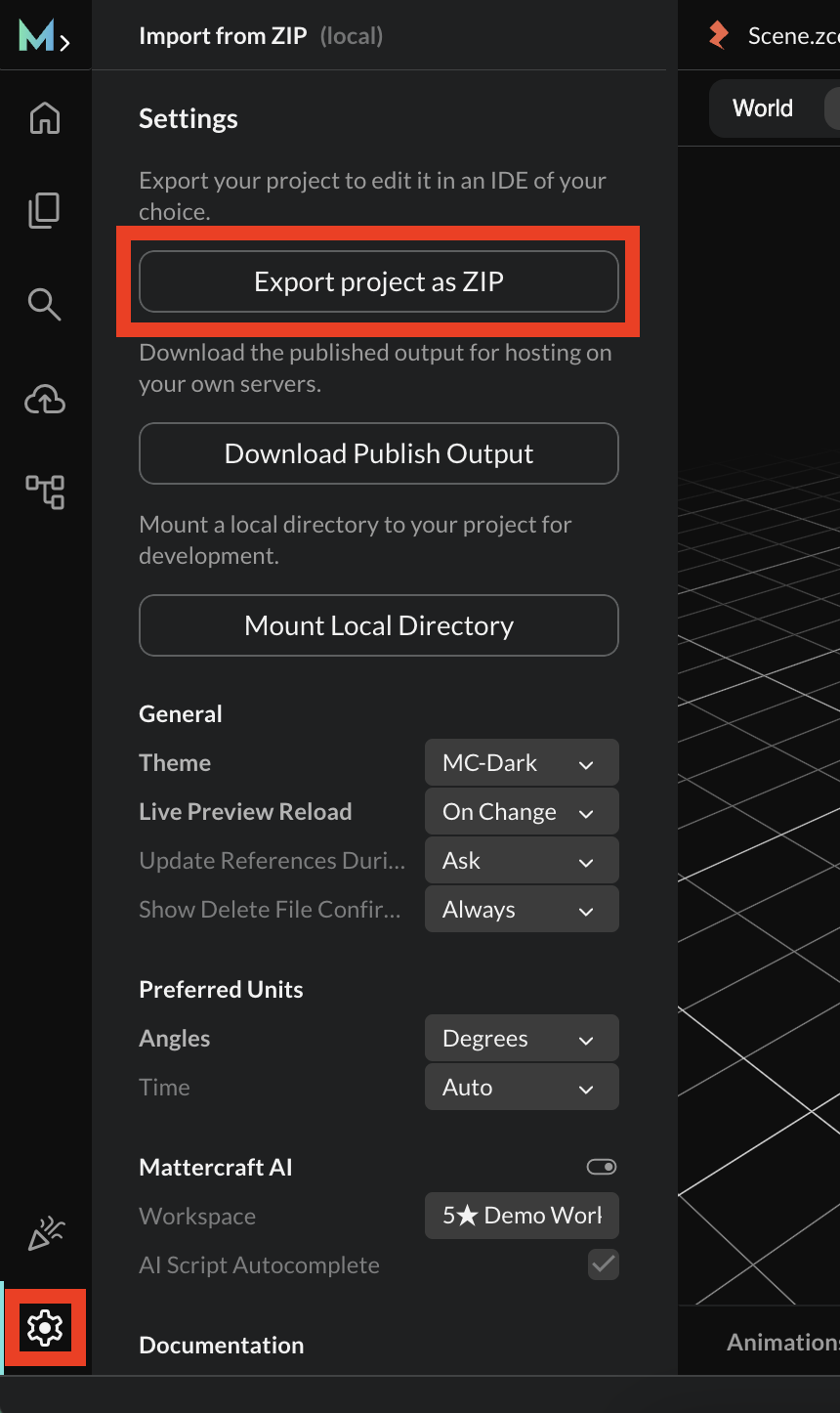
Importing a project (ZIP)
Section titled “Importing a project (ZIP)”You can import a project ZIP from the initial templates modal.
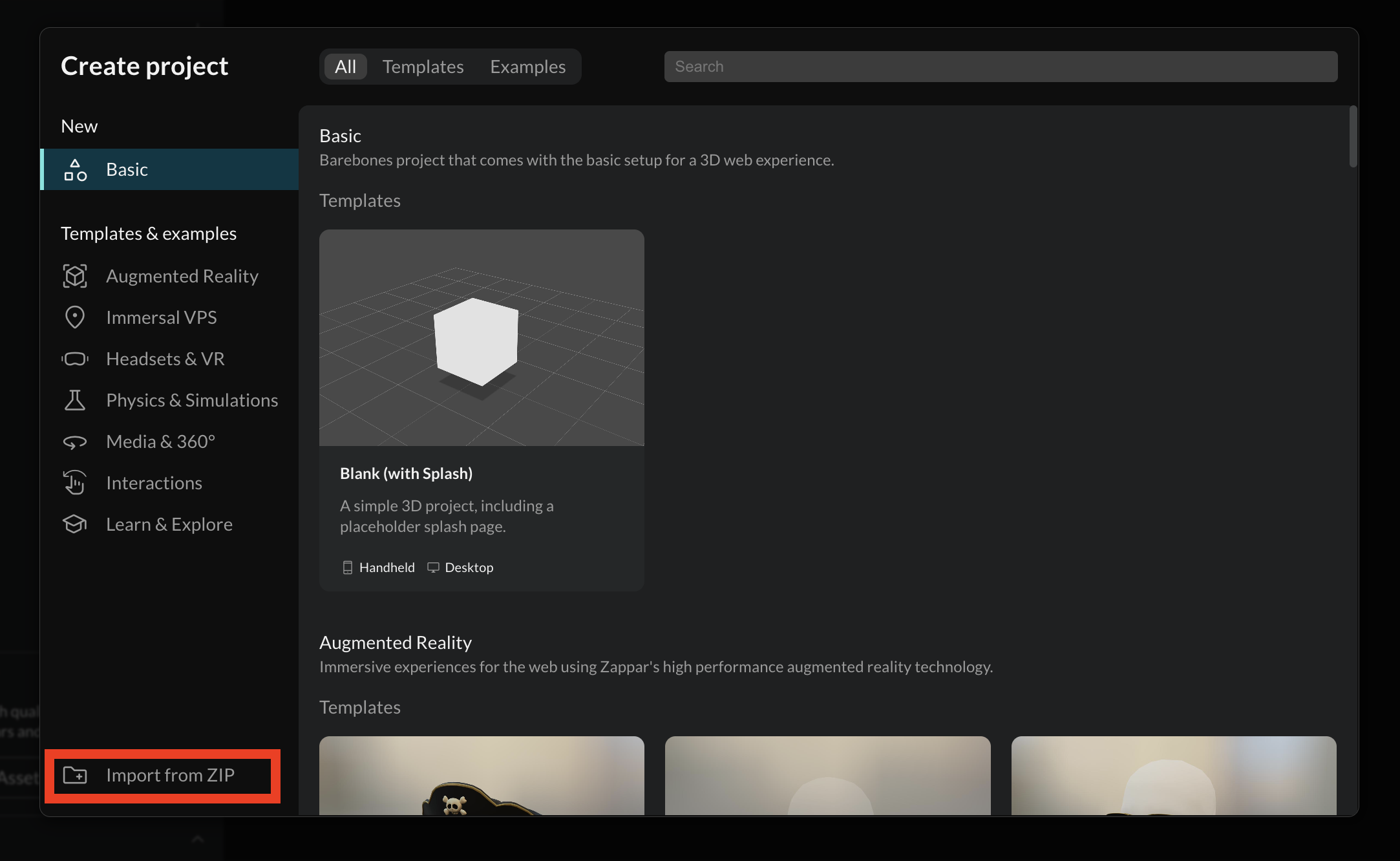
Next steps
Section titled “Next steps”Now that you’re all set up, you can start developing and exploring the various features and functionality offered by Mattercraft:
- Project Templates
- Navigating the UI
- Mattercraft Structure
- Customizing the splash screen
- Best practices
See Mattercraft’s full API documentation here.