Project Templates
When you open Mattercraft, you will be presented with a few Project Templates to help you get started. These include projects which demonstrate certain functionalities, as well as templates that can be easily modified by swapping in your own assets.
For best results, we recommend starting from the closest project template to what you want to create and updating the content in that template.
If you want to start from scratch, use the Blank (with Splash) project template.
Please note that if you want to use AR and are starting from a non-AR enabled template, you will need to install the
Augmented Reality by Zapparpackage from the dependencies tab in the Left Menu.
In particular, the available Project Templates are categorized as such:
| Project Template | Description |
|---|---|
| Blank Project | A starting point for a 3D web project. It doesn’t include AR or WebXR support by default, but you can add it later if needed. |
| AR Templates | These templates come with pre-configured AR setups in the Hierarchy, including the Zappar camera and tracking type. |
| 360 Template | This template features a 360° image that users can view by rotating their mobile device. |
| WebXR templates | These templates provide the necessary WebXR setup in the Hierarchy. |
| Learn & Explore | These templates exemplify additional features you may find helpful to explore Mattercraft’s various features. |
Please note that WebXR is currently supported by a limited number of web browsers, such as Google Chrome on Android and the Meta Quest web browser.
When you select a Blank Project, or a Project Template, a dialog will appear to install the required dependencies for your project.
‘Dependencies’ are the files your project needs to function.
Once the installation is complete, the 3D viewport and Mattercraft menu items will become available.
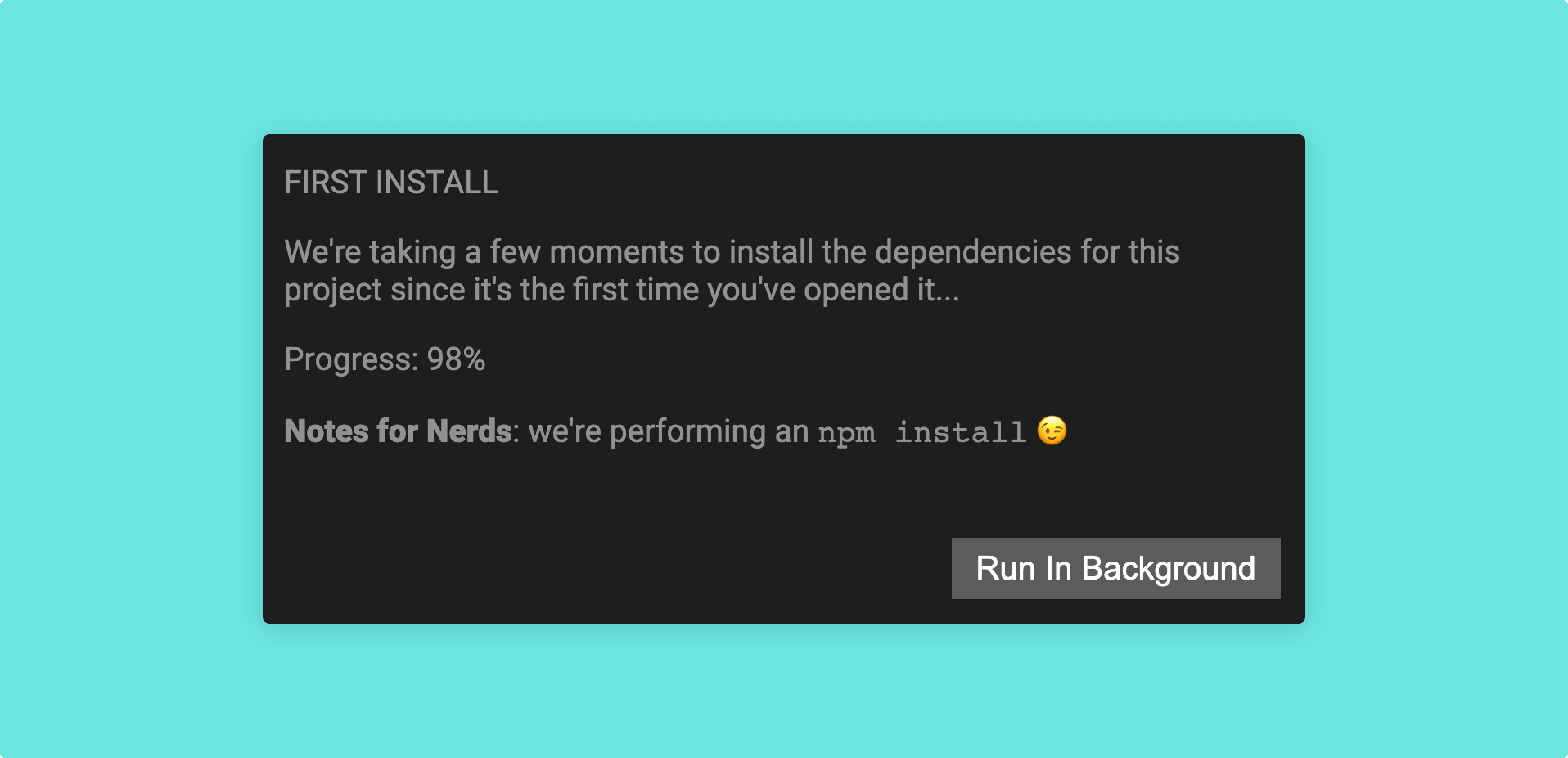
For web developers: when Mattercraft opens a project, it is running the
npm installcommand. You may install your own dependencies in a Mattercraft project at any time.
When your Mattercraft project has loaded everything it need for you to begin, you can start creating.
Continue reading our documentation to learn more about navigating Mattercraft.