Optimizing your project
The following tips will help to ensure that your content, and subsequently the experience itself, is being optimized effectively.
Optimizing 3D models
Section titled “Optimizing 3D models”3D models are great for encouraging user engagement and interaction, but can increase the size of a project exponentially if not used carefully.
Mattercraft includes an Asset optimizer, which allows you to reduce 3D model sizes directly within the editor. This avoids the need for manual file preparation in external software.
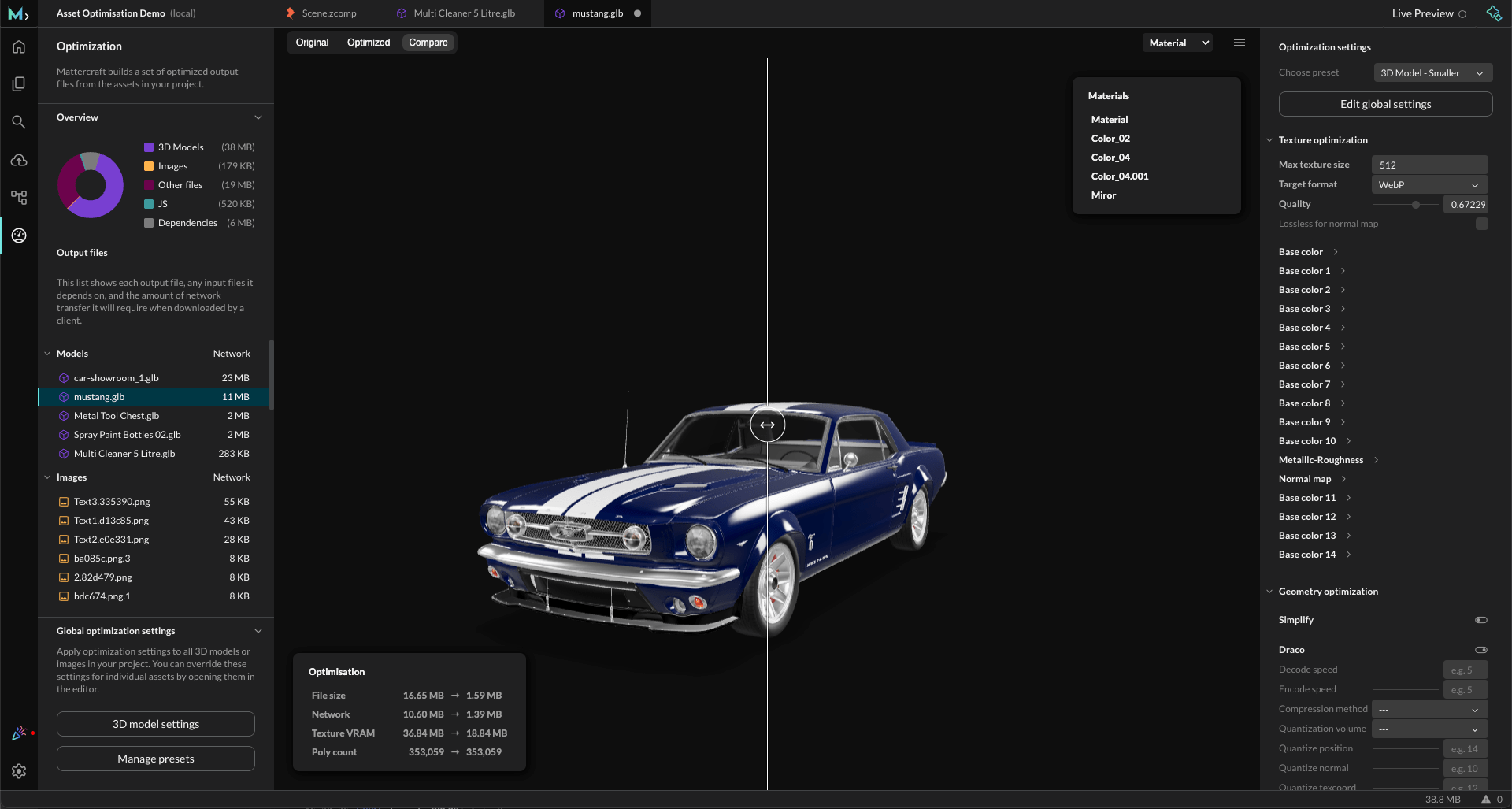
Using the Asset optimizer
You can access the Asset optimizer either:
- By selecting a 3D model from the Project Files list, or
- From the Asset optimization tab in the left-hand sidebar.
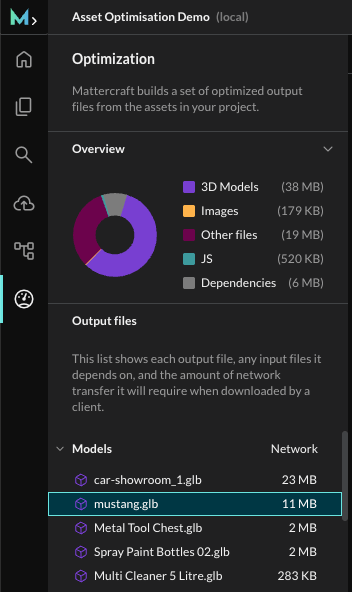
Once open, you’ll see:
- A preview window where you can compare the original and optimized model (with a side-by-side slider).
- An overview of all assets in your project, showing file sizes and network usage.
- optimization settings for adjusting textures, geometry, and compression.
Texture optimization
- Set a maximum texture size (e.g. 512px for mobile, 1024px for desktop).
- Change the format (e.g. WebP) and adjust the quality slider.
- Ensure normal maps are kept lossless for accuracy.
Geometry optimization
- Apply Draco compression to significantly reduce file sizes.
- Use mesh simplification and quantization to lower polygon count while maintaining quality.
- Enable welding and reordering to optimize vertex data.
Global optimization
At the bottom of the sidebar you’ll find Global optimization settings, which apply your chosen rules across all 3D models and textures in the project.
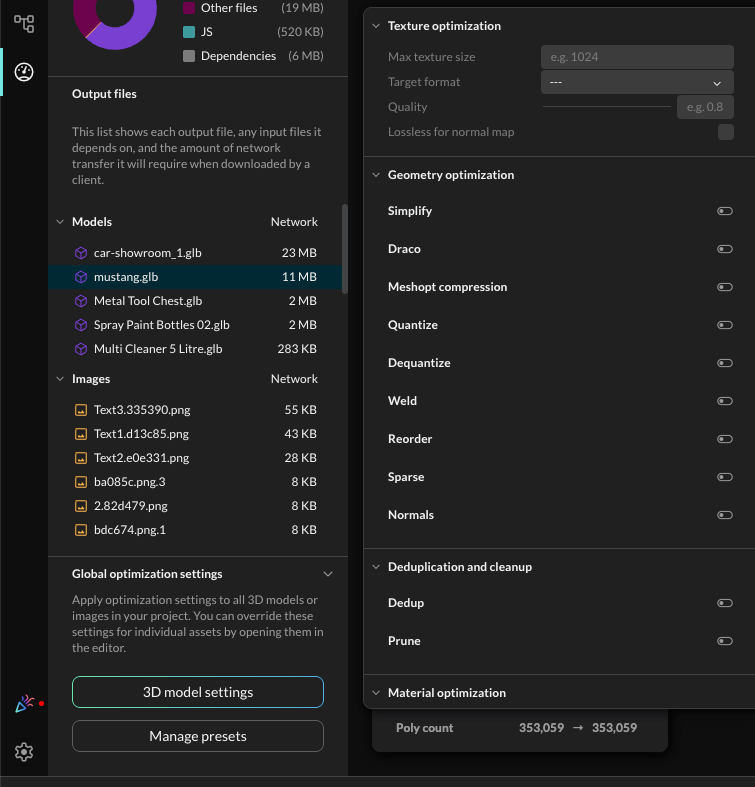
Review results
The optimizer will show you exactly how much space and network bandwidth you’ve saved. For example:
- File size reduced from 1.30 MB → 286 KB
- Network size reduced from 1.26 MB → 282 KB
Useful 3D model optimization tools
While the Asset optimizer will cover most use cases, you may still want to prepare models externally before importing them into Mattercraft. Below are some helpful tools:
| 3D optimization tool | Description |
|---|---|
| Blender | A free and open source 3D creation suite. |
| Vectary | An online platform for creating and managing 3D models. |
| glTF Report | A viewer, analysis, and validator tool for 3D models in the .glTF or .glb formats. |
| RapidCompact | Convert and optimize 3D models. Free for non-commercial use. |
Optimizing videos
Section titled “Optimizing videos”Videos help to boost user engagement, but can increase the size of a project if not optimized when preparing for exporting, or when being used in your project.
Most softwares have an Export for Web checkbox when exporting videos. Make sure this is enabled when exporting videos for web experiences.
Use streamed videos instead of local video files
If an imported video is particularly large, it will increase the overall project’s final size too. To avoid this, videos can be hosted externally and streamed in to your project by using the video’s hosted URL in the Source property in a video component.
If videos are not particularly large, or streaming a video into the project is not possible, you can use the following tips to optimize your local video files.
Export videos at a lower bitrate
Video files have a bitrate property, which is the amount of data the file stores and processes over a set amount of time.
Reducing the video’s bitrate will reduce its final quality, but will also decrease its file size.
Try exporting your video at different bitrates until you find an acceptable balance between quality and file size.
Export videos at a lower resolution
Videos that won’t be the primary focus of a scene can be exported at a lower resolution, as a reduction in quality will be less noticeable.
We’d recommend that videos do not exceed 1920px in either dimension for the best compatibility.
Use custom dimensions to trim unused areas of the frame
The dimensions of videos which contain a large amount of blank space can be trimmed to remove unnecessary areas of the frame, resulting in a video with smaller dimensions and therefore a smaller file size.
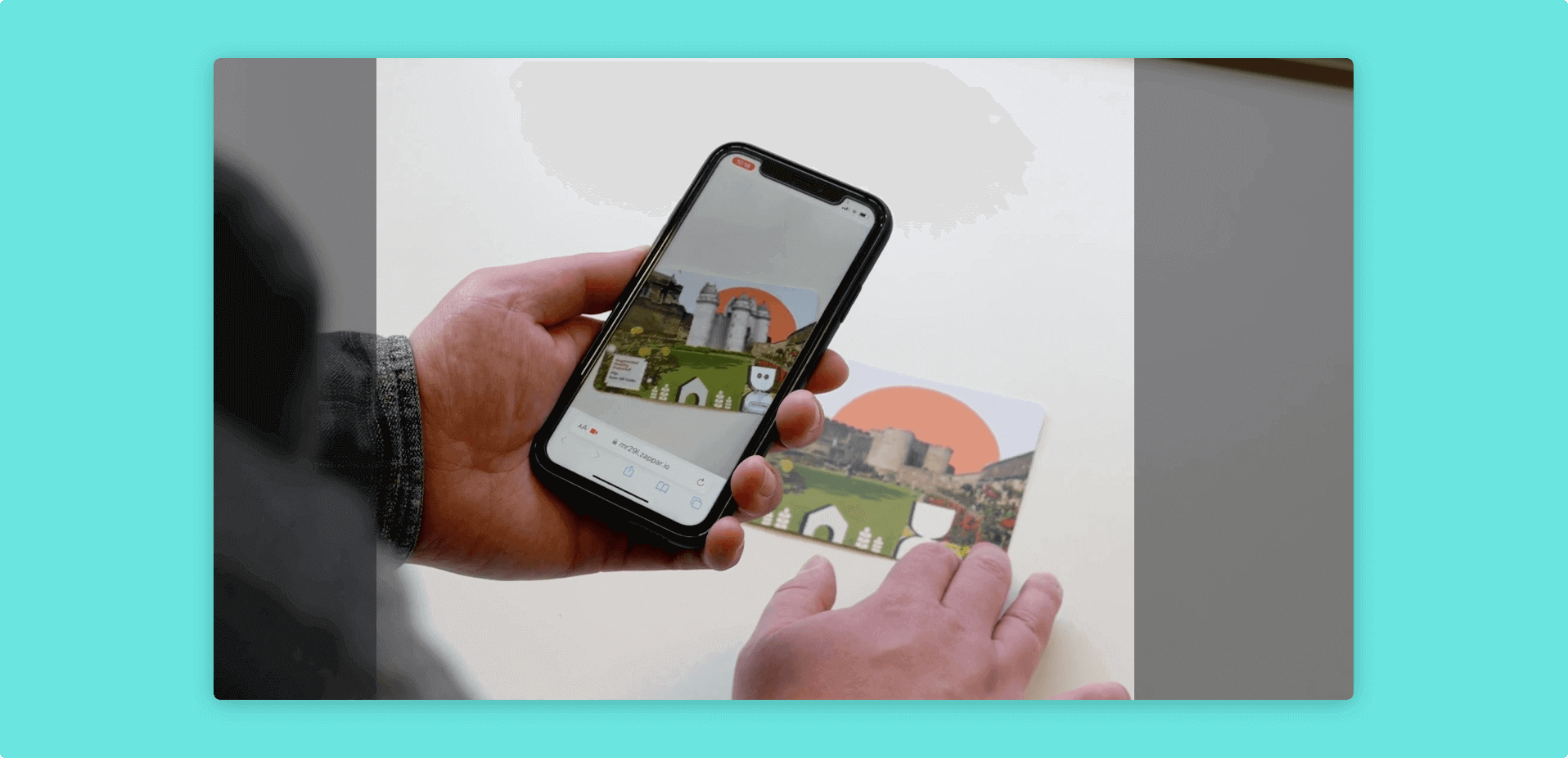
Use shorter, loop-able videos where possible
Videos that are comprised of a short, looping section of video can be exported as a single looped section, and be set to loop within Mattercraft.
Useful video optimizing tools
Below is a list of helpful websites or softwares which you can use to optimize your videos.
Click on the tool title to be taken to the relevant third party website.
| Video optimization tool | Description |
|---|---|
| Handbrake | A free and open source software for optimizing and converting videos. |
| OpenShot | A free and open source video software. |
| Adobe Premiere | Downloadable video editing software. Free trial then subscription fee. |
| Shotcut | A free and open source video software. |
Optimizing images
Section titled “Optimizing images”Export images at a lower resolution
The resolution of digital images is determined by their pixels per inch (PPI) setting, which sets the image’s pixel density. The higher this PPI is, the sharper the image will appear.
Reducing an image’s pixel density value will reduce its overall resolution and result in a smaller file size.
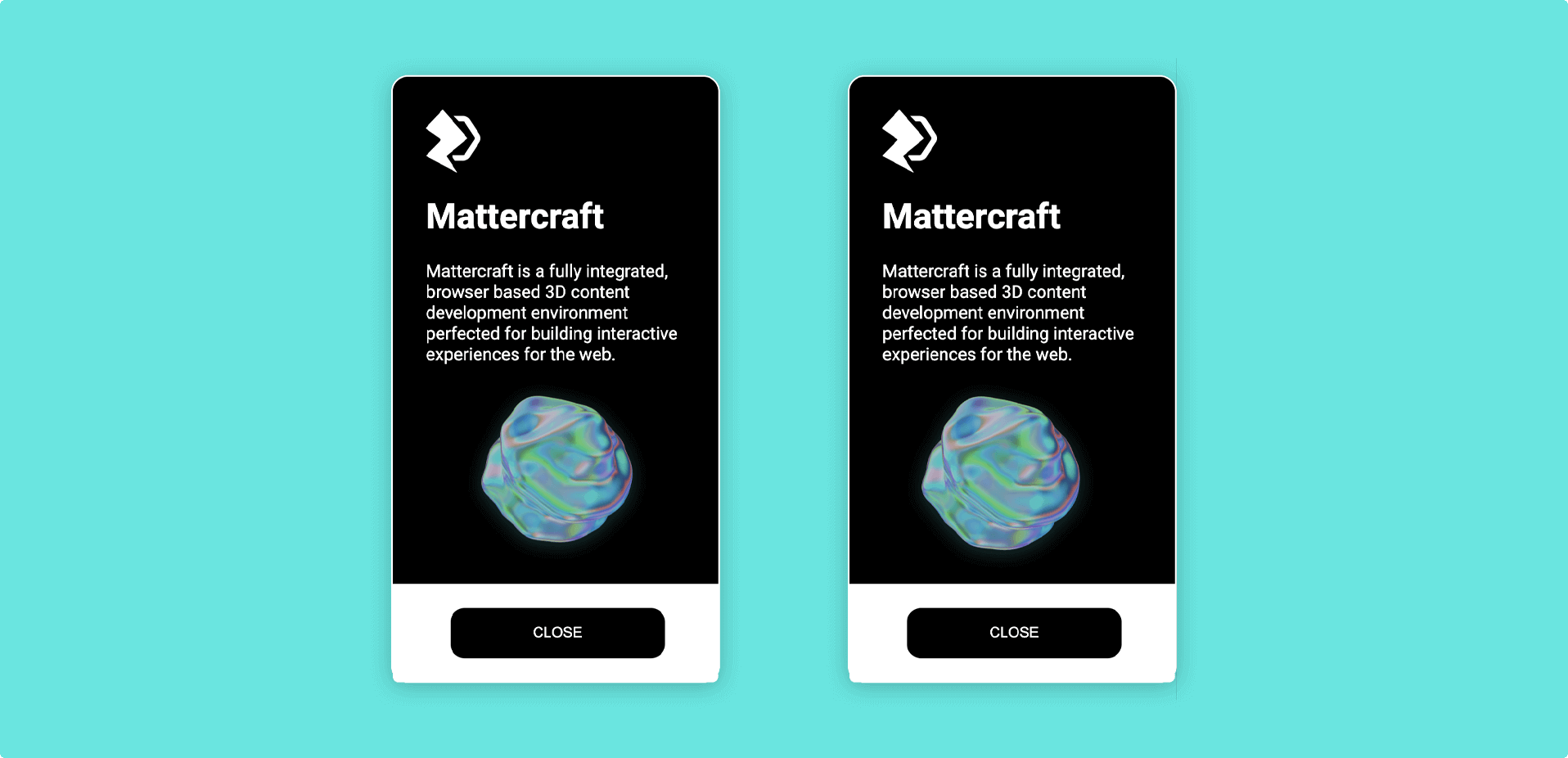
In the diagram above, the UI content on the left was exported at 1024px x 1024px, while the UI content on the right was exported at 512px x 512px. Though the latter produced a significantly lower file size, the reduction in image quality is not noticeable due to its small scale relative to the scene.
The standard resolution for digital images is usually 72 PPI.
Use .JPG images instead of .PNG images
The .PNG file format uses a lossless form of data compression, meaning that as a file’s size is reduced, its original quality is maintained. This compression method results in larger file sizes than those exported to file formats that use lossy data compression, such as .JPG.
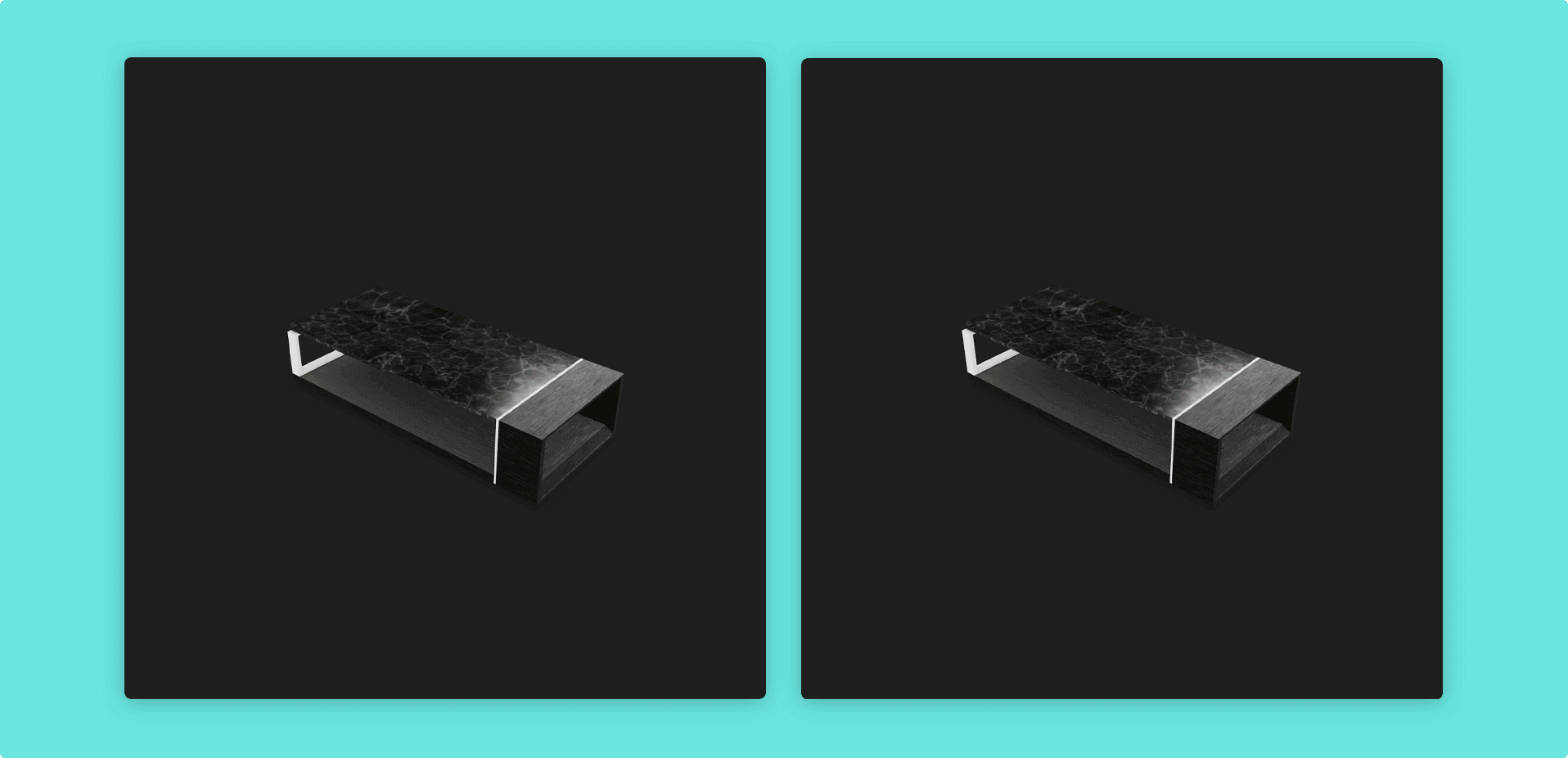
The images above were exported with the same settings and resolution, with different formats. The image on the left is a .PNG image with a file size of ~303 KB, while the image on the right is a .JPG image with a file size of ~90 KB.
Useful image optimizing tools
Below is a list of helpful websites or softwares which you can use to optimize your images.
Click on the tool title to be taken to the relevant third party website.
| Image optimization tool | Description |
|---|---|
| Photopea | An online image editor. |
| GIMP | Free downloadable image editing software. |
| TinyPNG | Online tool which allows you to reduce the size of your images whilst maintaining quality (and transparency). |
Optimizing audio
Section titled “Optimizing audio”Export audio files at a lower bitrate
Audio files have a bitrate property, which is the amount of data the file stores and processes over a set amount of time.
Reducing the video’s bitrate will reduce its final quality, but will also decrease its file size.
Try exporting your audio at different bitrates until you find an acceptable balance between quality and file size.
Trim long audio tracks
Long audio files that are comprised of a shorter, looping audio track can be exported as a single looped section instead. You can then use Mattercraft to loop the audio in your project.
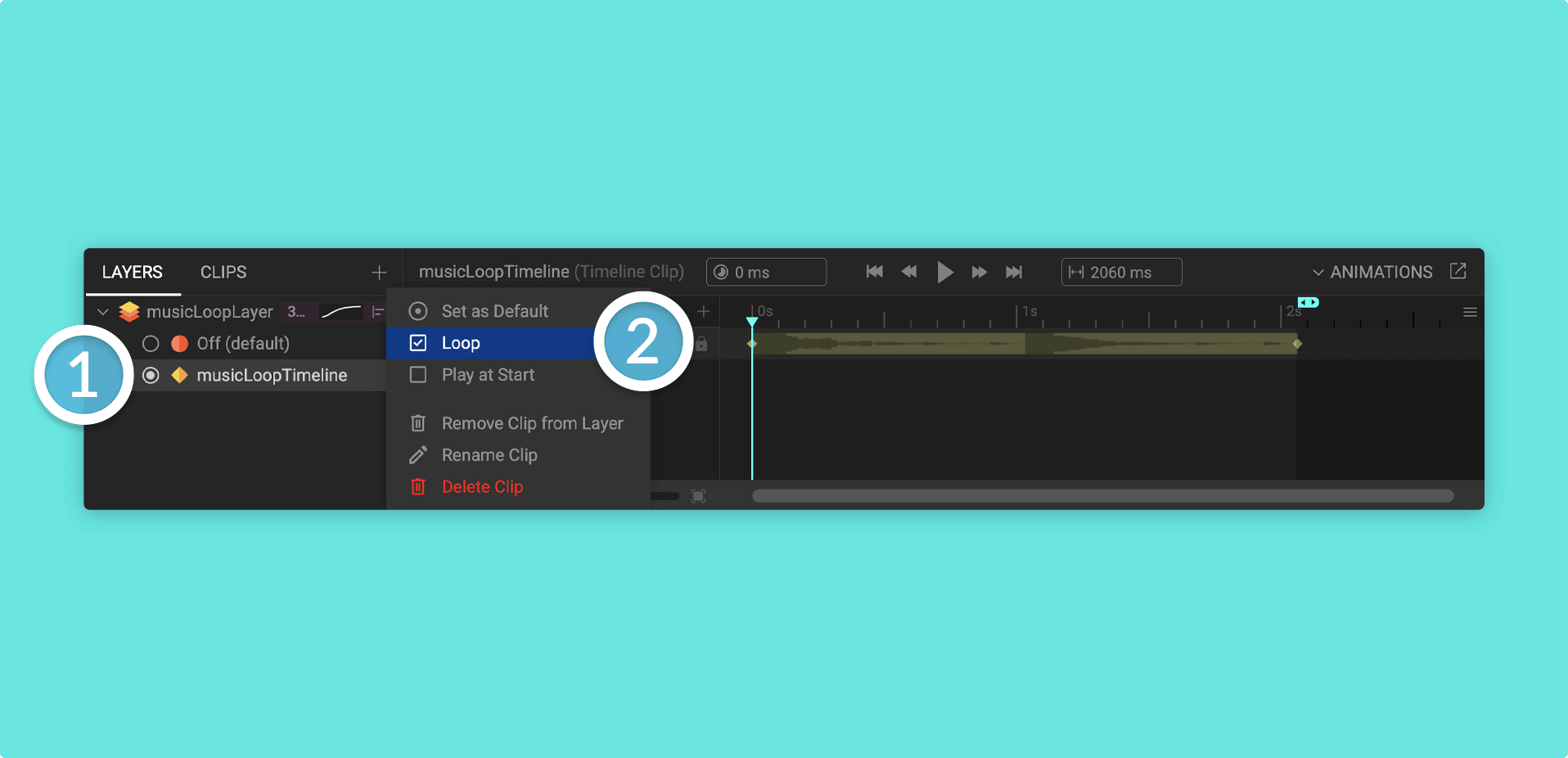
Useful audio optimizing tools
Below is a list of helpful websites or softwares which you can use to optimize your audio.
Click on the tool title to be taken to the relevant third party website.
| Audio optimization tool | Description |
|---|---|
| Audacity | A free and open source audio software. |
| Cubase | Downloadable music production software. Free trial then one time payment. |
| Logic | Downloadable music production software for Mac and iPad. Free trial then one time payment. |