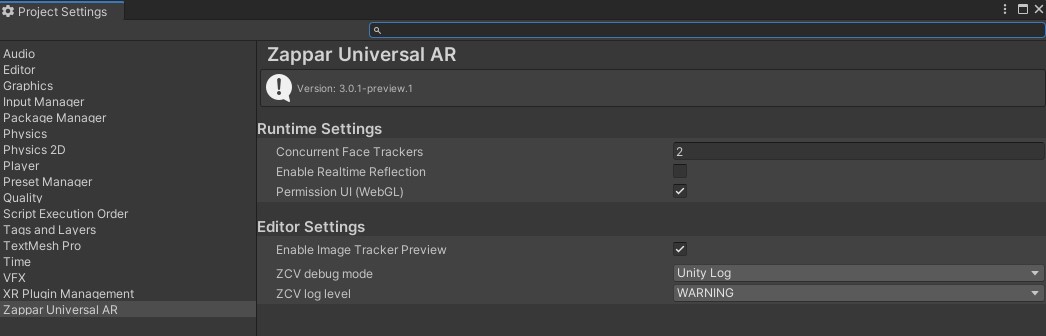Zappar Menu
If you’ve already imported the Zappar package, then a Zappar menu entry will appear in the main Unity toolbar. The Zappar menu has Zappar context specific components and utilities for ease of use.

Using the Zappar Menu
Section titled “Using the Zappar Menu”To use the Zappar menu, drop it down and select the desired entry. In most projects, you’ll use this menu to:
- Add the core components needed for AR development in Unity
- View and add helpful utilities
- Open and update Zappar specific editor settings
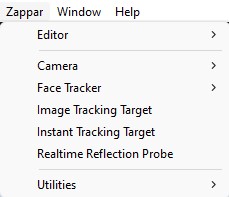
Continue following the Getting Started Guide to learn how make use of the Zappar menu to add a Zappar Camera and a Tracking Type.
Zappar Universal AR Settings
Section titled “Zappar Universal AR Settings”You can also access and edit additional project level settings of Universal AR from the Zappar Menu - Zappar/Editor/OpenUARSettings. From here you can:
- Add to the number of concurrent face trackers (for multi face tracking)
- Enable the Image Tracker Preview
- Enable Realtime Reflections
- Change ZCV level debug settings
- Change ZCV log level settings