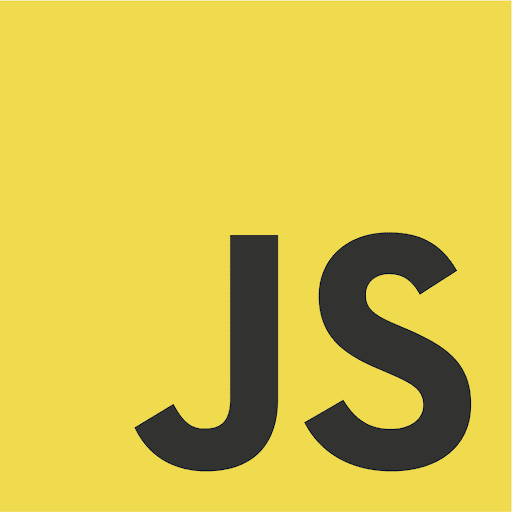JavaScript
Our JavaScript library provides the low-level tools you need to build world, face, or image tracked AR experiences directly with WebGL, or to integrate AR into a JavaScript 3D platform of your choice.
We recommend starting your development journey by following along with our getting started guide.
You can then learn how to integrate the different tracking types from the tracking section.
You may also be interested in:
- Zappar for ThreeJS
- Zappar for A-Frame
- ZapWorks Studio, a full 3D development environment built for AR, VR and MR.