WebGL Template
The Zappar package comes with a WebGL template that manages the initial loading screen. In most projects this can be left as is, however, there are times when it’s necessary to customize this loading bar to make it more cohesive with your project.
Editing the Zappar WebGL Template
Section titled “Editing the Zappar WebGL Template”If you’d like to customize the default loading screen of the Zappar template, you can edit the template by updating the index.html file found at:
Packages/Universal AR/WebGLTemplates/Zappar/..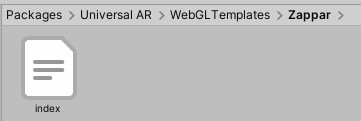
Creating a new WebGL Template
Section titled “Creating a new WebGL Template”Alternatively you can completely customize the WebGL template so it’s perfected for your specific project. To do this, place your own index.html file inside a folder of your choice (itself inside the WebGLTemplates folder). In order for this template to function, it’ll need to include ZCV.initialize() and indexedDB.open("dummy_indexdb", 1). An example of both of these can be found in the Zappar template and are required for WebGL to work correctly.
You’ll need to select the newly created WebGL template in the
Resolution and Presentationsection of thePlayer Settings.
For more information on how to customize WebGL templates, please consult the Unity documentation.