Importing the Package
You can import the Zappar for Unity package directly from the editor by following these steps:
- Open the
Package Managerfrom theWindow>Package Managerin the editor interface. - Locate the
+button on top-left corner and selectAdd package from git URL... - Enter the following URL:
https://github.com/zappar-xr/universal-ar-unity.git
This will automatically fetch the latest version of the package from Github.
You can also define the universal-ar-unity package as a dependency in your projects’ manifest.json file located under Root_Directory>Packages.
{ "dependencies": { "com.zappar.uar": "https://github.com/zappar-xr/universal-ar-unity.git" }}You can modify the source github URL to define any particular tag, branch or commit hash, by adding suffix: #ID to the git URL. For example:
https://github.com/zappar-xr/universal-ar-unity.git#betaYou can read more about it here.
The beta version of the package is not recommended for live projects. We regularly update it which can lead to bugs. Please rigorously test across multiple devices and browsers if you are using this version of the package.
Once the package has been successfully imported (using either of the methods above), a Universal AR folder will appear in your Packages/ project directory.
The package includes:
- A set of Tracking Game Objects to get you up and running quickly.
- A set of scripts that power those prefabs.
- Supporting materials and shaders.
- Supporting libraries for iOS, Android and WebGL build platforms.
- Support for Unity Scriptable Render Pipeline (SRP).
- A new ‘Zappar’ menu entry.
Updating the Package
Section titled “Updating the Package”In order to directly update the package with the latest version on github use the following Zappar menu option Zappar/Editor/Re-Import UAR Git Package.
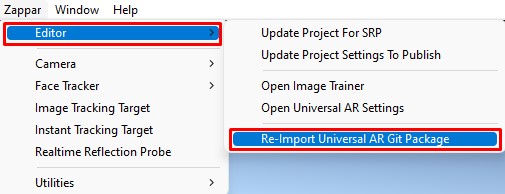
We always ensure backward compatibility for new releases, however do go through the CHANGELOG.md to be sure there are no breaking changes between your local version and latest version on Git.