WebGL Splash Screen
The WebGL splash screen is set to show the Unity logo by default when your project is run. If preferable, you can customize the splash screen for your project.
The full customization of the splash screen is only available to those on Plus, Pro, or Enterprise Unity plans. Find out more information here.
The Unity splash screen displays immediately while the first Scene of your project loads asynchronously in the background. However, if you use your own introductory screens or animations, this might take longer to appear because Unity has to load the entire engine and first Scene before it can display your own custom splash screen.
Customizing the WebGL loading screen
Section titled “Customizing the WebGL loading screen”To configure the options for your project splash screen (WebGL builds), open the Player Settings window: menu: Edit > Project Settings > Player > Splash Image.
You can use the settings in the Splash Image window to customize how the splash screen appears in your project, including:
- disabling the Unity logo
- adding your own logos
- or disabling the splash screen entirely
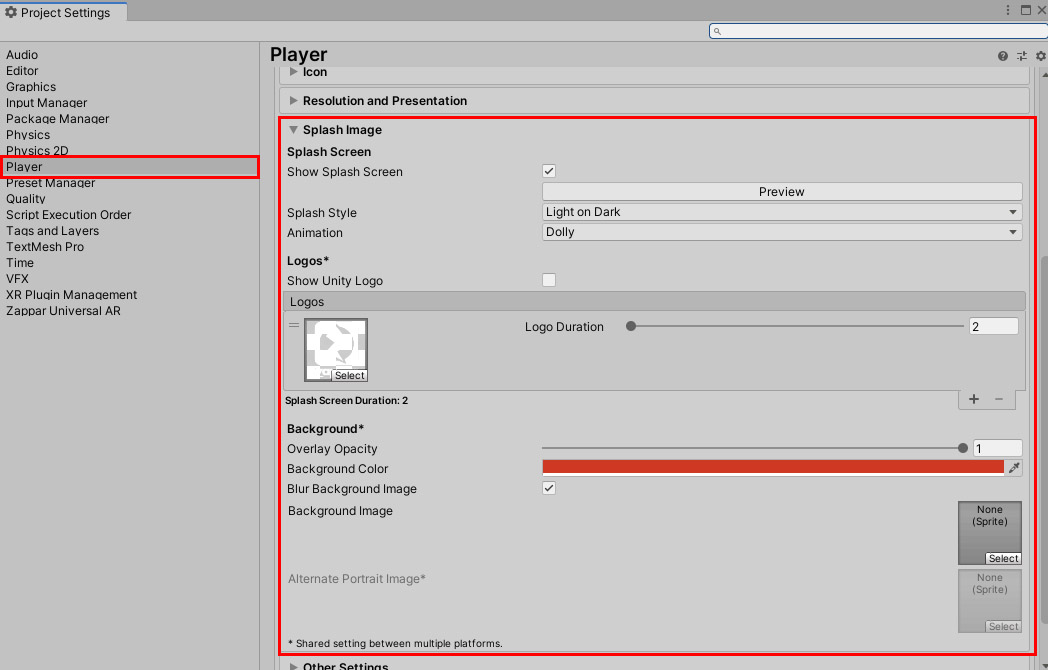
You can also use the SplashScreen API to control the splash screen settings.