Displaying text
You can display text with both three.js Text nodes and various HTML nodes (such as a H1 or div).
To update a three.js Text node, you can use the following code in a behavior attached to it:
this.instance.text.value = "Hello world!";To update a HTML text node, you can use the following code in a behavior attached to it:
this.instance.element.innerText = "Hello world!";You may also use
innerHTMLif you would like to customize your displayed HTML text. You can learn more about this Web API here.
These step-by-step tutorials will walk you through adding a Custom Behavior to a button, which will display some text in a separate node.
Custom display text Behavior
Section titled “Custom display text Behavior”This tutorial assumes that your button (an image or a HTML node for example) and text supported node has already been added to the Hierarchy.
1. Click on your button in the Hierarchy and then find the Behaviors Panel. Click on the plus (+) icon in the Behaviors Panel and then + New Custom Behavior.
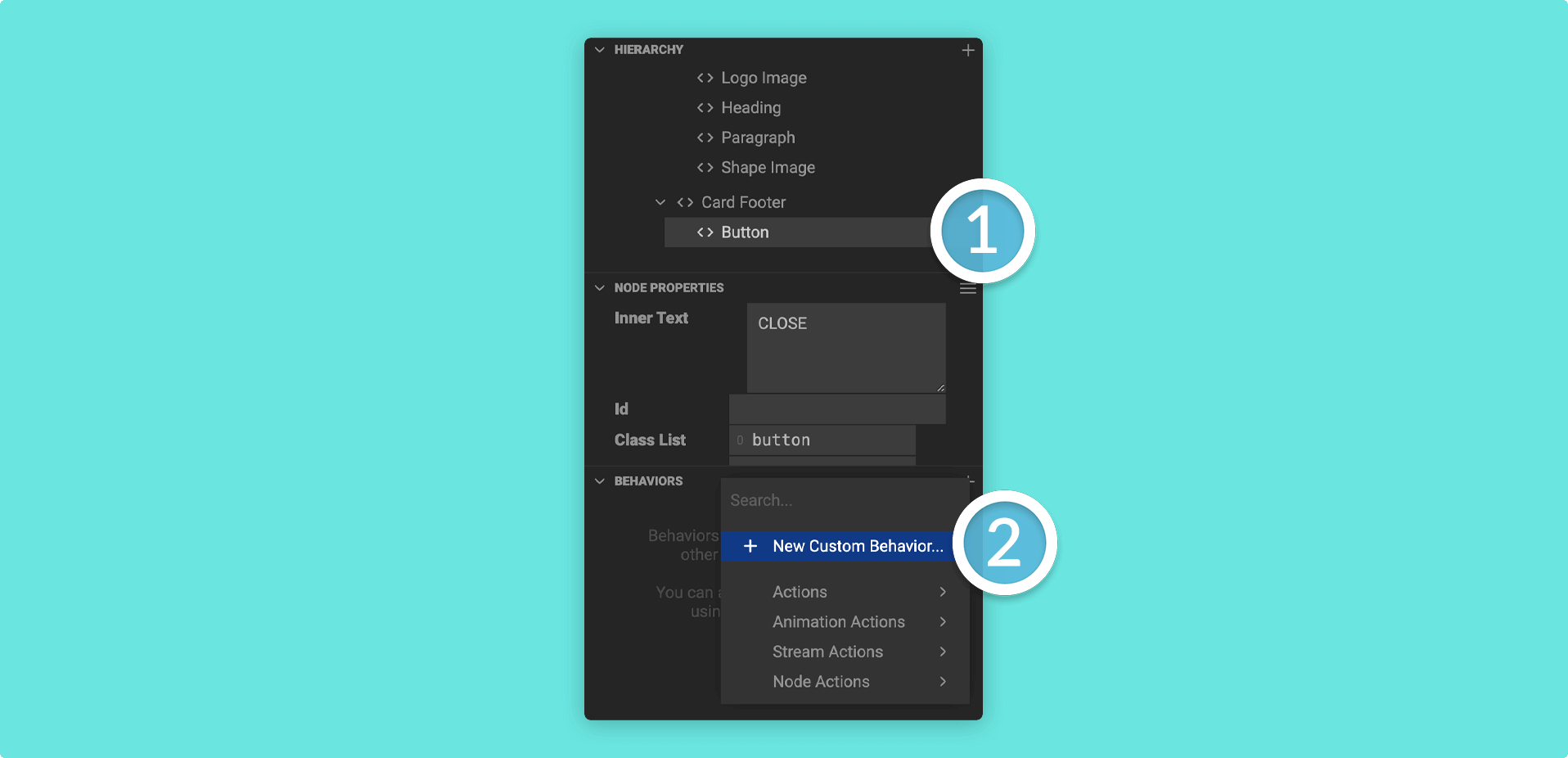
2. Give your custom behavior a name and then click on Create.
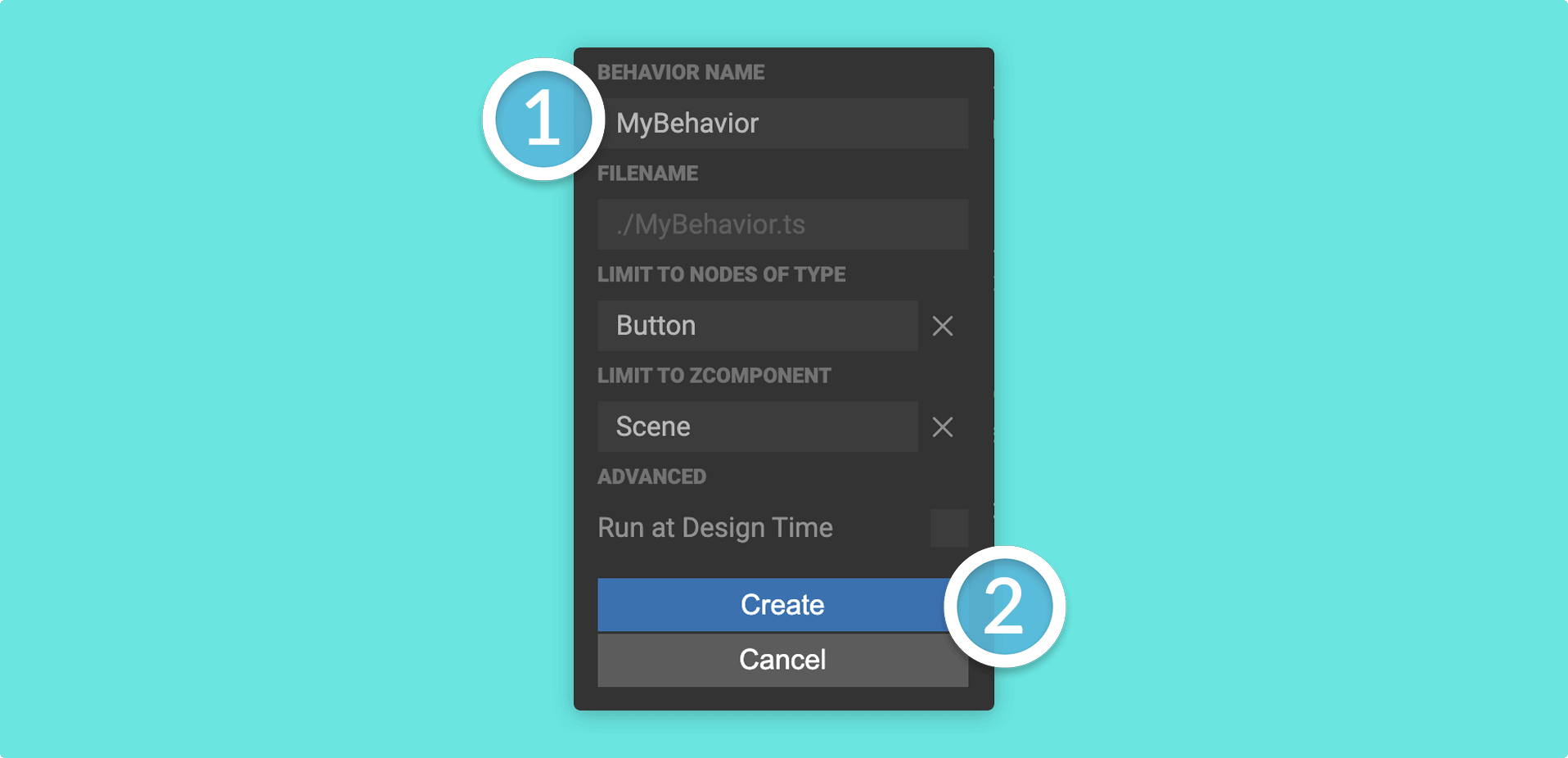
If you want your custom behavior to take effect in the Mattercraft editor, check the Run at Design Time box.
3. Head to the Left Menu and double click on your custom behavior to open it in the Mattercraft scripting environment.
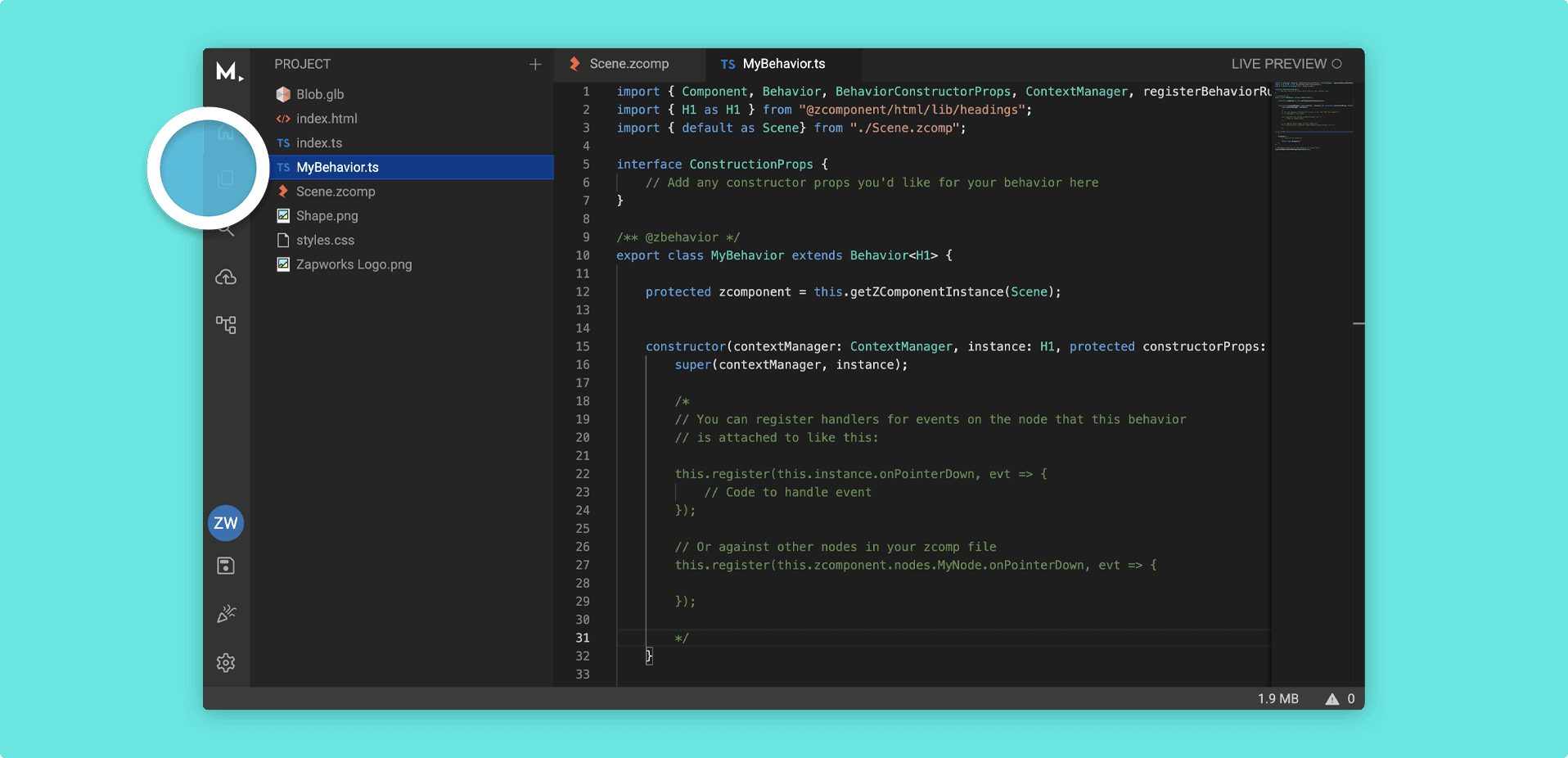
You can also open the script by right clicking on it in the Left Menu and going to Open to the Side
4.1. Find the following code:
/* // You can register handlers for events on the node that this behavior // is attached to like this:
this.register(this.instance.onPointerDown, evt => { // Code to handle event });
// Or against other nodes in your zcomp file this.register(this.zcomponent.nodes.MyNode.onPointerDown, evt => {
});*/4.2. Comment out the this.zcomponent.nodes.MyNode event so that your script looks like this:
// *** THIS IS NOW ABLE TO RUN *** // You can register handlers for events on the node that this behavior // is attached to like this:
this.register(this.instance.onPointerDown, evt => { // Code to handle event });
/**** THIS IS NOT ABLE TO RUN ***
// Or against other nodes in your zcomp file this.register(this.zcomponent.nodes.MyNode.onPointerDown, evt => {
});*/
this.instancewill target only the node(s) this behavior is attached to, whilstthis.zcomponent.nodeswill search through your project to target a node which may or may not have this behavior attached to it.
5.1 Find this code:
this.register(this.instance.onPointerDown, evt => { // Code to handle event});You may have to replace
this.instance.onPointerDownwiththis.instance.onClick, depending on the node you are using as a button.
5.2. Underneath // Code to handle event, type the following code depending on the node you are displaying text in:
three.js Text node
this.zcomponent.nodes.myThreejsTextNode.text.value = "Hello world!";HTML node
this.zcomponent.nodes.myHtmlNode.innerText.value = "Hello world!";This method leverages the
innerTextWeb API; which you can learn more about here.
6. Your full behavior should look something like this:
import { Component, Behavior, BehaviorConstructorProps, ContextManager, registerBehaviorRunAtDesignTime } from "@zcomponent/core";import { Button as Button } from "@zcomponent/html/lib/button";import { default as Scene} from "./Scene.zcomp";
interface ConstructionProps { // Add any constructor props you'd like for your behavior here}
/** @zbehavior */export class ButtonBehavior extends Behavior<Button> {
protected zcomponent = this.getZComponentInstance(Scene);
constructor(contextManager: ContextManager, instance: Button, protected constructorProps: ConstructionProps) { super(contextManager, instance);
// You can register handlers for events on the node that this behavior // is attached to like this:
this.register(this.instance.onClick, evt => { // Code to handle event // Updating a three.js Text node this.zcomponent.nodes.myThreejsTextNode.text.value = "Hello world!"; });
/* // Or against other nodes in your zcomp file this.register(this.zcomponent.nodes.MyNode.onPointerDown, evt => {
}); */ }
dispose() { // Clean up any resources // ... return super.dispose(); }}
// Uncomment below to run this behavior at design time// registerBehaviorRunAtDesignTime(ButtonBehavior);