Microsoft Clarity
Integrating Microsoft Clarity into a Zapworks Designer project supplements and enhances the data gathered from Zapworks Analytics. Monitoring web traffic using Microsoft Clarity can help make data-driven decisions easier by identifying user behaviour such as dwell time, brand engagement and interaction habits.
For an introduction to Microsoft Clarity, please take a look at the Guide to Setup and Installing Clarity documentation from Microsoft.
Adding Microsoft Clarity to Designer projects
Section titled “Adding Microsoft Clarity to Designer projects”To set up analytics for your ZapwWorks Designer project, you must have a tracking ID. Please see the guide below to learn how to find your project’s tracking ID.
Adding your project to Microsoft Clarity: Step-by-step
Section titled “Adding your project to Microsoft Clarity: Step-by-step”The following section describes how you can add your project to Microsoft Clarity and find your tracking ID.
- Go to Microsoft Clarity and sign in.
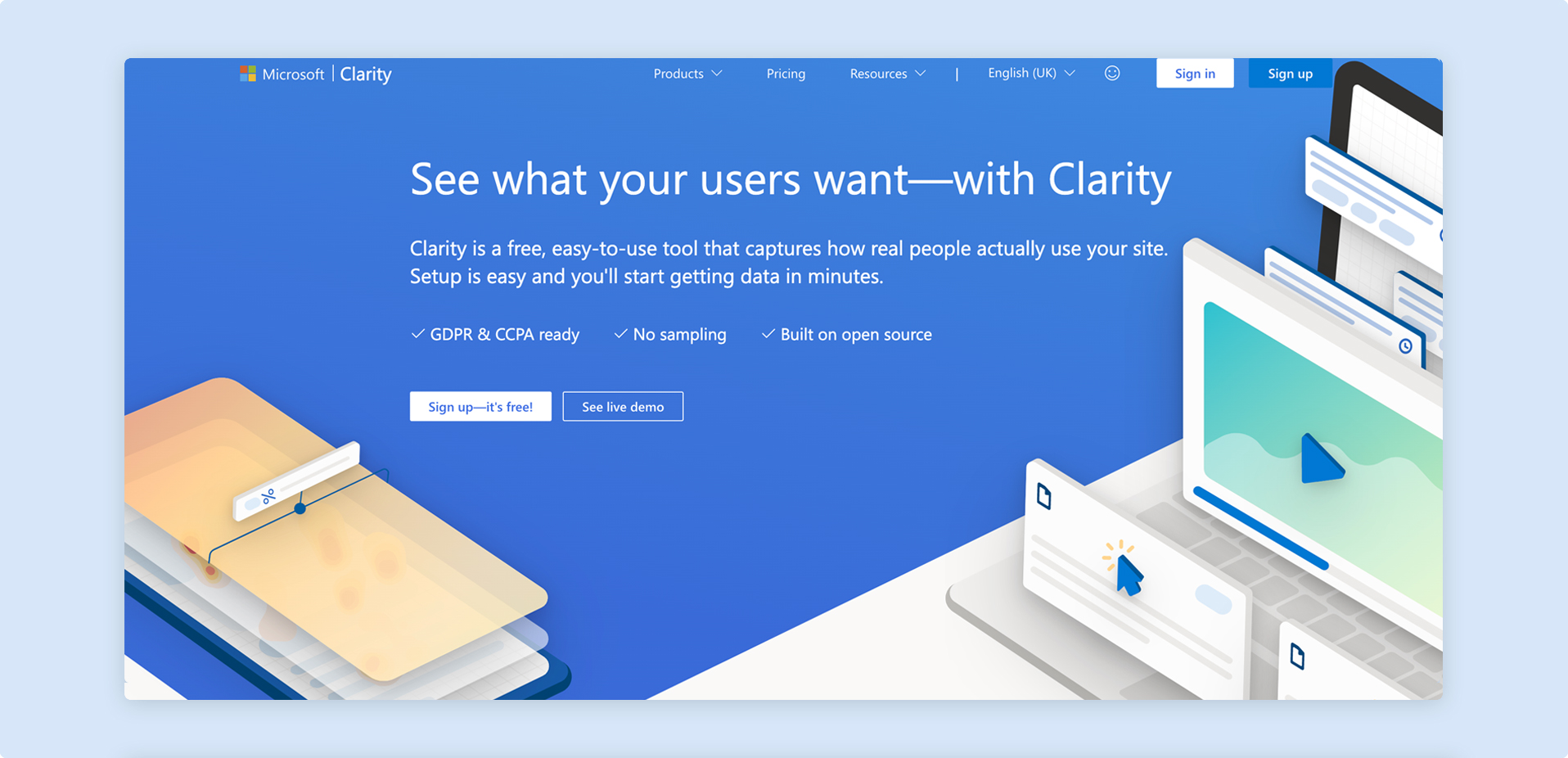
- Create a new project by clicking on the + New Project button.

- Enter a Name and Website URL for your new project. When you are done, click on Add new project.
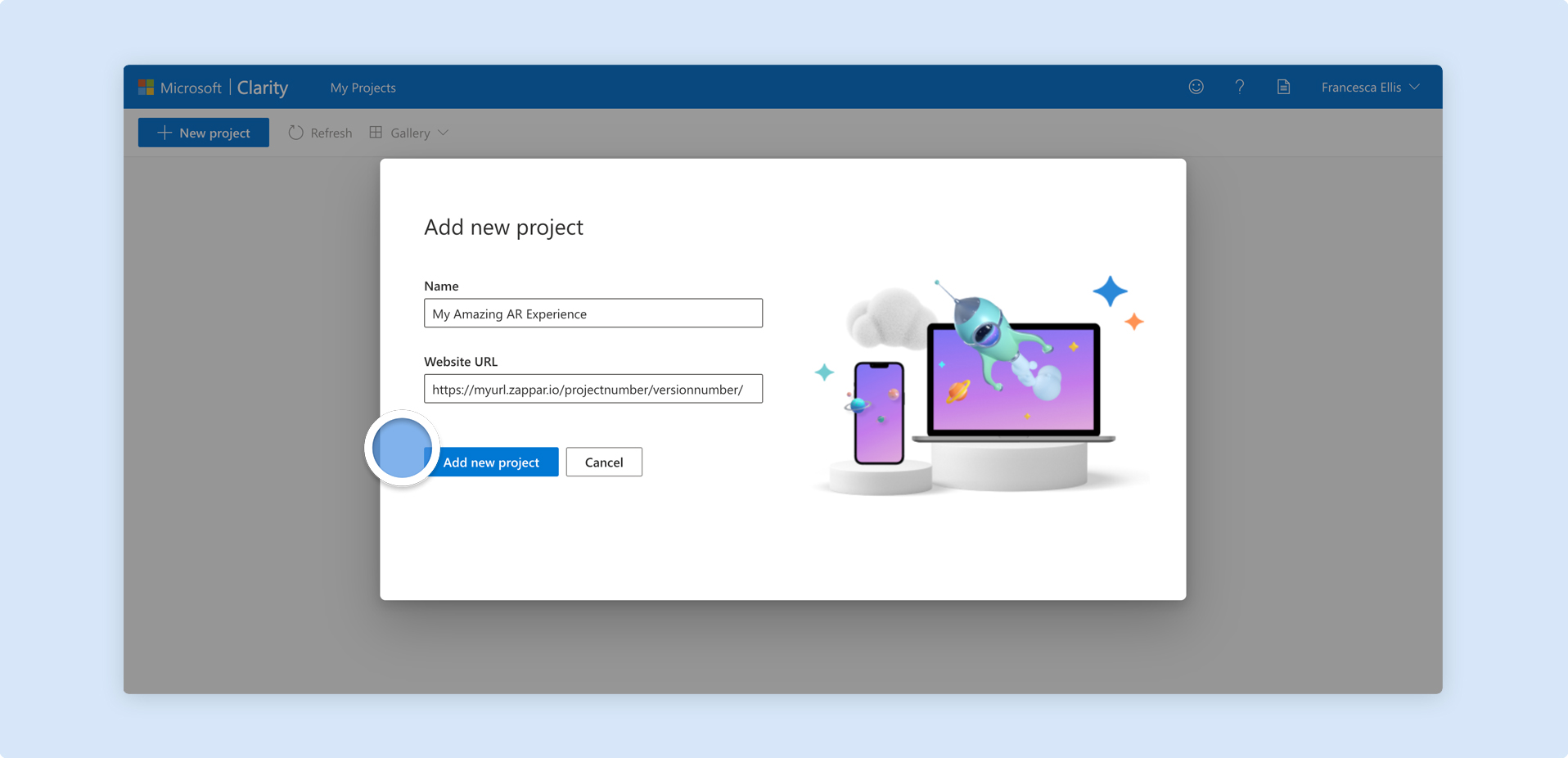
- Click on Settings to find your Project ID. This is the tracking ID intended for use in Zapworks Designer.
- Once you have copied your Project ID, go to https://my.zap.works and open up your project in Zapworks Designer. Find the Project Properties panel, to the right of the canvas.
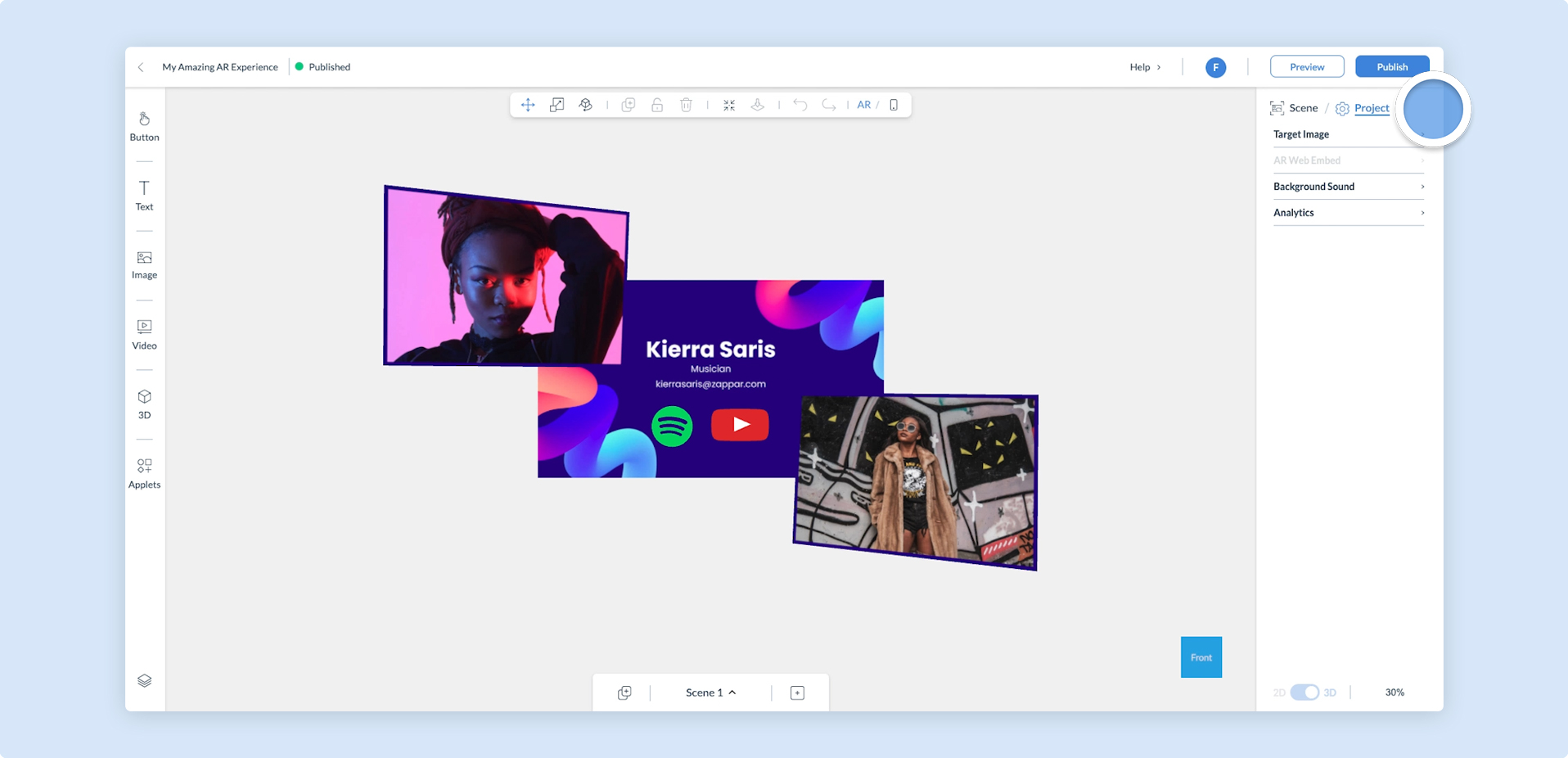
- Click on the Analytics menu option.
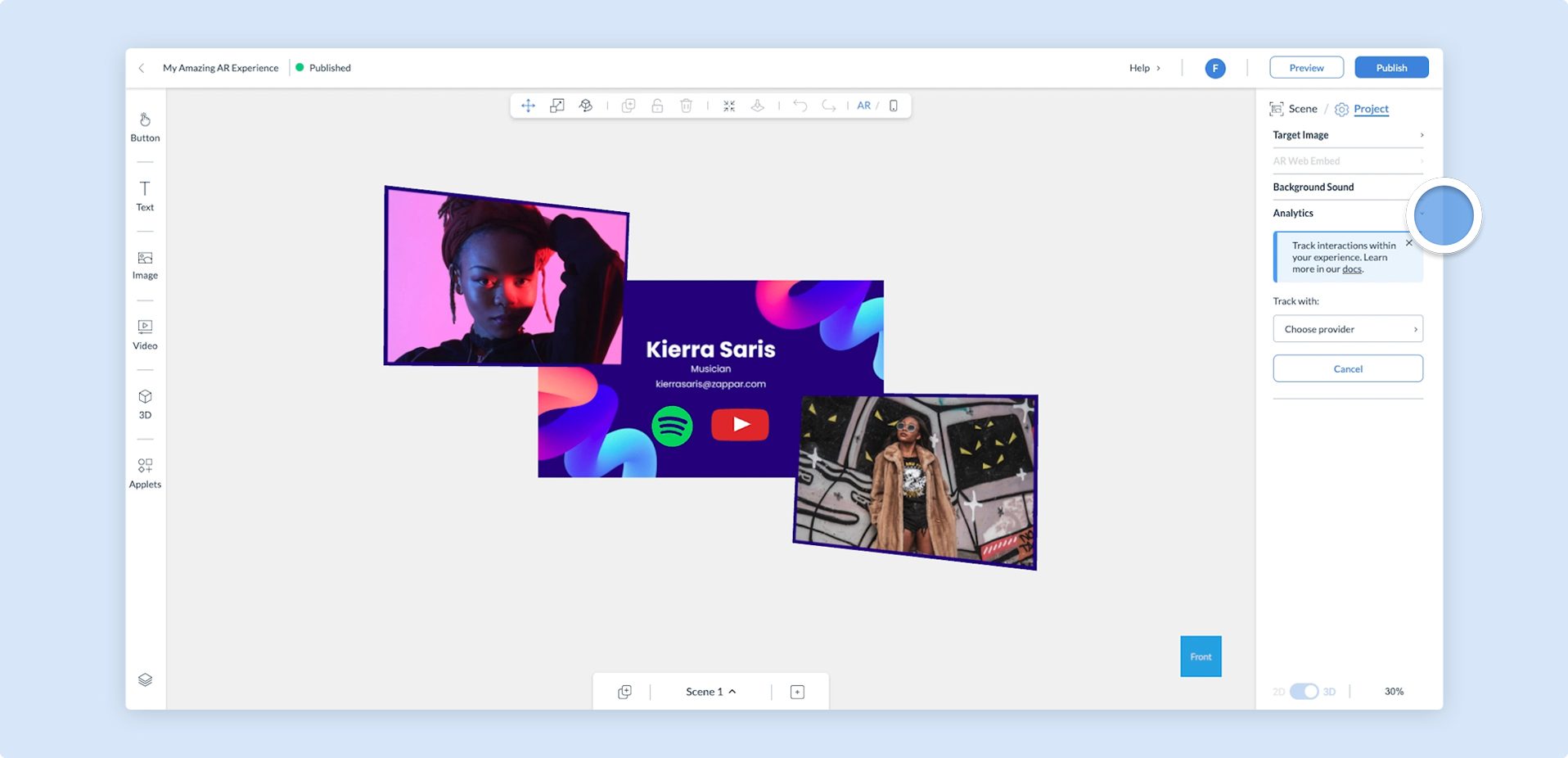
- Click on the Choose provider drop-down and select Microsoft Clarity.
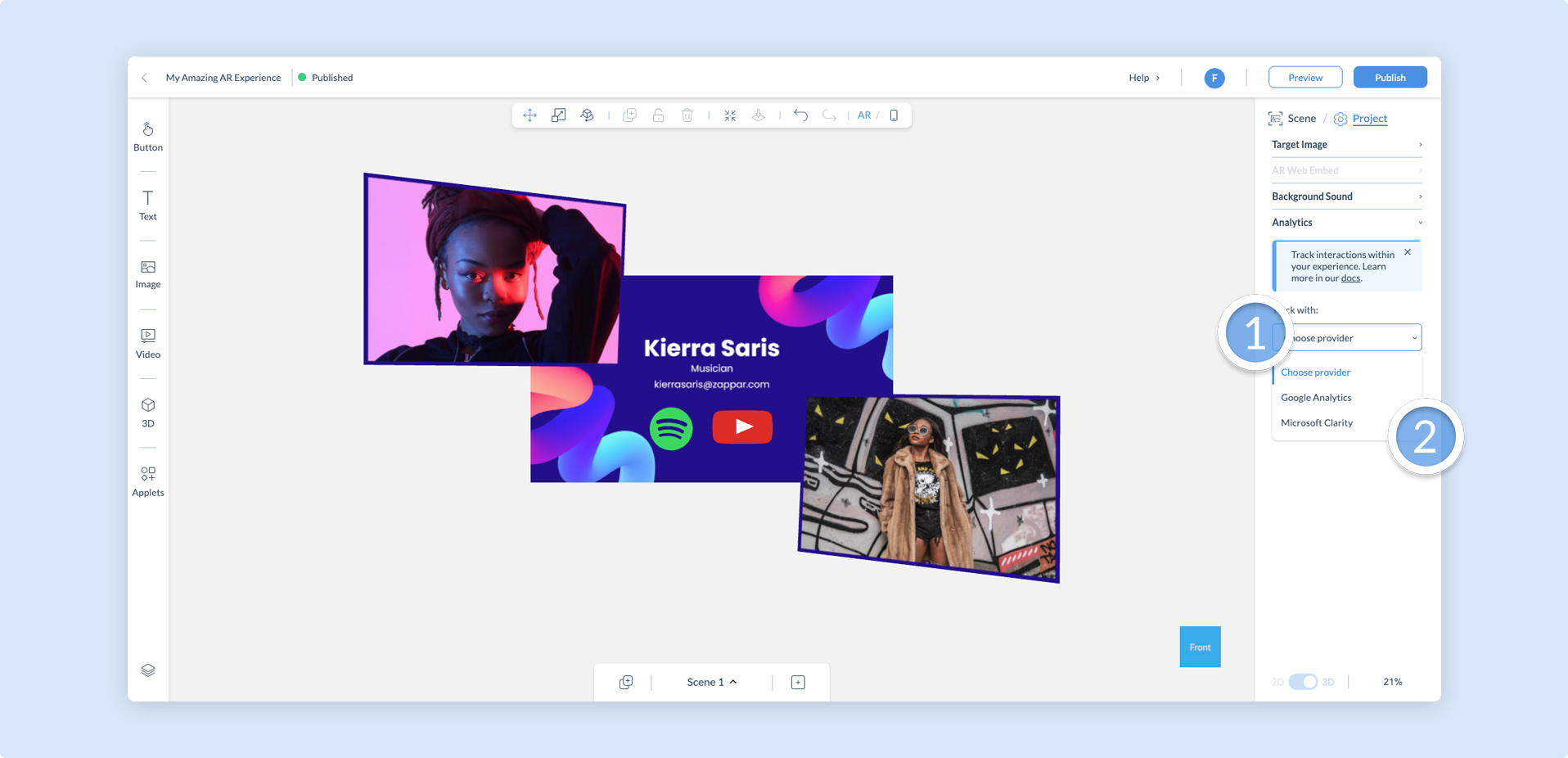
- Enter your Project ID into the tracking ID input box, and click Save.
![]()
You may add more than one analytics provider to your project.
- Click on Publish in the top right of the navigation to publish your project and start sending analytics to your Microsoft Clarity dashboard.
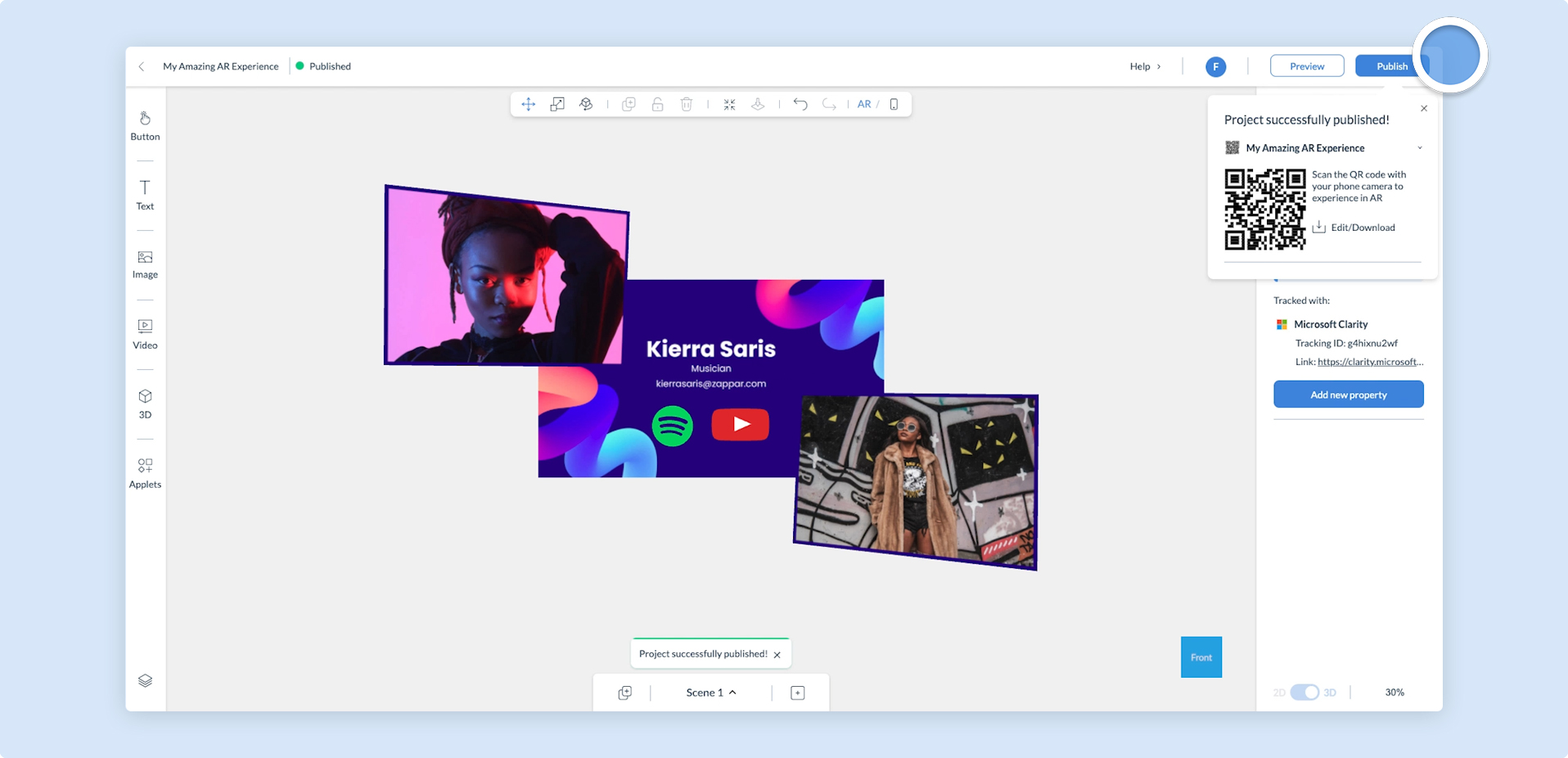
Analytics will not be logged when you preview your experience. To start logging data, your project must first be published.