Importing 3D Models
To import a 3D model into your Zapworks Designer scene, first select the 3D icon on the Components Panel to open the 3D Models Panel.
Before importing a 3D model into Designer, make sure it adheres to our supported formats and requirements.
There are two ways to import 3D models into Designer, the options are Drag and Drop and File Upload.
Importing 3D Models Using Drag and Drop
Section titled “Importing 3D Models Using Drag and Drop”Simply drag your 3D model from your file explorer and drop it anywhere in the 3D Models Panel.
Importing 3D Models Using File Upload
Section titled “Importing 3D Models Using File Upload”In the 3D Models Panel, click the File Upload button next to Browse Media Library Button. Your File Explorer will open and you can simply just click on whichever supported 3D model you want to import.
By default, the media library also includes 70+ preloaded 3D models to use in your projects.
Troubleshooting 3D Model Imports
Section titled “Troubleshooting 3D Model Imports”If you have a folder containing the model, texture, and bin files, we recommend importing the entire folder through the Media Library by either drag and drop or using file upload. The Media Library will automatically assign and import the files for you.
To access the Media Library , click on the 3D Components panel and then click the Browse media library button. The Media Library modal will open, and you will then see a space to drag and drop or click to choose which file to import.
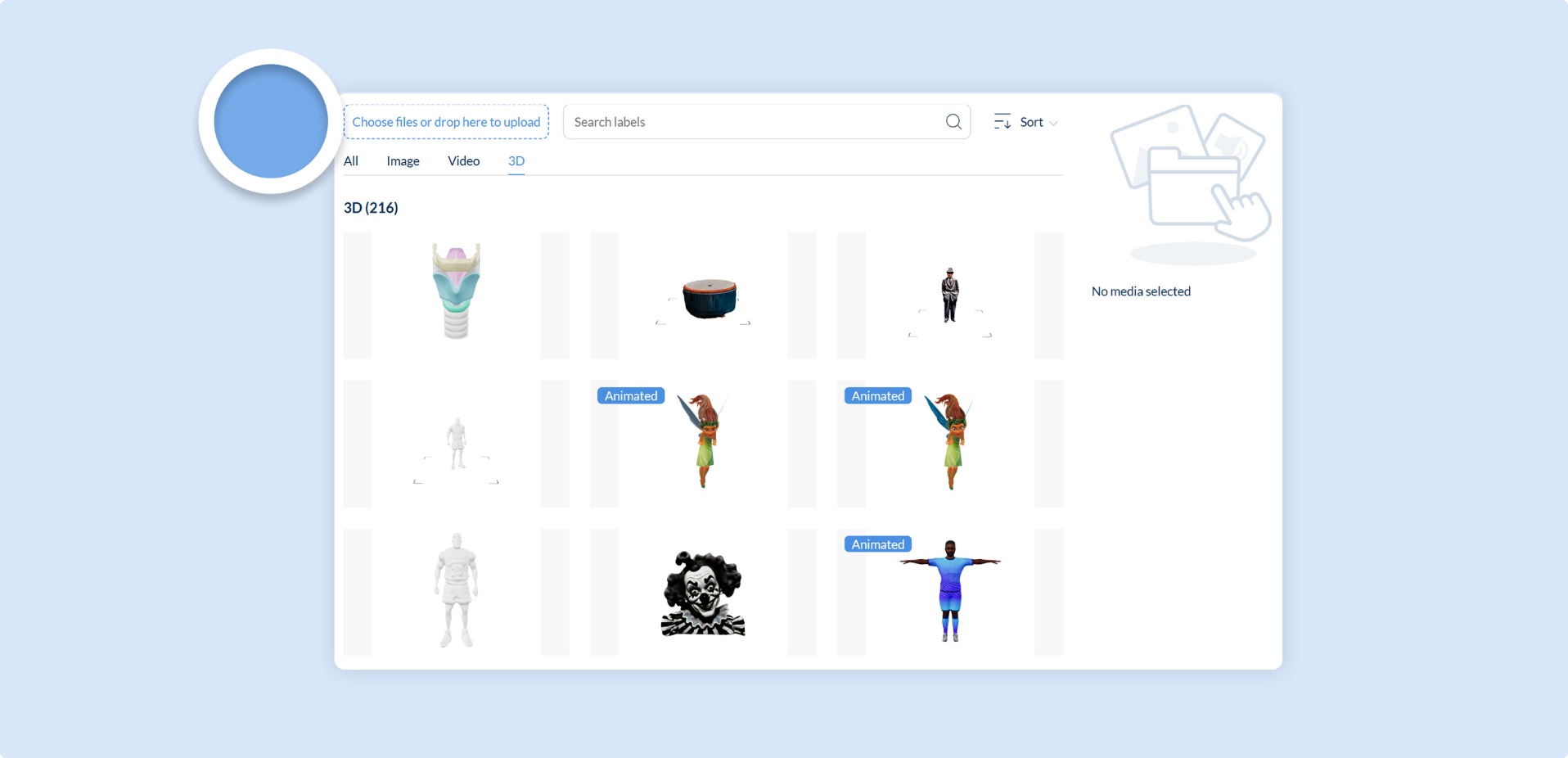
If your model is missing texture files, a modal will appear. Drag the missing files into the dropbox to auto assign them to the correct texture file.
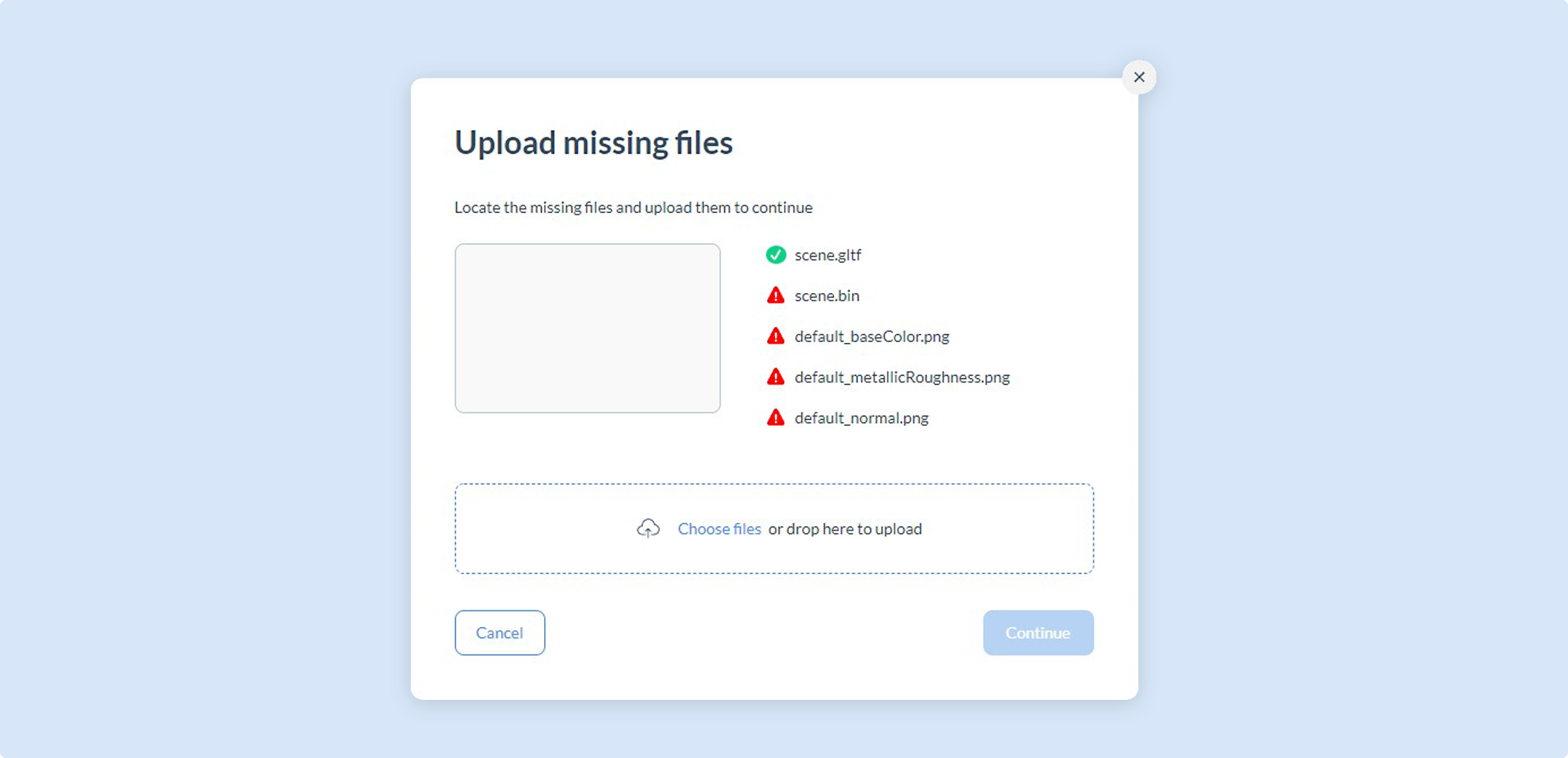
Once imported, head over to the Using 3D article, to learn more about how to navigate the 3D scene and modify your model.
Sourcing 3D Assets
Section titled “Sourcing 3D Assets”If you are struggling to find 3D assets for your project, then check out the following sites for inspiration, and creating or downloading 3D assets:
The tables below feature third party platforms which may require you to create an account. Please consider using the relevant third party resources if requiring support with any of the featured platforms.
Download pre-made 3D models
| Resource | Description |
|---|---|
| Sketchfab | Publish, share, and discover 3D content (Free and Paid). |
| Turbosquid | Digital media company that sells stock 3D models (Free and Paid). |
| Polyhaven | Community-funded resource of open content (Free and Paid). |
| The Base Mesh | A public library of over 1000+ base meshes (Free). |
| Poly.pizza | Free low-poly 3D models (Free). |
| Clara.io | +100,000 free 3D models (Free). |
Download pre-made textures or materials
| Resource | Description |
|---|---|
| Polyhaven | Community-funded resource of open content (Free and Paid). |
| Textures.com | A website that offers digital pictures of all sorts of materials (Free and Paid). |
| Ambient CG | Materials, photoscans, HDRIs and more (Free). |
| Blenderkit | An online database of materials, brushes and 3D models (Free and Paid). |
| CG Axis | Ever-growing library of 3D models and textures (Free and Paid). |
Generate custom 3D models (AI)
| Resource | Description |
|---|---|
| Spline AI | AI-powered 3D design tool (Free and Paid). |
| Luma AI Imagine 3D | Create incredible lifelike 3D with AI using your iPhone (Free). |
| Sloyd | Use the Sloyd web app to create 3D models online (Free). |
| CSM | A generative AI platform for 3D environment and game design (Free and Paid). |
| Masterpiece X | A ‘text-to-3D’ playground designed for rapid exploration & prototyping (Free and Paid). |
| Meshy | A 3D generative AI toolbox for creating 3D assets from text or images (Free). |
Generate custom textures or materials (AI)
| Resource | Description |
|---|---|
| Polycam Materials | Create your own AI texture from a unique text prompt (Free). |
| Poly | An AI-powered texture generator that creates customized tileable images (Free). |
| Texture Lab | A tool designed to make procedural texture generation fast and simple (Free). |
Add pre-made or create custom animations
| Resource | Description |
|---|---|
| Mixamo | A library of full-body character animations, captured from professional motion actors (Free). |
| Anything World | 3D Animation and automated rigging powered by machine learning (Free). |
| Move AI | Bring realistic human motion to animated characters (Free and Paid). |
| DeepMotion | Generate 3D animations from video in seconds through any web browser (Free and Paid). |
| Plask Motion | Video and AI-powered animation toolkit, perfect for rapid prototyping (Free and Paid). |
| Rokoko Vision | AI motion capture tool (Free and Paid). |