Playing Animations
Zapworks Designer supports 3D models containing animations. In this guide, we’ll show you the different methods in which you can play these animations and add interactivity to your experience.
Playing an Idle Animation
Section titled “Playing an Idle Animation”If you have animations embedded in your 3D model, you might want to play an animation or set a pose without any interaction from a user.
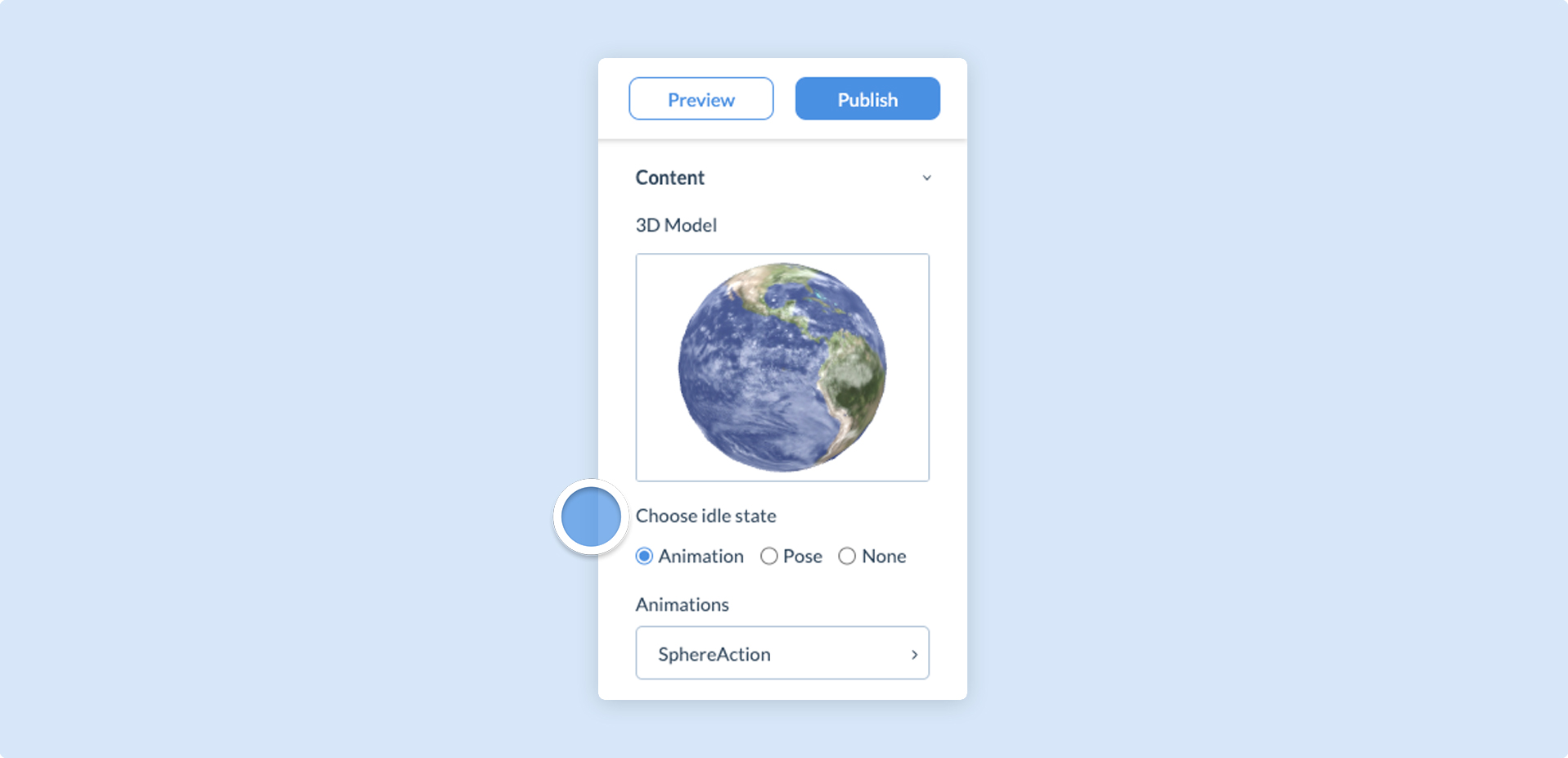
Idle states last forever and play when no other animations are triggered.
To set an idle pose or animation, first click on your 3D component in the scene if it is not already selected. Then, find the Project Properties panel to the right of the canvas and make sure that the Content drop-down option is selected. From here, you are able to choose your 3D model’s idle state:
| Idle State | Description |
|---|---|
| Animation | Automatically plays and loops the chosen animation. |
| Pose | Sets the initial pose of the 3D model with your animation frame of choice. This pose will always be static. |
| None | No animation selected. |
Playing Animations via Actions
Section titled “Playing Animations via Actions”3D model animations can be played using the Animate Model on tap action. If assigned, Buttons, Text, Image and 3D components can play 3D model animations when a user interacts with the experience.
The Animate Model on tap action will allow you to select a specific 3D model if there are multiple in your scene. You can also assign a particular animation if your 3D model is embedded with more than one.
There are various settings to control 3D component animations:
| Loop option | Description |
|---|---|
| Forever | Indefinitely restarts an animation. |
| Count | Plays the animation a set number of times. |
| Hold last frame on finish | Makes the 3D component pose at the end of an animation, using the last frame. This is a static pose. |
Once you are happy with your animation, click Save to submit and set the Action.
Failing to click Save will unset the Action.
To learn more about actions, see our dedicated Actions article.