SCORM Export
SCORM export is an Enterprise Only feature. Get in touch with your Customer Success Manager to enable it or email us at support@zappar.com.
The SCORM export feature allows you to export your Zapworks projects into a SCORM package that can be uploaded to a learning management system (LMS). The uploaded package will generate a special QR code that will launch a version of your experience with the trackable course events.
Key Features
Section titled “Key Features”SCORM (Shareable Content Object Reference Model) is an international eLearning standard that contains a set of technical requirements for e-learning software. It allows online learning content and LMS platforms to communicate with each other.
The key features of the SCORM export are:
- Completion tracking: Marks content as completed within the LMS when users reach certain points.
- Progress tracking : Updates completion percentage within the LMS as users progress through content.
- SCORM 1.2 and 2004 support: Exports into both commonly used SCORM versions.
Understanding Course Events
Section titled “Understanding Course Events”There are two types of course events you can track within your Designer project, Course progress and Course completion.
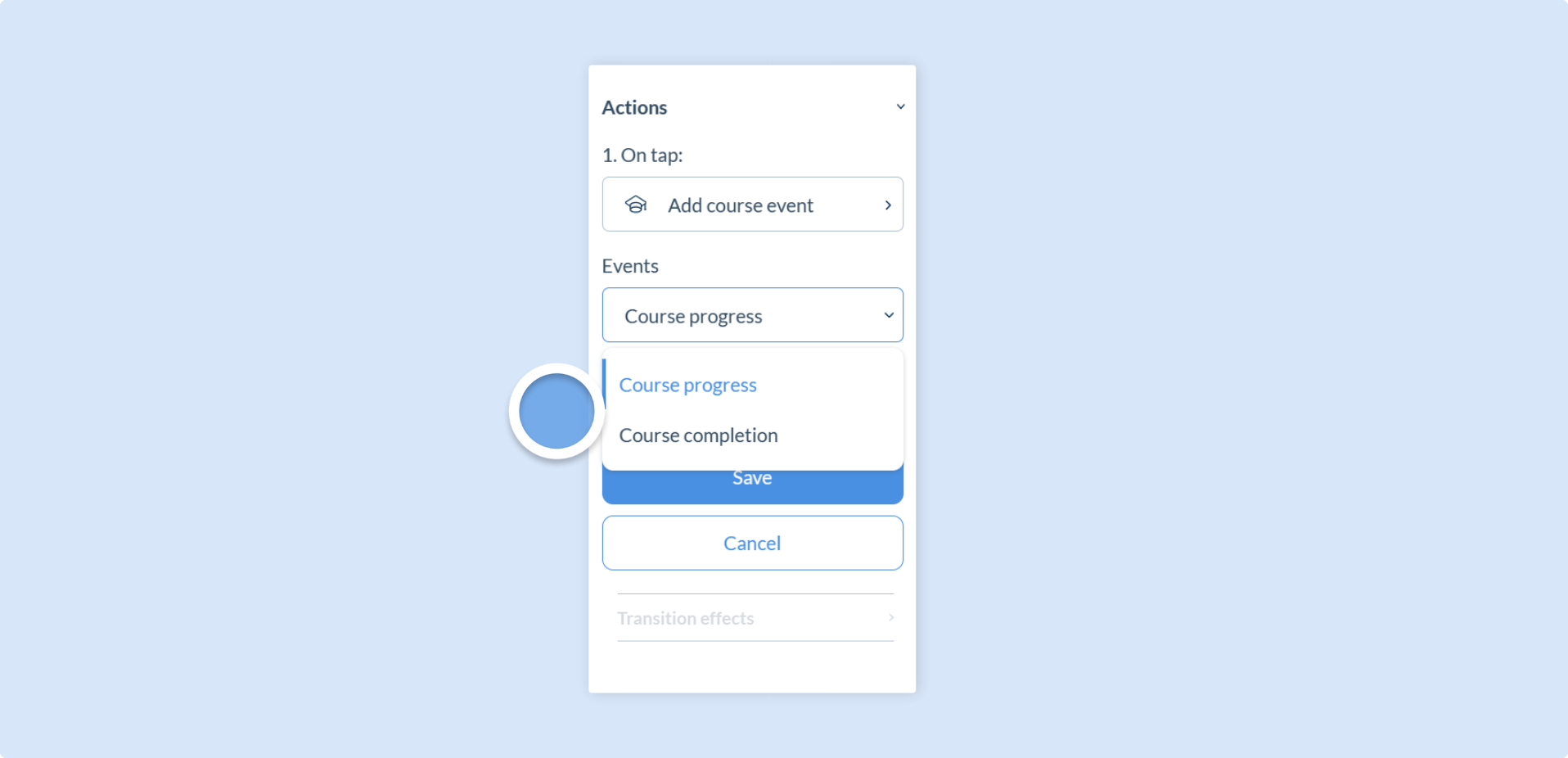
| Event | Description |
|---|---|
| Course completion | Marks content as completed within the LMS when users reach a certain point. |
| Course progress | Updates completion percentage within the LMS as users progress through content. Set with a percentage slider |
Adding Course Events
Section titled “Adding Course Events”To add course events to your experience, select a Component within the appropriate scene and use the Actions property to add a course event then select one of the two events, Course progress or Course completion.
Designer has two action types, On Tap Actions and On Finish Actions, and both can be used to trigger either of the course events.
| Action Type | Available Components | Example Course Event |
|---|---|---|
| On Tap | Buttons, Images, 3D | Answering a question with Screen UI buttons that have an on-tap action to trigger the Course progress event. |
| On Finish | Videos | Watching a video to the end to add a Course completion event. |
If SCORM is not enabled on your Enterprise Workspace, you will not see these events within the tool. Please email support@zappar.com or contact your Customer Success Manager to enable it.
We recommend using Components in Screen UI as triggers for course events whenever possible. This approach provides clear calls to action for users and enhances the overall user experience.
Tracking Progress
To track progress percentage, add Course Progress events:
- Select the scene where you want progress tracked.
- Choose the component to trigger the event, like a video or button.
- Under the Actions property, select Add course event and choose Course progress in the events drop-down.
- Use the Progress slider or Input to set how much progress that scene is worth.
For example, a Zapworks Designer experience with four (4) scenes can have each scene worth 25% of progress.
Tracking Completion
To track completion in the LMS, add a Course completion event:
- Select the scene where you want completion tracked.
- Choose the component to trigger the event, like a video or button.
- Use the Actions property, select Add Course Event.
- Choose Course Completion as the event.
Exporting a SCORM Package
Section titled “Exporting a SCORM Package”Make sure your project is Published first before you export.
To export a project as SCORM:
- Go to my.zap.works and click on the project you want to export.
- Go to the Project Overview page and click on the Actions button.
- Click Download as SCORM.
- Select the SCORM version - either 1.2 or 2004.
- A ZIP package will be downloaded containing SCORM files.
Importing into an LMS
Section titled “Importing into an LMS”Once exported, the SCORM package can be imported into any LMS for tracking. SCORM Cloud provides a free LMS for testing and if it works there, it should work in your LMS.
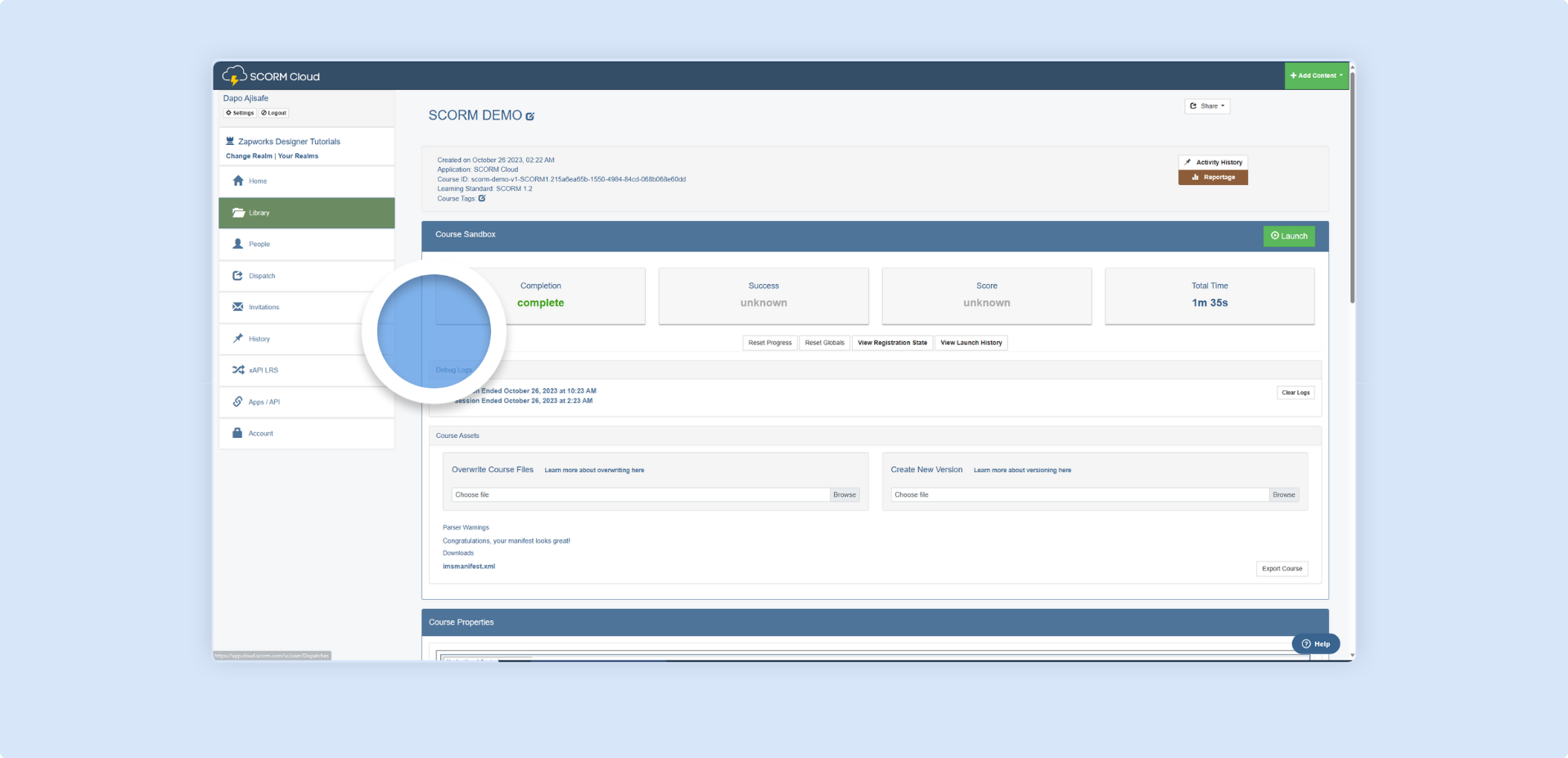
Recommendations
Section titled “Recommendations”Check out this project template, Mastery Loop, to see how you can set up your project to be used as an LMS training experience.