Save and Share
Zapworks Designer makes it quick and easy for you to allow users to save or share their own images or videos of your experience using Snapshot and video sharing and the Take Photo On Tap Action.
Snapshot and Video Sharing
Section titled “Snapshot and Video Sharing”In the Scene Properties panel, you have the option to add a camera button to your experience. This feature allows users to take a snapshot or record a video of their experience, or even do both. The following table outlines the options available for this feature:
| Setting | Description | |
|---|---|---|
| Add Camera Button | Toggles the visibility of the camera button on Screen UI. | |
| Camera Button Type | Defines the type of media that the user can capture, Snapshot(photo), Snapshot +record (photo and video). | |
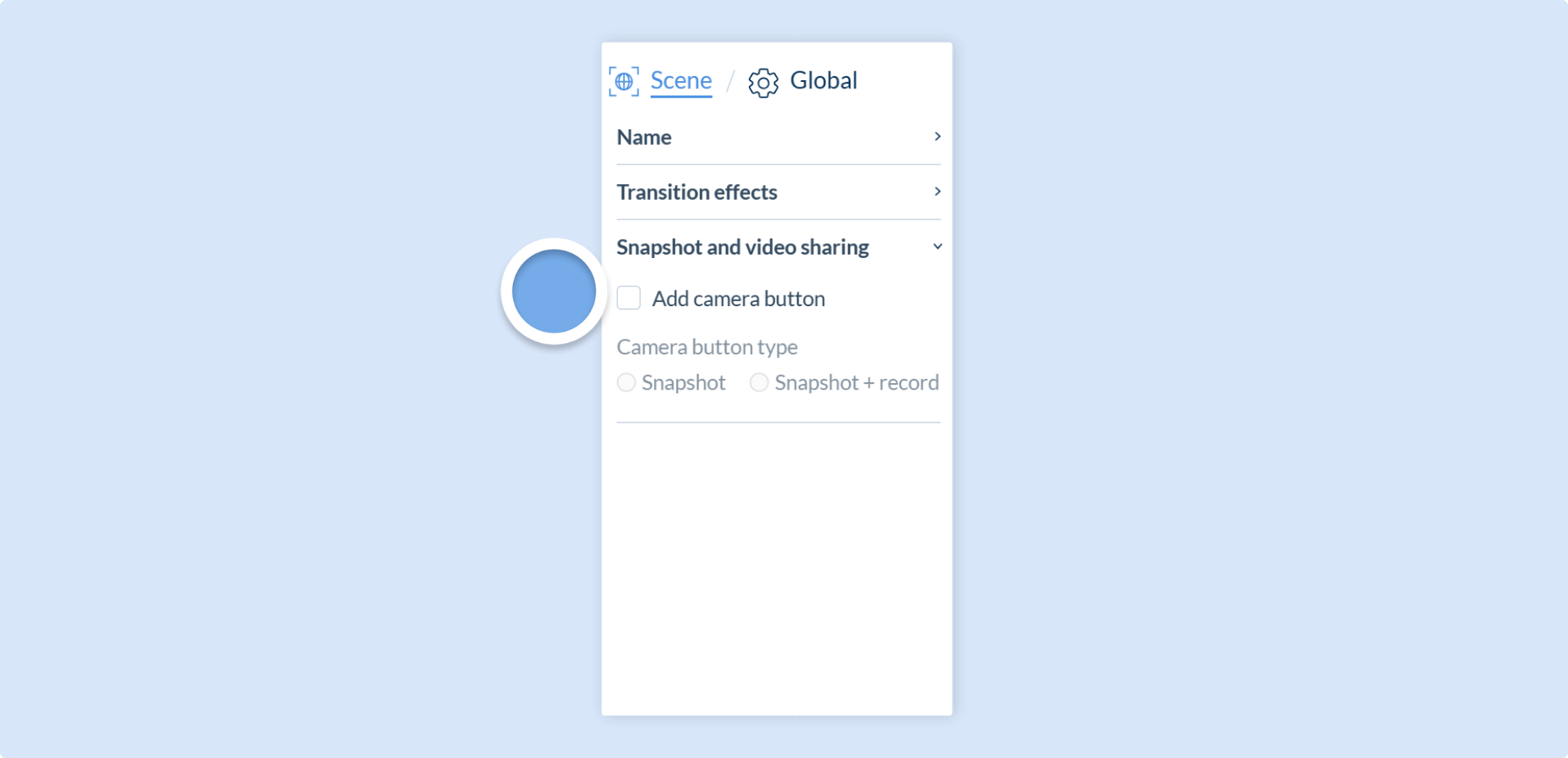 |
Here are the steps to enable Snapshot and video recording:
- Navigate to the Scene Properties panel.
- Locate the Snapshot and video sharing setting.
- To add the camera button to your experience, click the Add Camera Button checkbox.
- Choose the preferred Camera Button Type:
- Select Snapshot if you want users to capture still images.
- Select Snapshot + record if you want users to capture images and have the option to record videos as well.
Once enabled, the camera button will appear in Screen UI for that scene. Allowing users to either take snapshots by tapping on the camera button or videos by tapping and holding it, based on the camera button type you selected.
The camera button will appear on an individual scene basis.
When users have taken the photo, they will be shown a sleek user interface which allows them to save their snapshot, share their snapshot and return to the scene.
Take Photo On Tap Action
Section titled “Take Photo On Tap Action”To customize the snapshot user experience, you can use any Component , except for 3D in Screen UI, to take a snapshot using the Take Photo On Tap Action.
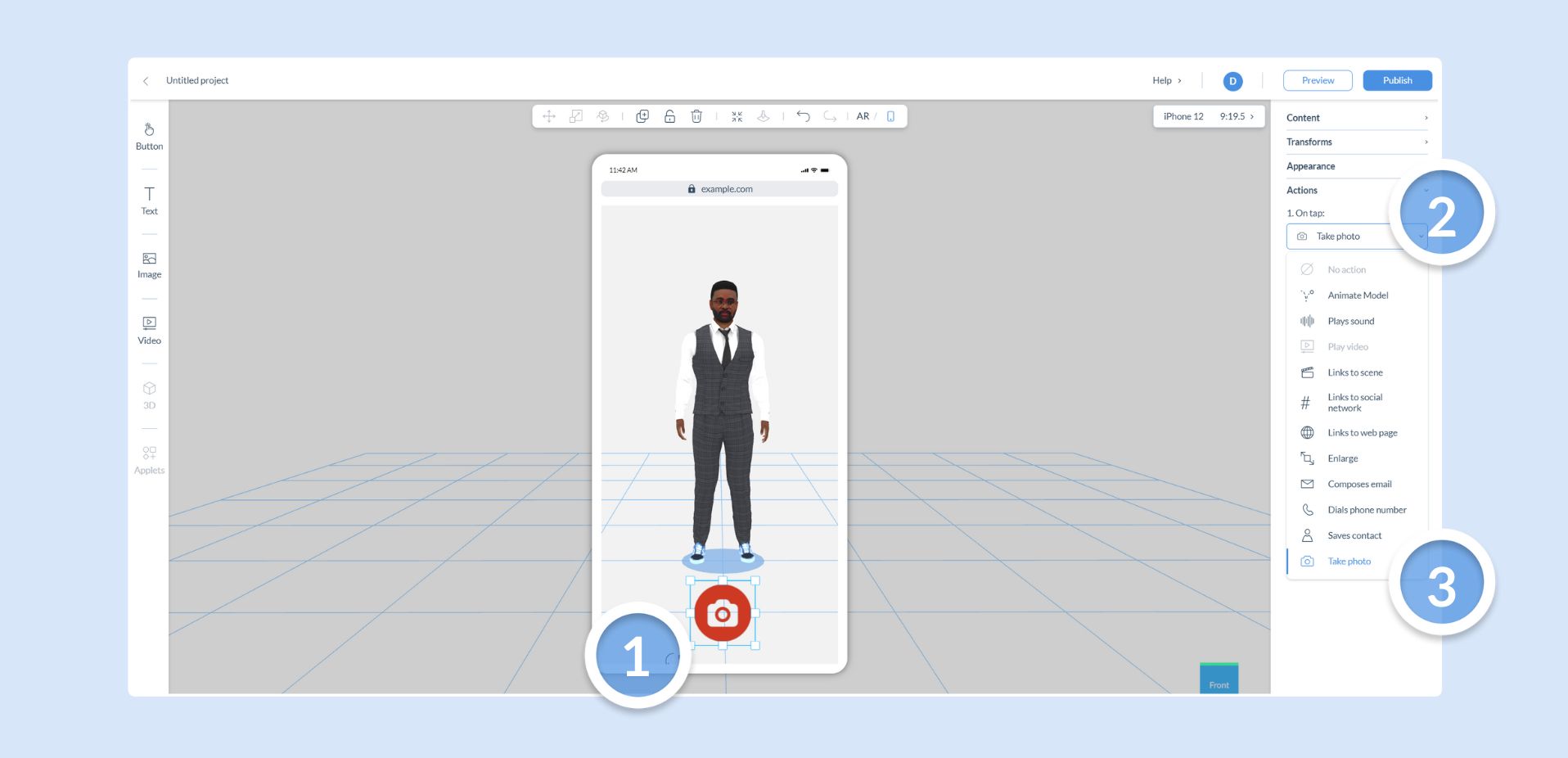
When users have taken the photo, they will be shown the same interface as Snapshot and video recording. Which allows them to share their snapshot , save their snapshot and return to the scene.