Audio
Adding Audio to your project helps engagement and creates a more immersive AR experience. There are two ways you can add audio to your Designer experience; either as an on tap action, or as background sound.
By default, the media library includes 30+ preloaded audio files to use in your projects.
Playing Audio using an On Tap Action
Section titled “Playing Audio using an On Tap Action”To add an audio file as an on tap action, select your button, image, or text component, then navigate to the action tab in the Project Properties panel. From here, you can select the ‘On tap action’ -> ‘Plays sounds’. Then simply add your desired audio file.
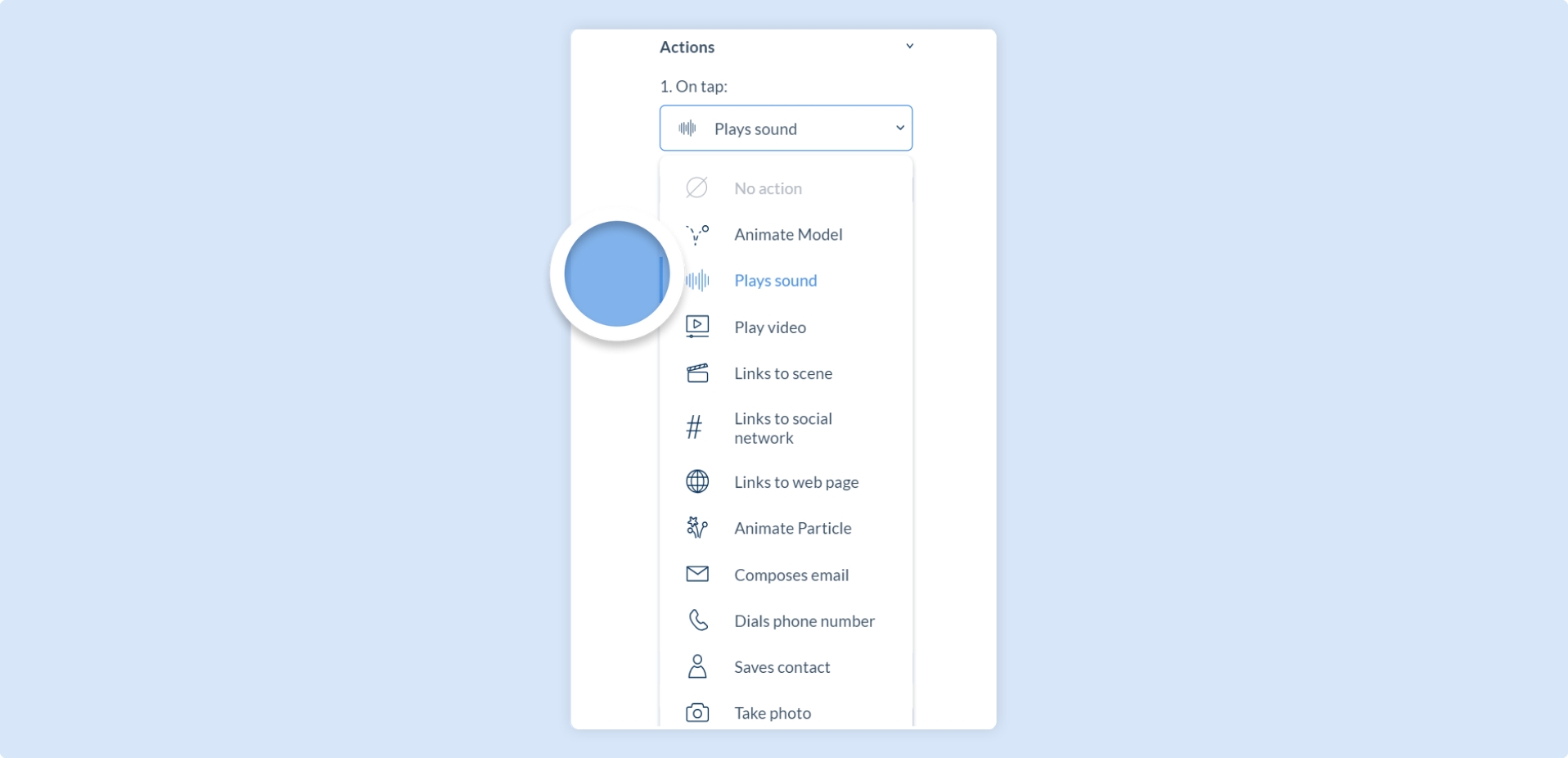
Background Sound
Section titled “Background Sound”To add an audio file as background sound, select the ‘Background Sound’ tab in the Project Properties panel. You can either upload an audio file as your background sound or select an audio file that has already been uploaded to your library.
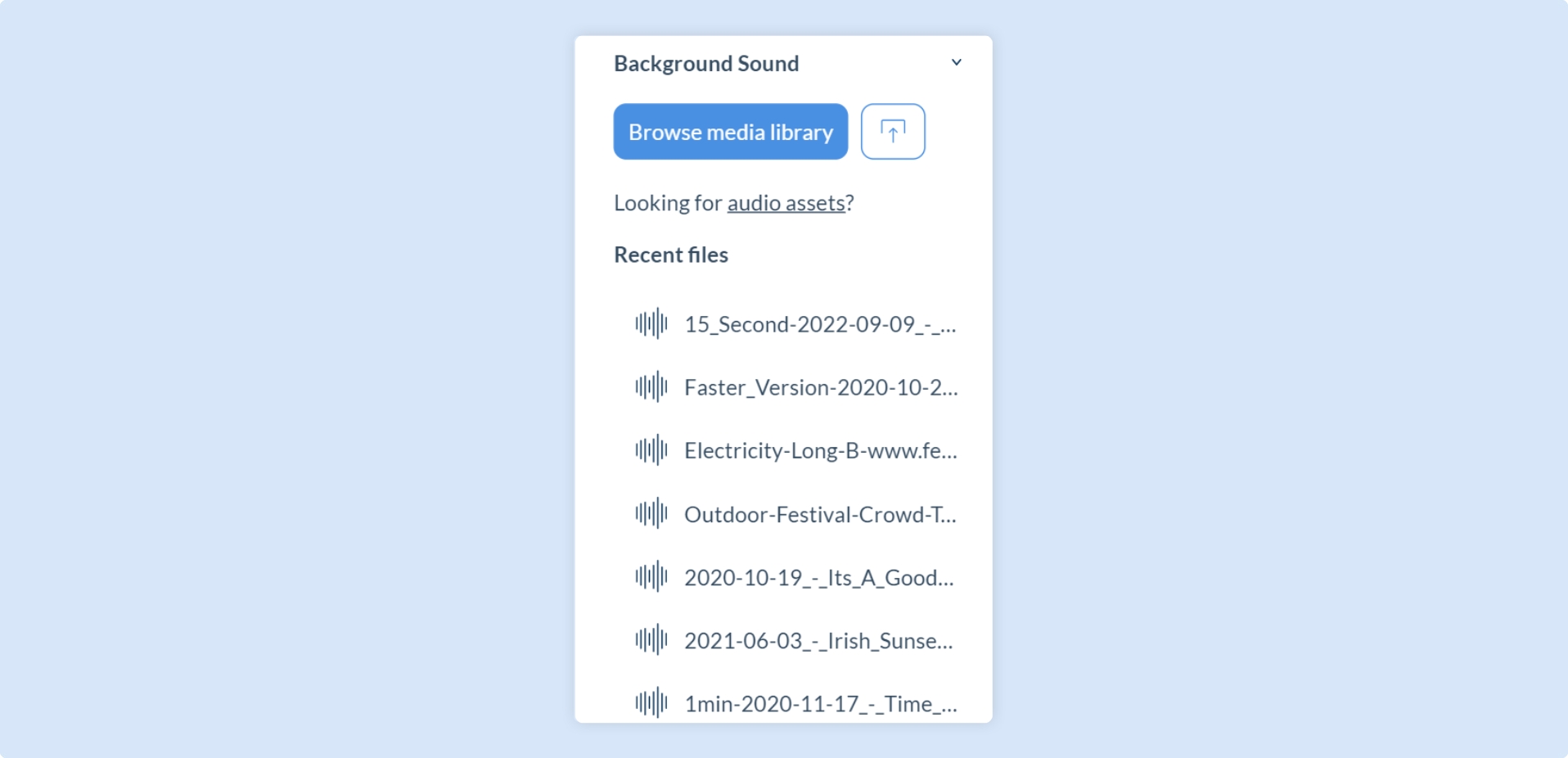
If you need help sourcing assets for your project, check out our sourcing assets library.
Supported Audio Formats
Section titled “Supported Audio Formats”Zapworks Designer supports audio files in the following formats:
- .wav
- .mpeg
- .ogg
- .m4a
- .mp3
- .mp4
Audio files must be under 50MB in order to be successfully uploaded into the system. If you have an audio file that is larger than 50MB, try shortening the track or setting it to loop.