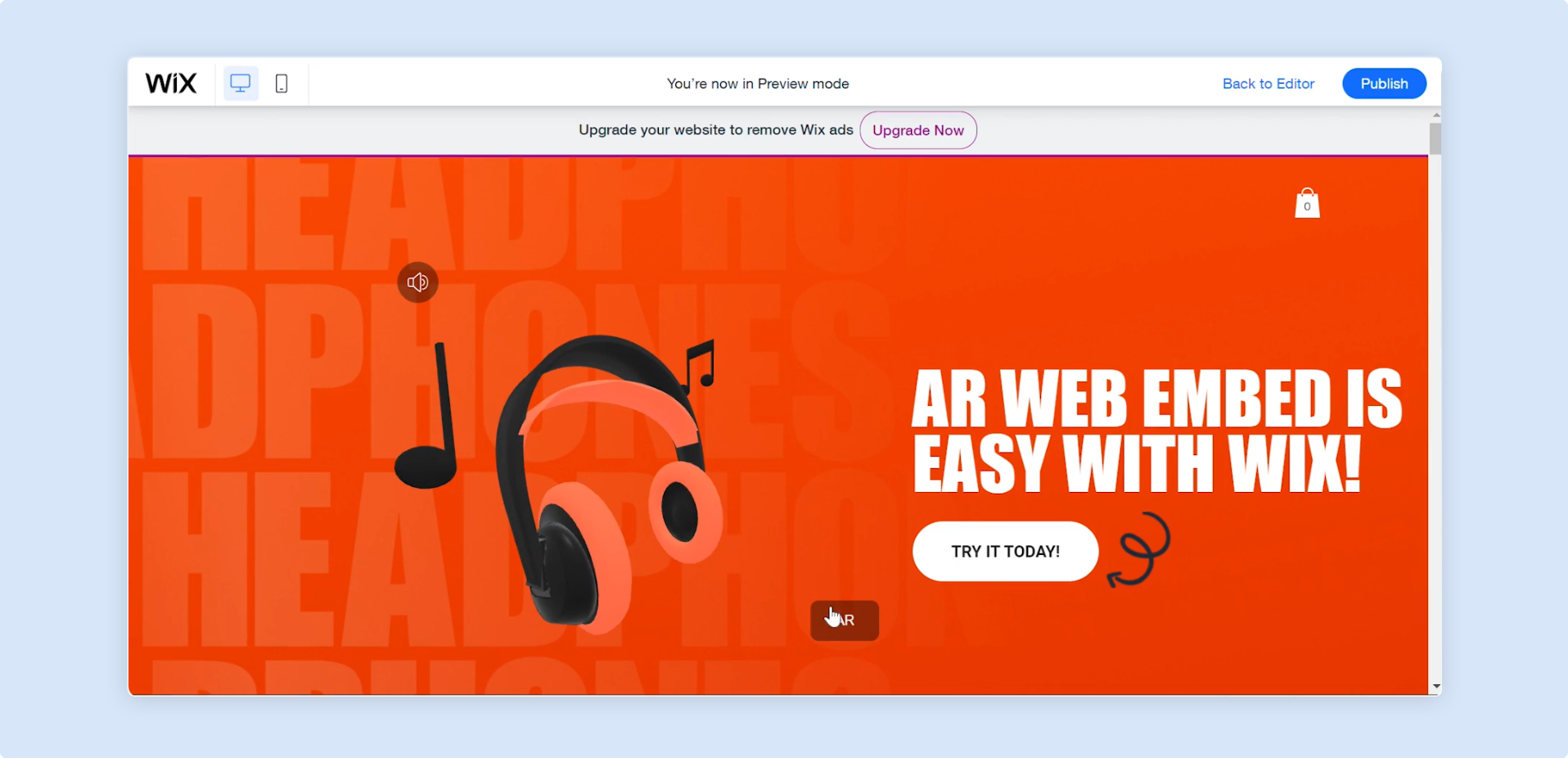Wix
This video will show how quick and easy it is to add an AR Web Embed to your Wix site.
Step by Step
Section titled “Step by Step”-
In the Wix editor click on the
+icon on the left-hand menu panel to add a new element.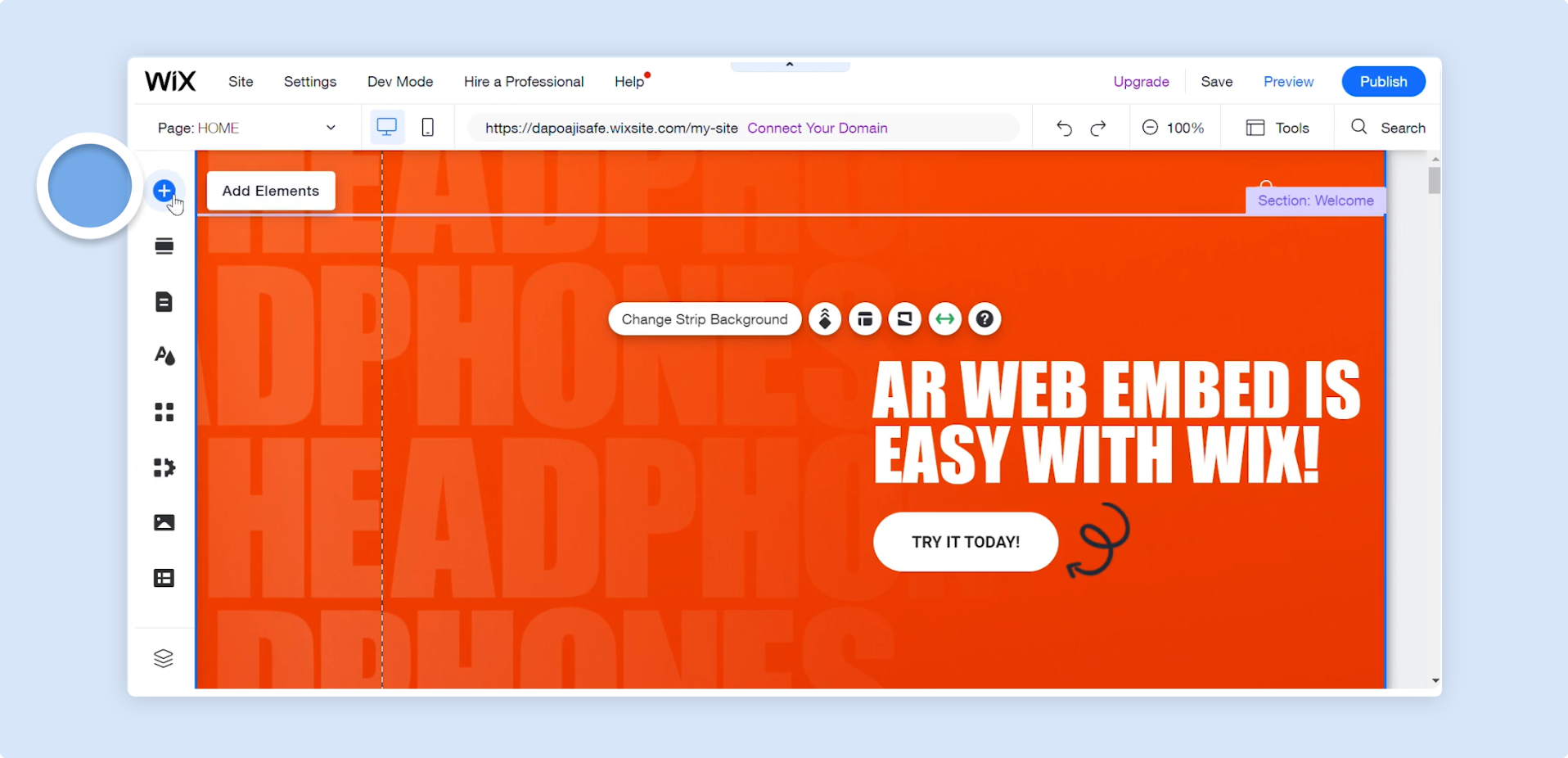
-
Scroll down to
Embed Codeand then click onEmbed HTMLto add it to your page.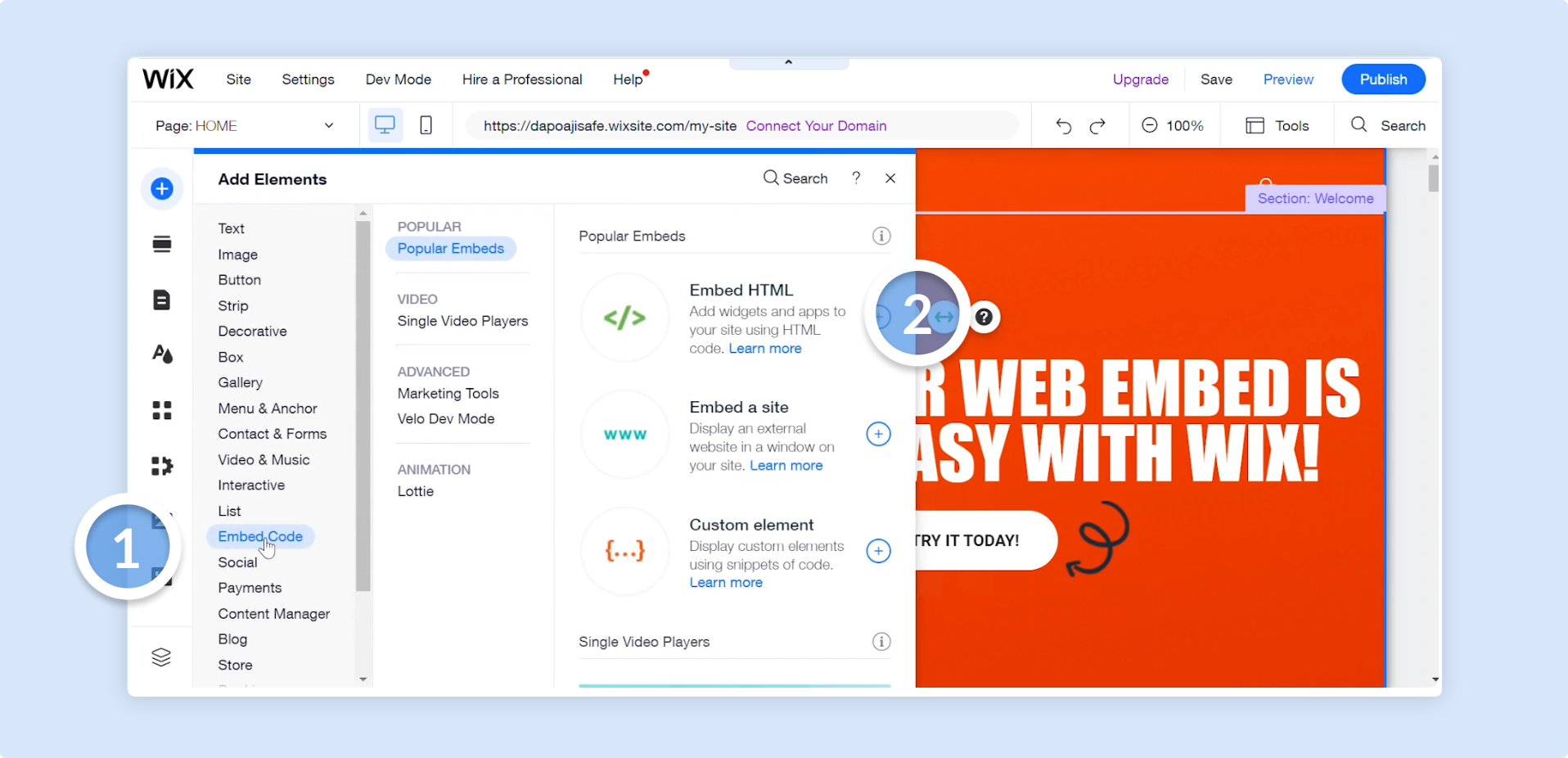
-
You will then see a settings window appear with space to paste in your AR Web Embed iframe code. Paste it in and click enter.
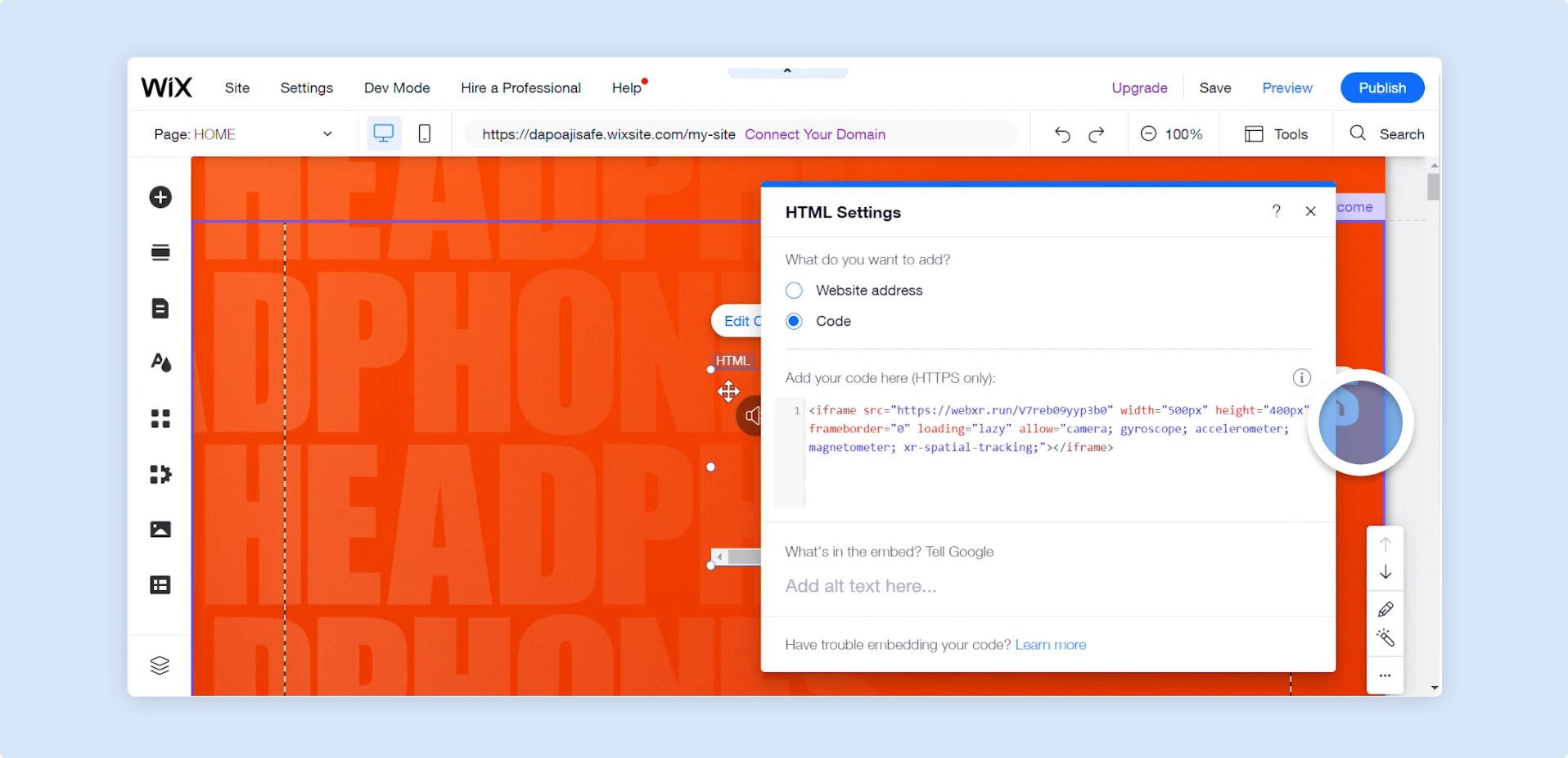
-
Your Designer project is now embedded on your Wix page and you can resize and adjust the Wix embed element to your liking. If you want to manually change the iframe size, you can change the width and height properties of the iframe code.

-
Once you’re happy with the look and size of your embed you can click
Previewat the top right of the editor to see it in action.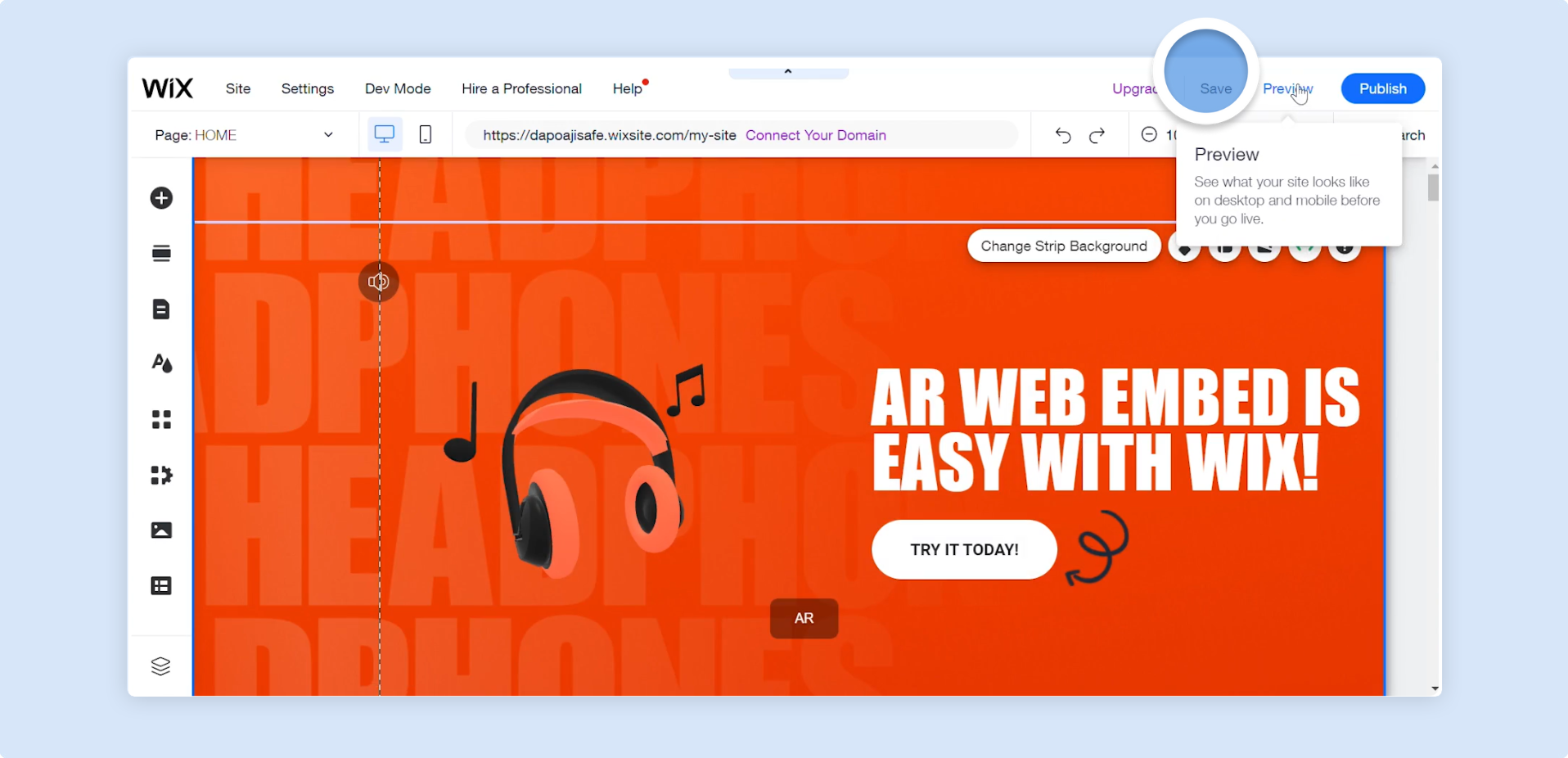
-
That is how quick and easy it is to embed your Designer project on a Wix page using AR Web Embed.