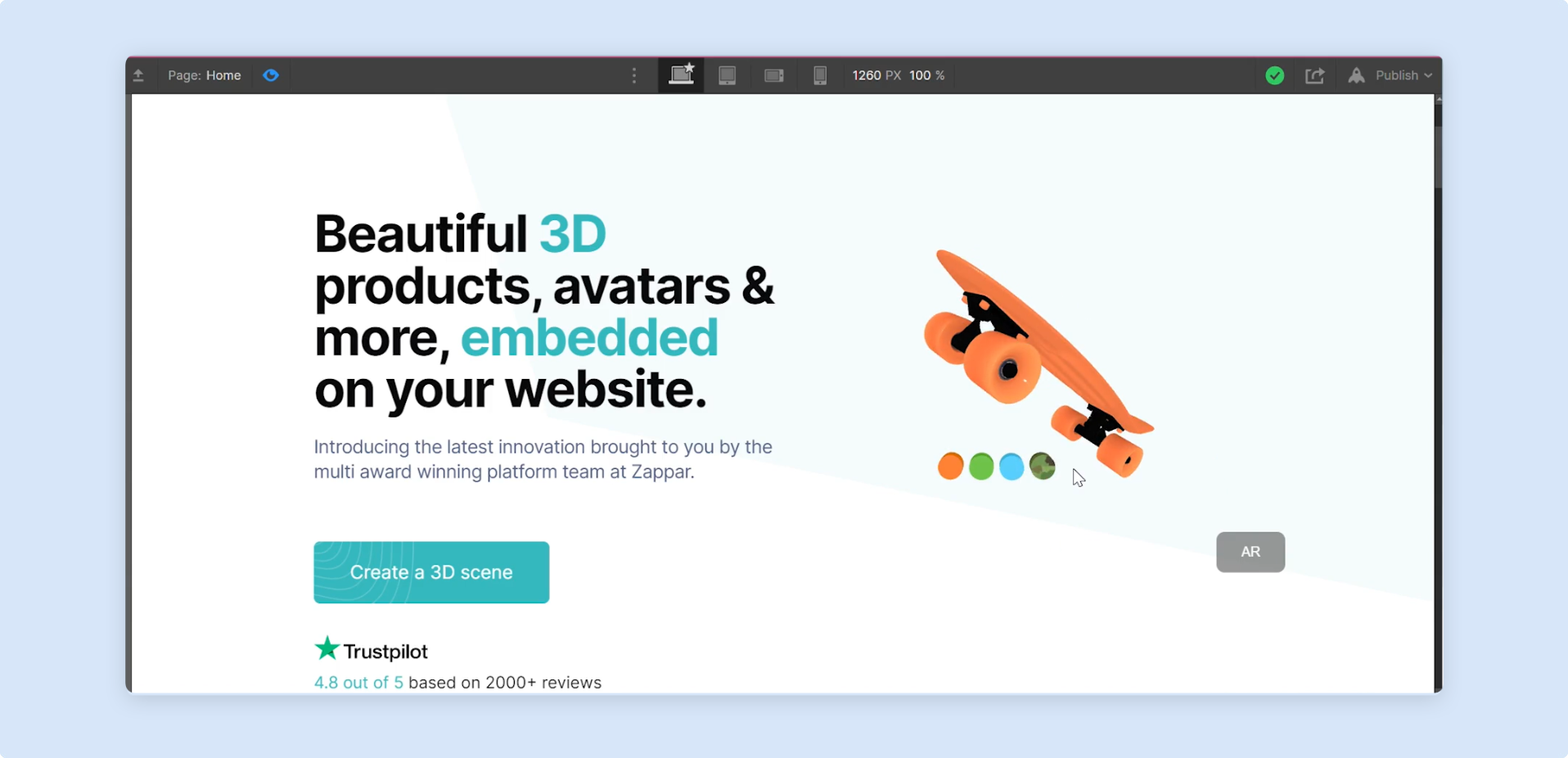Webflow
This video will show how quick and easy it is to add an AR Web Embed to your Webflow site.
Step by Step
Section titled “Step by Step”-
In the Webflow editor, on the left-hand menu panel, click on the
+icon. Scroll down until you findEmbed, and drag it to your page.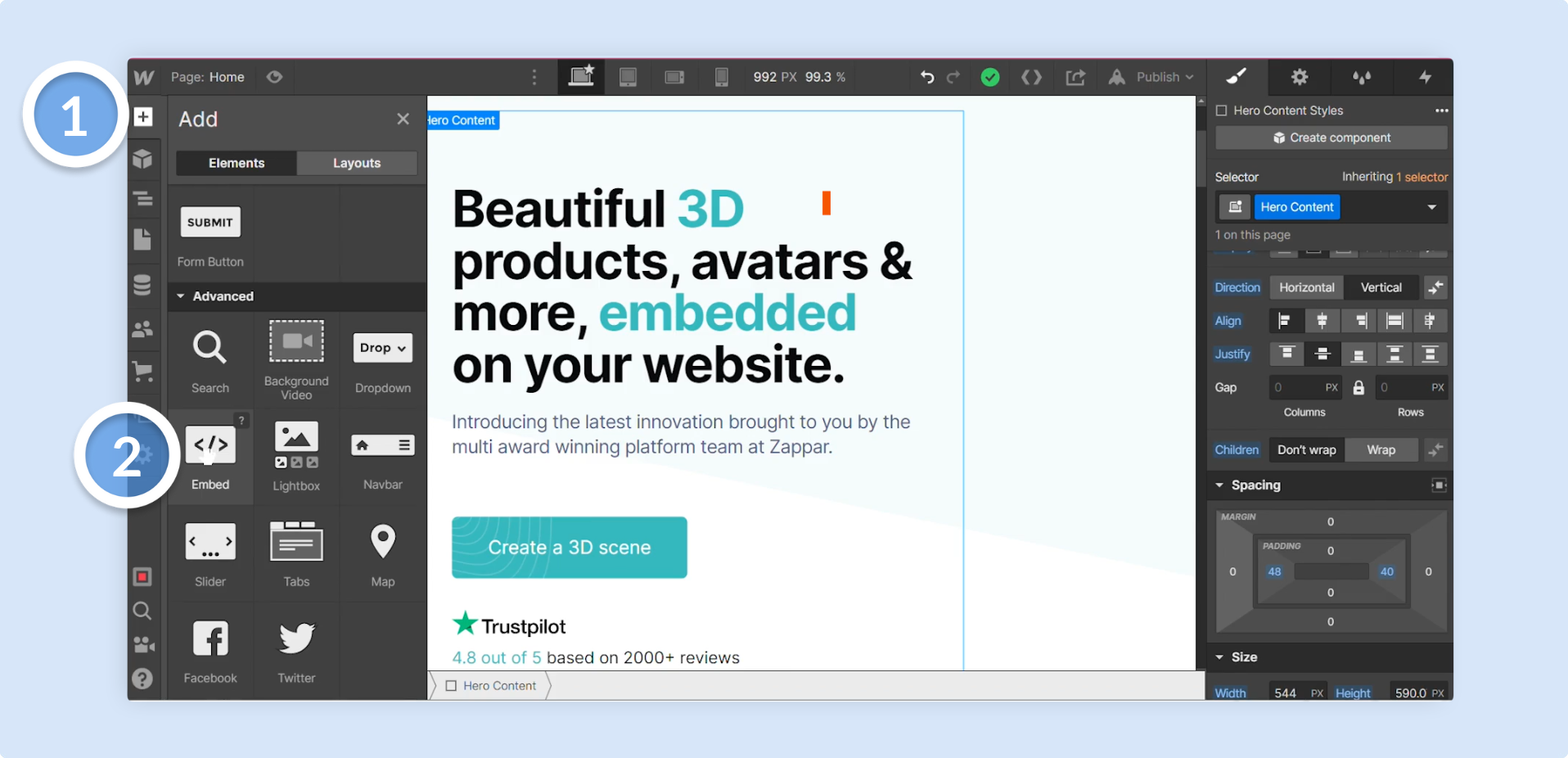
-
You will then see a custom code window with a space to paste in your AR Web Embed iframe code. Paste it in and you will then see your Designer project embedded on your page.
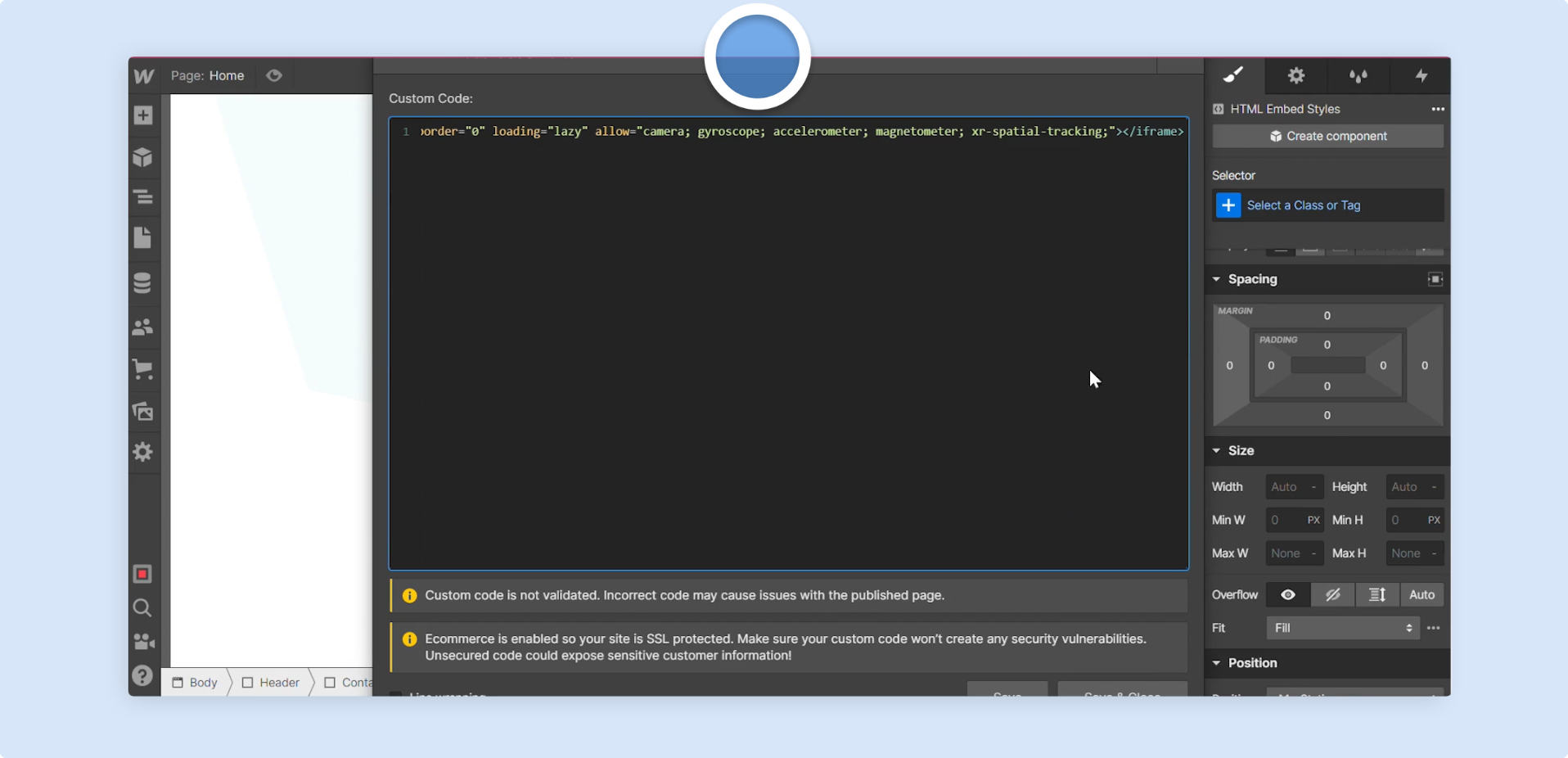
-
To change the size of your embed, use the
SizeandSpacingsettings in thePropertiespanel for the embed component. In this example, the width is600pxand the height is400px.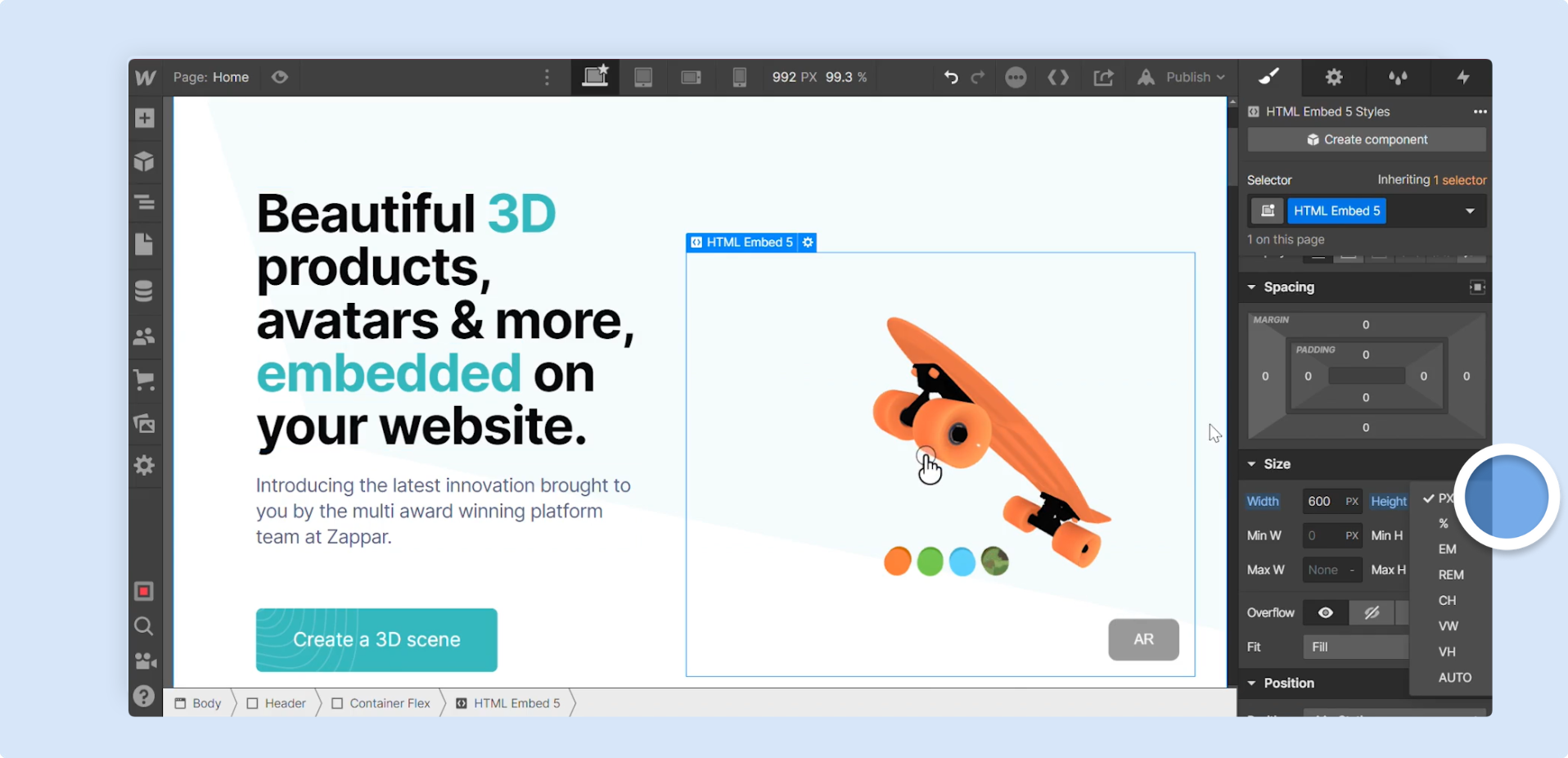
-
Click the
Toggle Previewicon to preview your page and interact with the embed.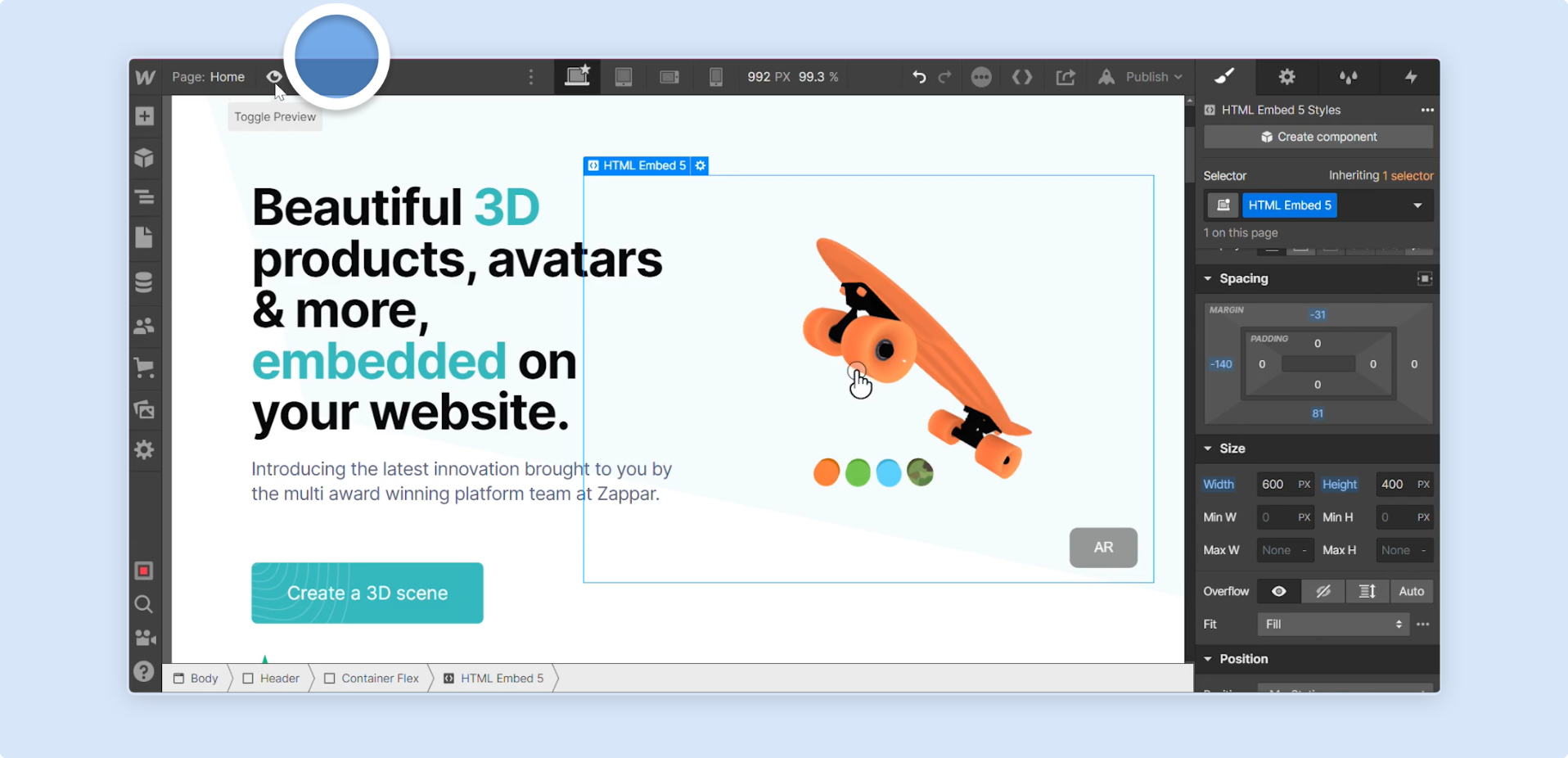
-
That is how quick and easy it is to embed your Designer project into WebFlow using AR Web Embed.