Exporting 3D Models
In this guide, we’ll show steps on how to export your 3D model to one of Zapworks Designer’s supported 3D model formats.
We’ll be discussing exporting .glb files from Blender but the export settings should be similar across other 3D modelling software and to other supported formats.
Exporting from Blender
Section titled “Exporting from Blender”- To get started, select the object(s) you’d like to export. If you select multiple objects, they will be imported as a multi-part model.

- Choose File > Export Selection from the menu bar, then Export > glTF 2.0 (.glb/.gltf).
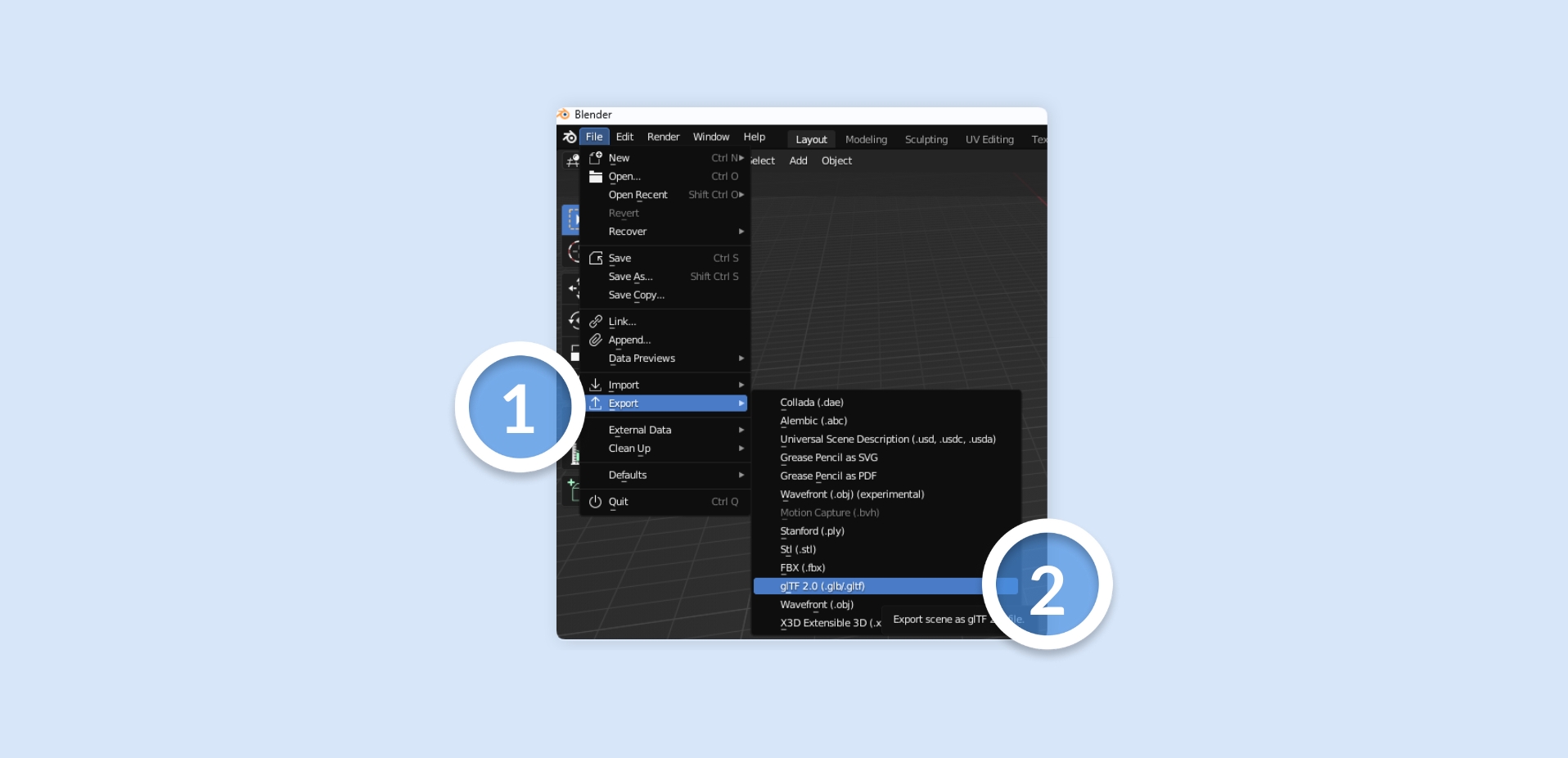
- Set the format to glTF Binary (.glb).

- Under the Include tab, check Selected Objects.

- Under the Geometry tab, check Apply Modifiers.

- If you don’t want to include the 3D model animation, uncheck the Animation box in the Animation tab (leave checked if you want to export the model with its animations assigned).

- Once you’ve specified a name and path for your file you can click Export .glb.
The resulting .glb file should be ready to import to Zapworks Designer.