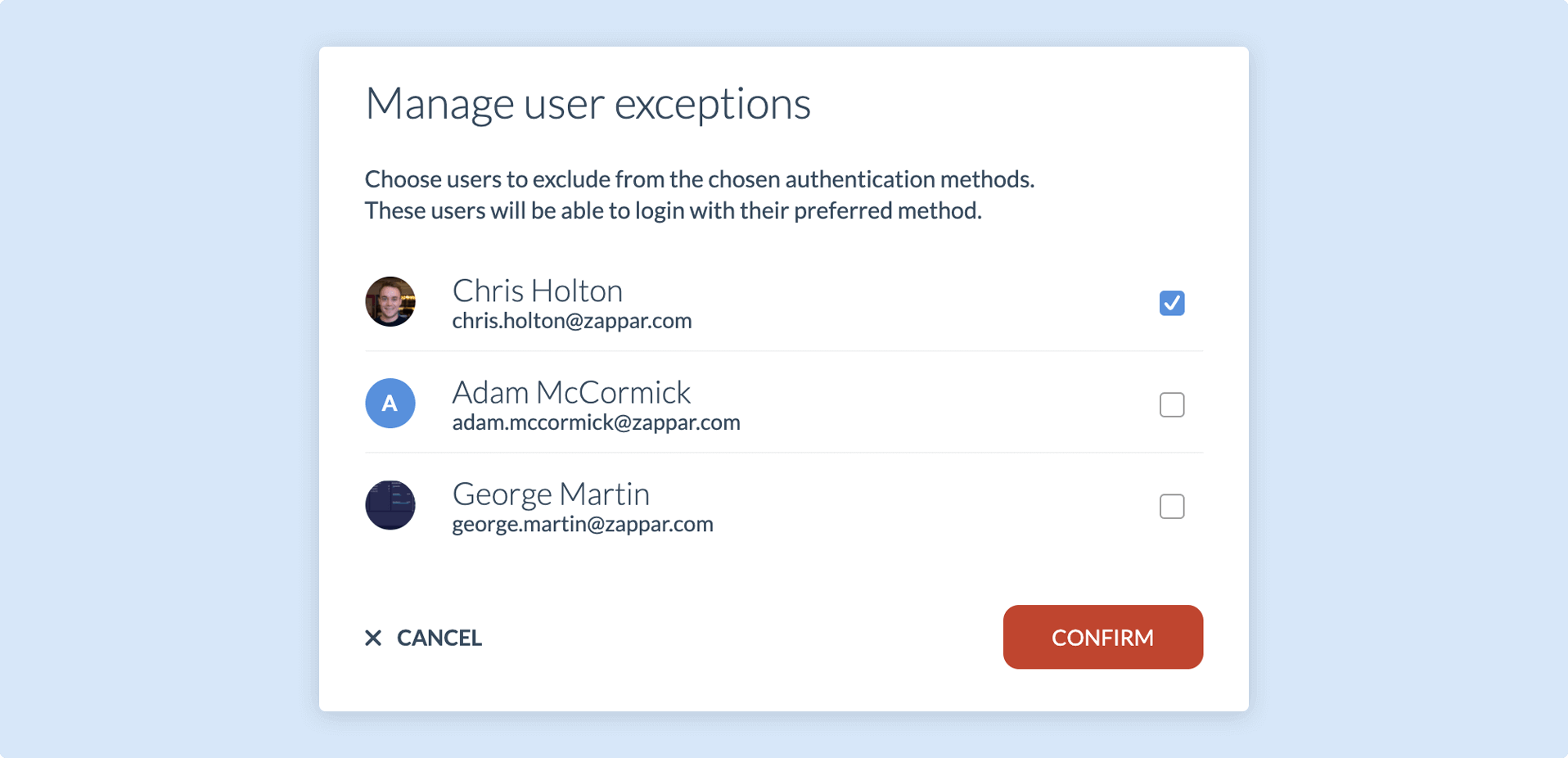Single Sign-On
Zapworks users can sign in to their workspace using their company’s preferred Single Sign-On (SSO) Identity Provider.
SSO is only available for Enterprise level plans. Click here to learn more about our Enterprise offering.
Supported Providers
Section titled “Supported Providers”Companies can register and log in to Zapworks securely using Google, Facebook, Slack, and email + password. In addition to supporting custom providers, Microsoft Azure is also supported on all workspaces.
Zappar supports both of the two main SSO protocols: SAML and OpenID Connect (recommended)
There are also many different Identity Providers available for use with SSO. Zappar can confirm support for the following:
- PingID
- AuthO
- Okta
- OneLogin
- Azure AD
Please get in touch with us if the Identity Provider you’d like to use isn’t listed above.
Setting up SSO
Section titled “Setting up SSO”SSO is an additional workspace addon and requires a one-off setup cost and a yearly licensing fee:
| . | GBP | USD | EUR |
|---|---|---|---|
| One-off setup fee | £2,100 | $2,888 | €2,468 |
| Cost per annum | £1,050 | $1,575 | €1,208 |
A standard breakdown for SSO costs are as follows (setup fee is included in the Year 1 pricing):
| . | GBP | USD | EUR |
|---|---|---|---|
| Year 1 Total | £3,150 | $4,462.50 | €3,676 |
| Year 2 Total | £1,050 | $1,575 | €1,208 |
| Year 3 Total | £1,050 | $1,575 | €1,208 |
In order to set up SSO on your workspace, users should get in touch with their Zappar Customer Success Manager or Account Manager.
If you don’t yet have a Zappar contact, you can complete this form to request SSO on your workspace.
The fields that our development team require to enable SSO on your workspace are:
- Email domain name (e.g. zappar.com)
- Identity Provider name (e.g. Ping, AuthO)
- SSO protocol ( SAML / OpenID Connect)
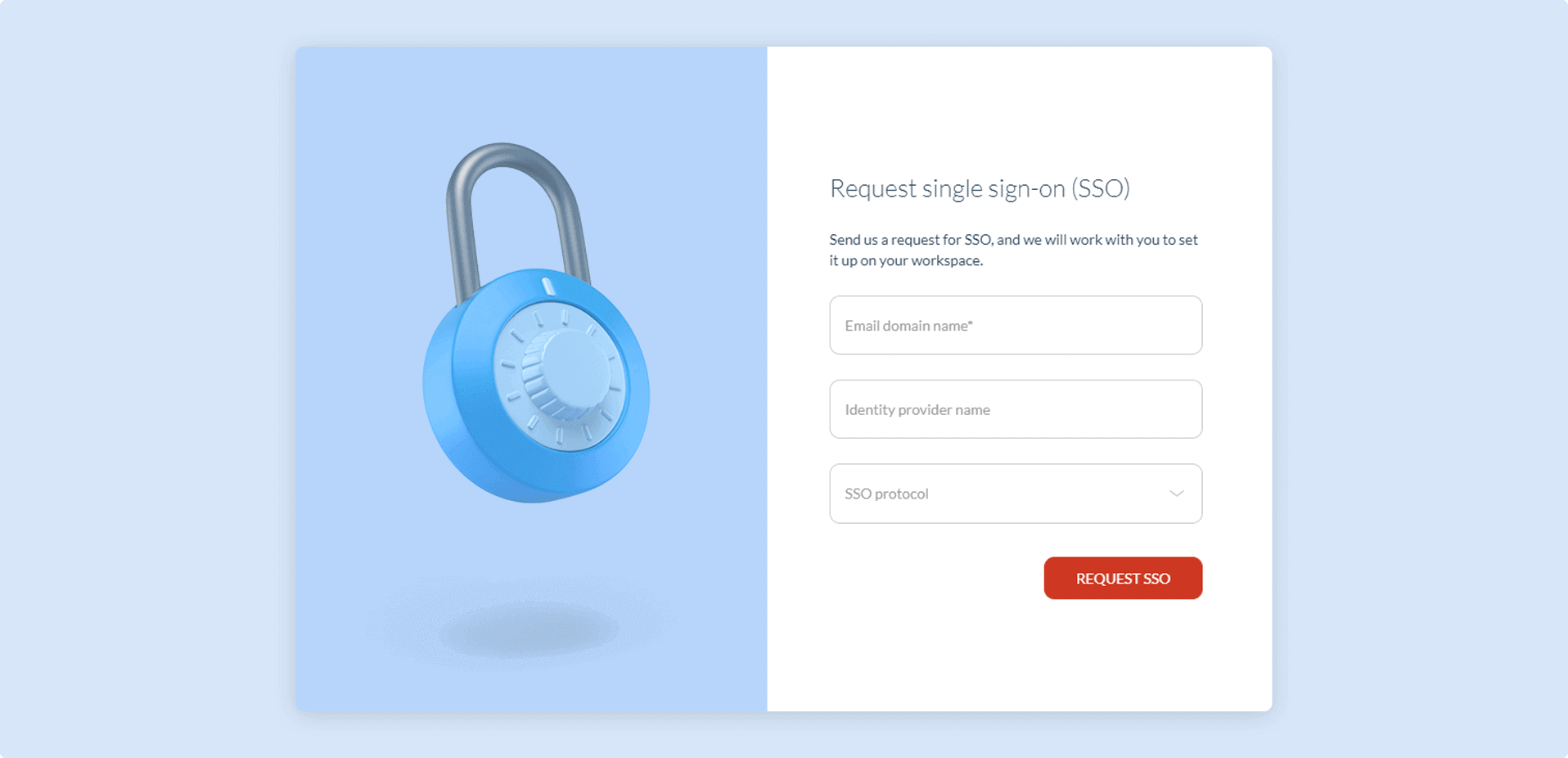
Customers looking to enable SSO will likely need to get in touch with their internal IT or development team in order to provide the required information. After you have submitted an SSO sign in request, we will work with your internal IT team to facilitate the setup process.
Logging in with SSO
Section titled “Logging in with SSO”When logging in to my.zap.works, you will be prompted to input your email address. If this email domain matches a domain with SSO enabled, then you will be able to select which SSO protocol to use.
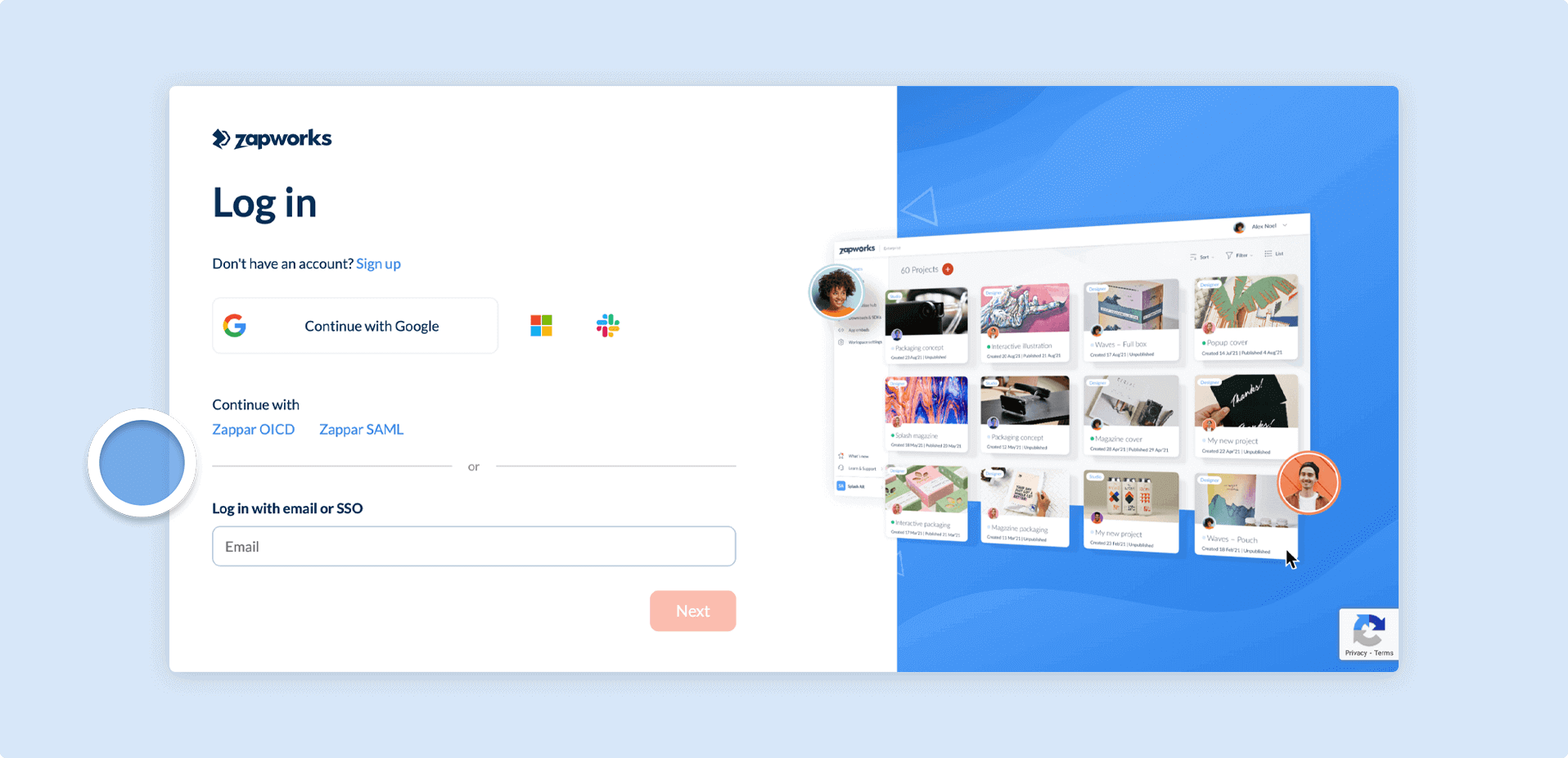
When an SSO link is selected, you will be redirected to log in with the chosen SSO provider. Once complete, authorisation is then passed back to Zapworks and if successful, you will be automatically taken to your workspace.
Managing Authentication Methods
Section titled “Managing Authentication Methods”You can manage authentication methods through your workspace. This can be done in two ways:
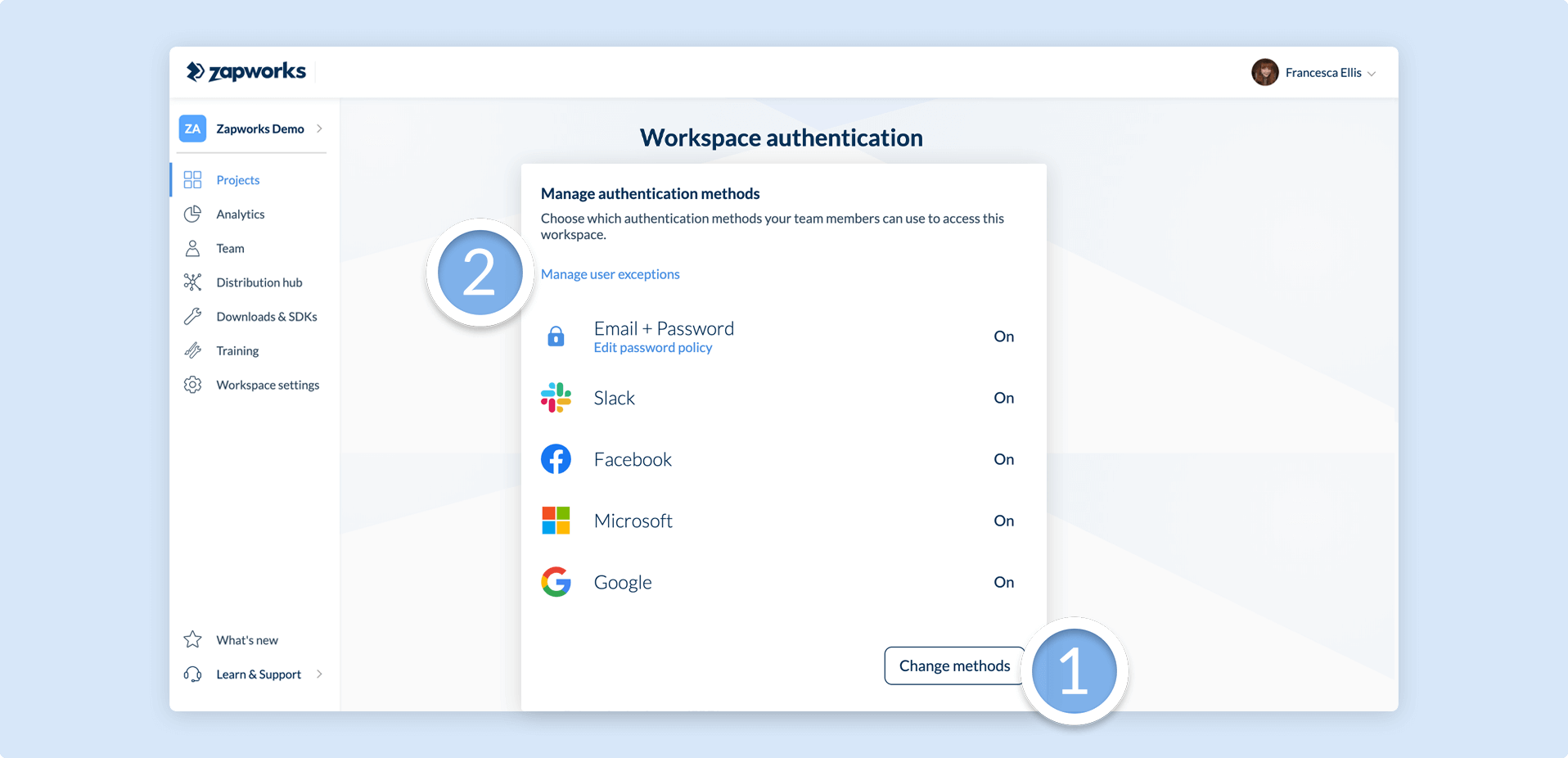
1) Per Workspace
You are able to choose which authentication methods your team members can use to access the workspace. If a user logs in with an authentication method that is turned off, then they will be prompted to log in with the correct method.
You cannot remove the authentication method you are currently logged in with to prevent being locked out of your account.
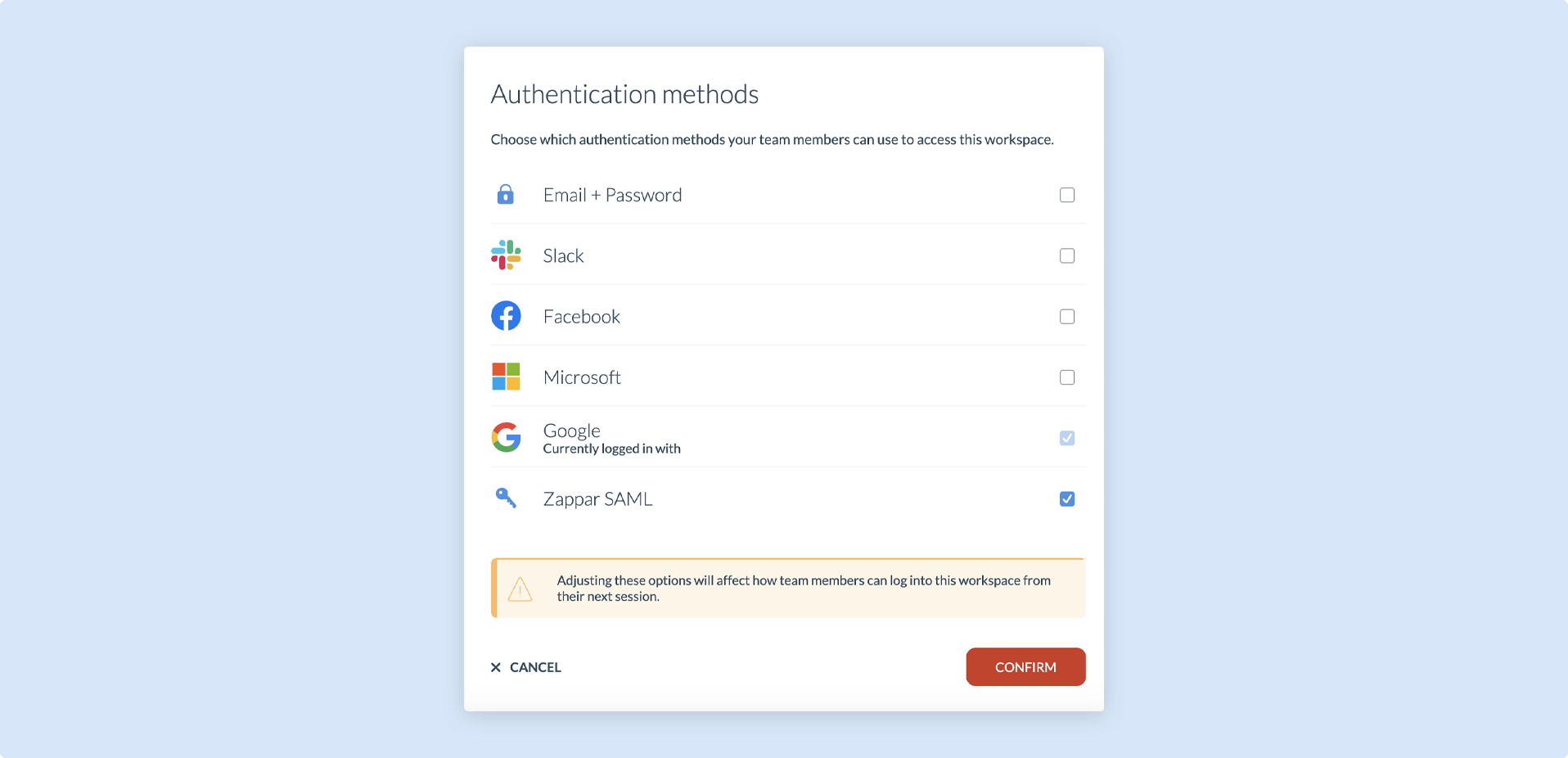
2) Per User
You can also choose which user is excluded from logging in with the set authentication methods, and will be able to log in with their own preferred method. This is especially useful for an IT admin to ensure they can always access the account.