Billing Information
Workspace Admins are able to view and amend billing information from the Workspace Settings page.
Zapworks subscriptions auto-renew, meaning the default payment card on the workspace will automatically be charged at the end of the current billing cycle.
Payments via prepaid credit cards are not accepted.
Adding a payment card
Section titled “Adding a payment card”Additional payment cards can be added to a workspace via the Change Card option. While filling out the card details, you’ll also be able to select whether to make this the new default card.
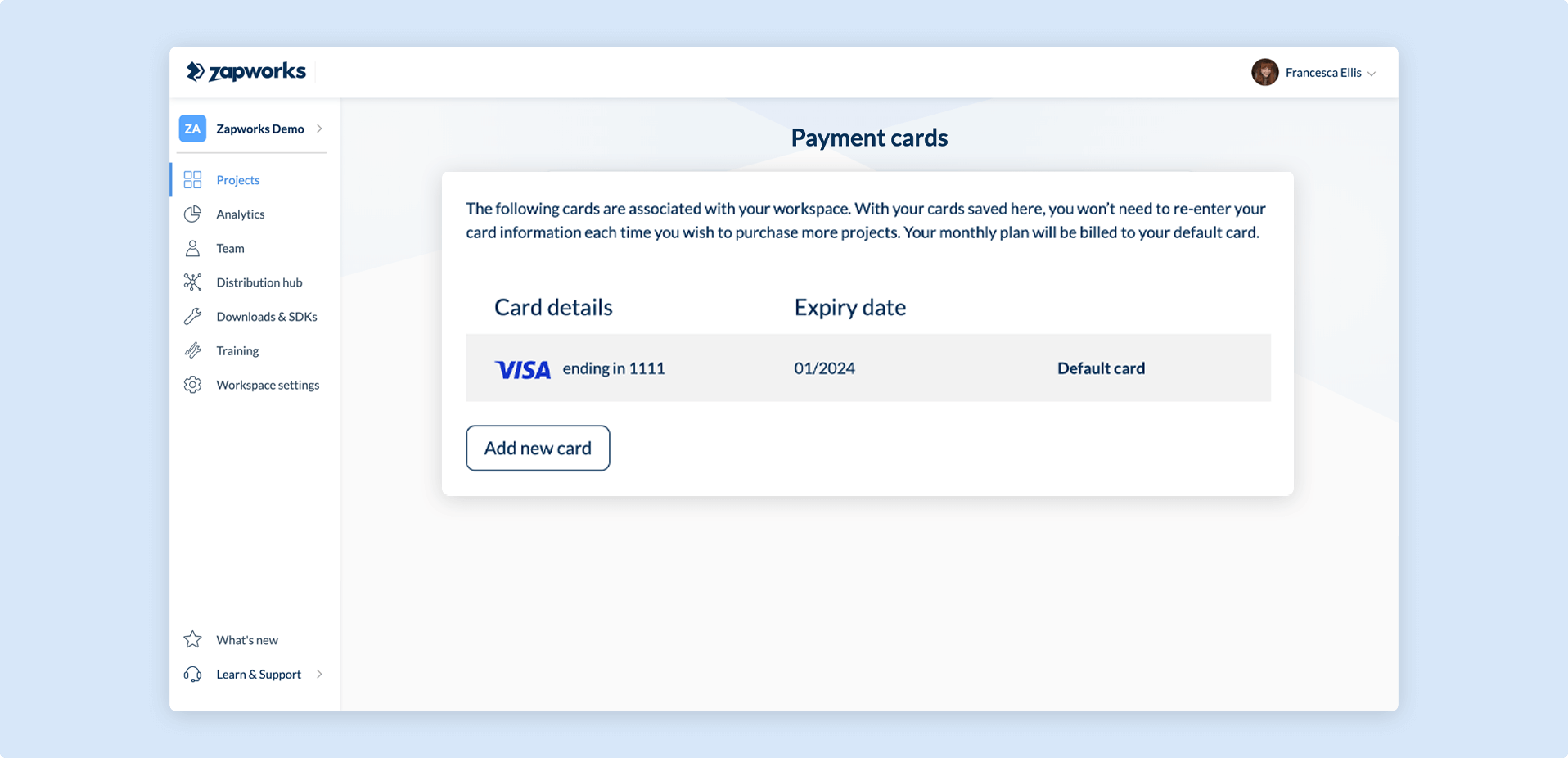
Please ensure your billing address perfectly matches the one on your card to avoid any errors.
Accessing invoices
Section titled “Accessing invoices”An invoice can be downloaded from the Transaction Log by clicking on the settings button, and select Download PDF.
By default, the owner of the workspace will receive an invoice after all purchases.
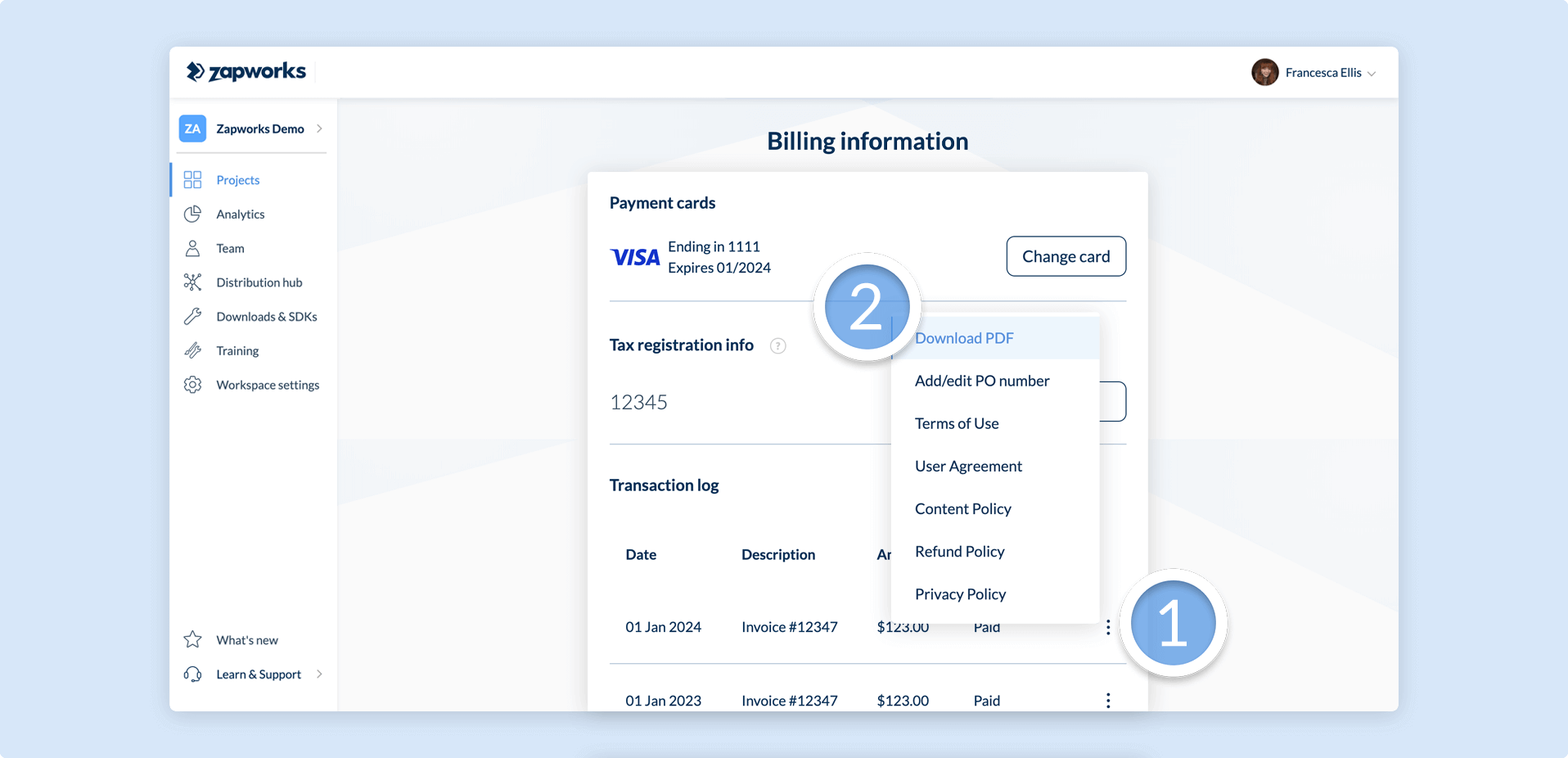
If your business is registered in the UK or EU, you can add your VAT number to exclude VAT/ Sales Tax from your purchase.
- Businesses inside of the UK will be charged VAT at a rate of 20%.
- EU-based businesses will be charged at the local VAT/ Sales Tax rate instead.
- Businesses based elsewhere in the world are not charged tax on their purchase.
Why haven’t I received an invoice?
Invoices and other important emails are sent from hello@zappar.com. Please be sure to whitelist our email address in your email client and send the invoice again with the steps mentioned above.
If the invoice still fails to come through, please get in touch with the support team.
**Can I pay for my plan via an invoice?**
We are able to take payment for Annual Pro licenses and Zapworks Training via invoice when you create or upgrade your plan.
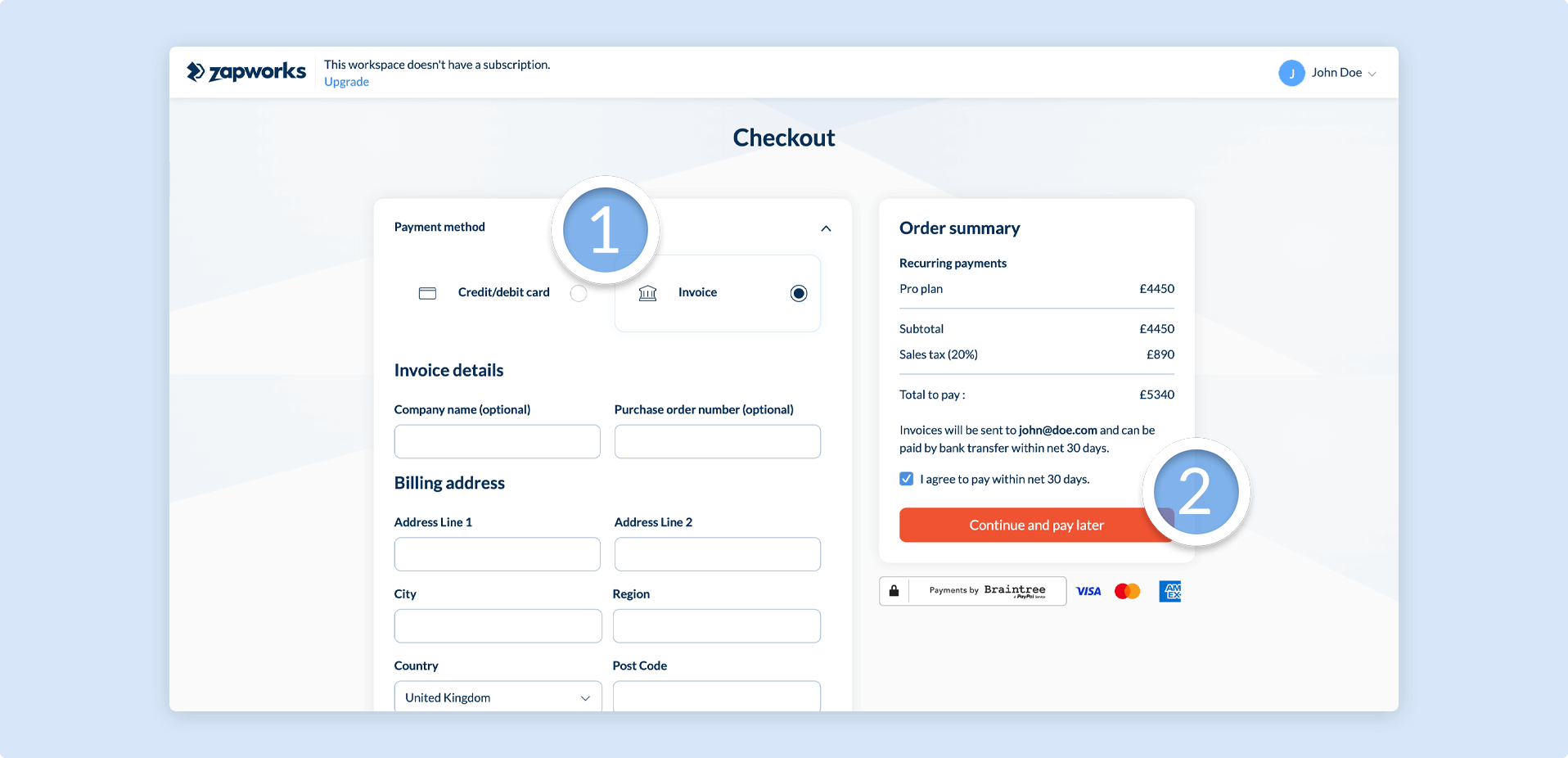
When the invoice payment method is selected, you will have the ability to choose between paying via a credit card or bank transfer. This will result in immediate access to your plan (or add-on) upon completion.
A notification will appear within the Zapworks CMS to remind you of any outstanding unpaid invoices.
Enterprise licenses are also available via invoicing. If you wish to pay for your subscription this way, please contact us.
**What happens if my auto-renewal payment fails?**
Payment failure may be caused by a number of issues; for example:
- Insufficient funds
- Expired payment card
- Blocked by card provider
For a more detailed description on why a payment failed, please contact your card provider.
If your first payment attempt fails, our system will automatically re-attempt payment from the default card a further three times at three-day intervals. Email reminders are sent each time a payment is attempted.
If the final payment attempt fails, the workspace’s subscription will be cancelled and all projects will be unpublished. You can find our more on this in our Plan Management article.
For any issues with payment, please contact the Zappar Support Team.