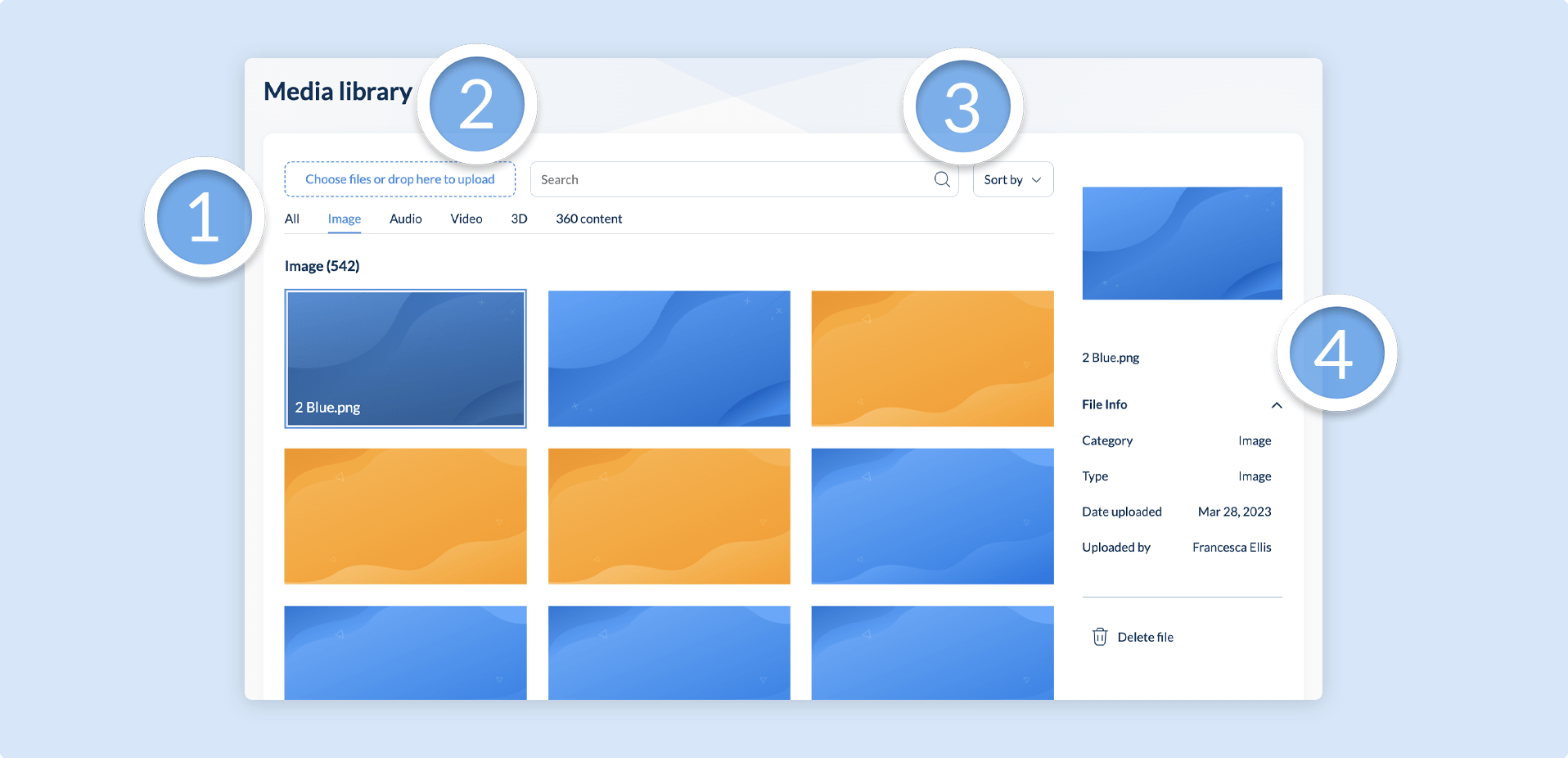Media Library
The Media Library provides access to all of the media files that you have uploaded to your workspace. To help get started with your projects, you will also find 75+ 3D model and 30+ audio files preloaded in the media library.
You can manage your uploaded media files from the media library by being able to view information about your media files, sort your media files and even delete unnecessary assets.
Deleting media files may affect published projects where those files are in use.
The image below showcases the main Media Library UI elements, with the fundamental sections highlighted.
| Section | Description |
|---|---|
| Gallery (1) | The gallery shows all of the media that you have in your Media Library. You can also select a media category from the menu to view media files specific to that category. |
| File Upload Dropbox (2) | The file upload dropbox allows you to upload new media files by either dragging and dropping media files into the box; or clicking on the file upload dropbox and uploading media files from your device. |
| Search and Sort (3) | The search and sort section allows you to search for specific media files and sort them by either the date uploaded, the file name or the file type. |
| Information Panel (4) | The information panel shows a preview of the media file selected, along with relevant information about this file, such as: its category, file type, when it was added to the media library and who it was added by. You can also delete the media file from here. |