Publishing your AQR Code
Once you are happy with the content you have input, you can publish your content and test within the Zapvision app (or Zapvision powered app), by hitting the red Publish button on the right hand side.
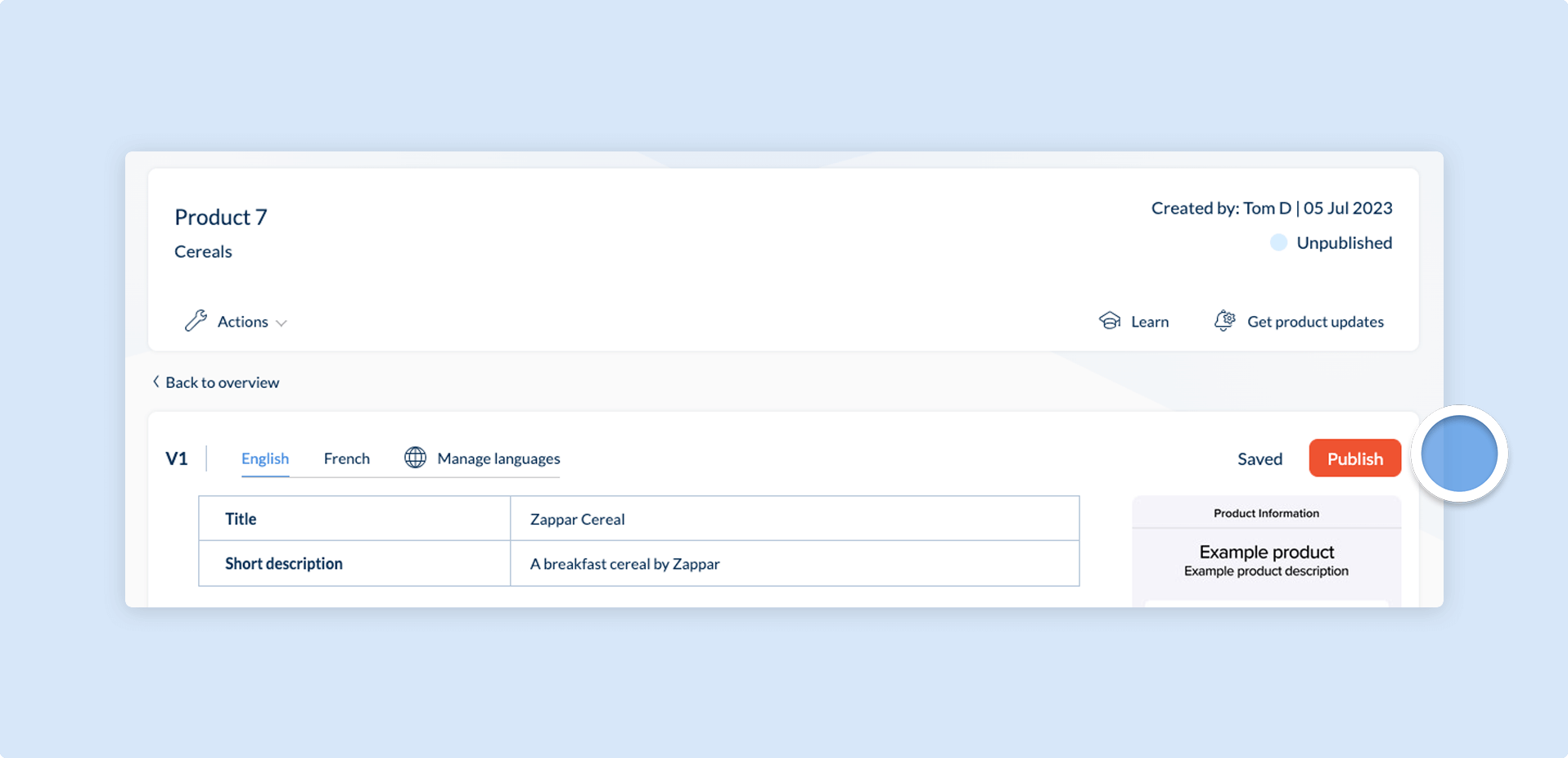
Once you have published, you will be returned to the Product overview page where you can scan the Accessible QR (AQR) code and review the data. This product information ‘version’ is now locked, and you will be unable to make alterations.
If you would like to make changes to your product information, simply clone the published version by clicking the three dots on the side of the version table. Once you have made your changes, you can hit Publish again and the AQR will be updated with the latest version.
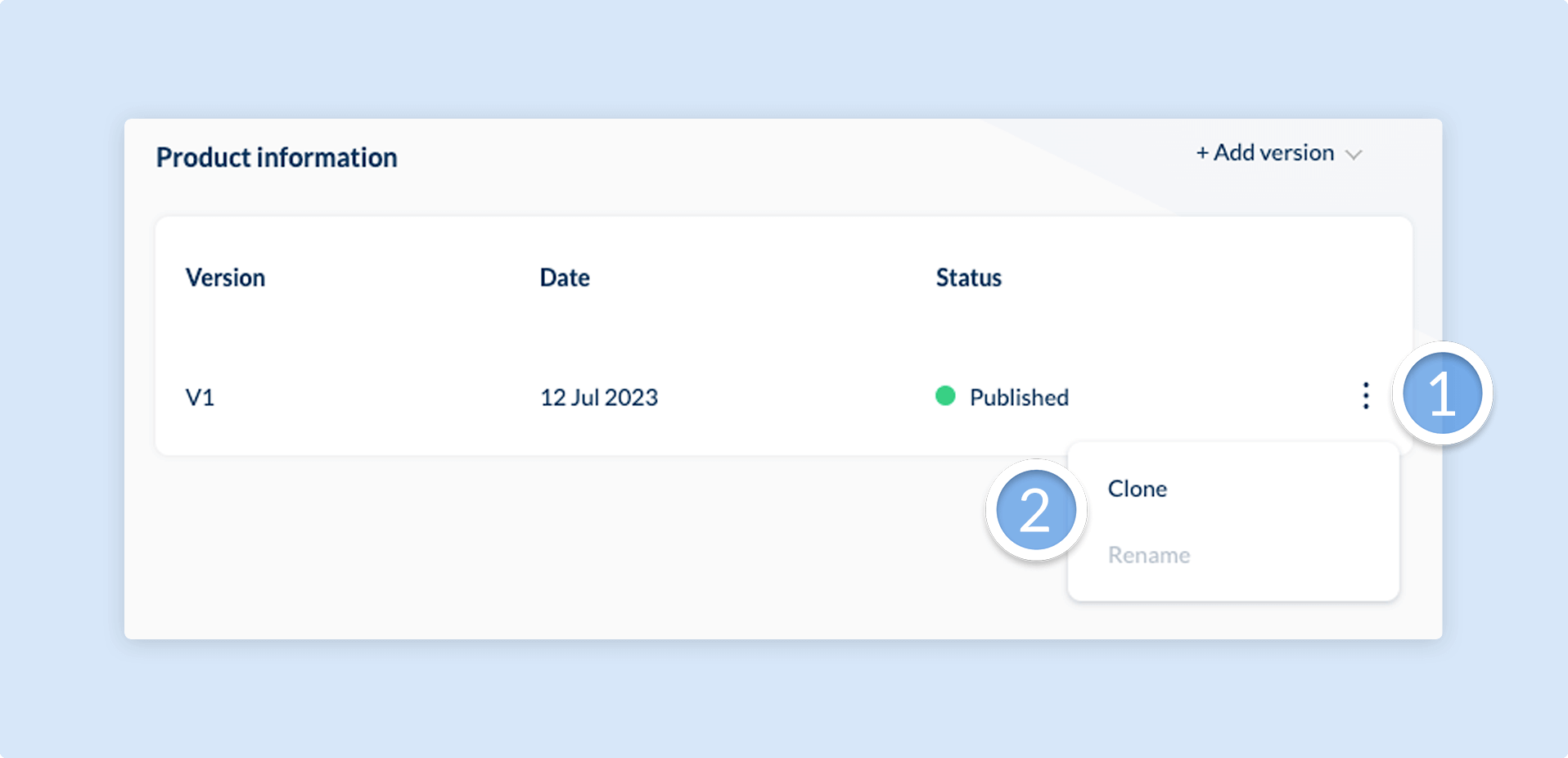
Cloning and making edits is a safer way to handle changes to published data, and is common in software development. It allows for the ability to revert to previous changes and versions which would otherwise be unavailable.
Cloning product information from an existing product SKU
Section titled “Cloning product information from an existing product SKU”You will often find that you are inputting data for product stock keeping units (SKUs) that are very similar to one another. For example, consider a 500ml variant of a drink versus and 750ml variant of the same drink.
To prevent you having to input the majority of data again, we have introduced support for cloning product information across products. To do so, simply click the +Add version link above the table, select the product and product information you want to clone, and you will be taken to the page to make the required edits.