Bulk Upload
The Zapvision Bulk Upload feature allows you to easily upload a CSV of multiple products into the Zapvision CMS with all relevant details. This feature enhances the efficiency of managing your product catalog, allowing for quick and easy updates.
Accessing the Bulk Upload Feature
Section titled “Accessing the Bulk Upload Feature”Bulk upload can be enabled via a toggle button when you create a new product SKU within the CMS.
Follow these steps to access the Bulk upload feature:
- Click the red plus (+) button to create a new product.
- At the top right of the modal, switch from Single to Bulk by clicking the toggle button.
- The modal will change to Bulk Upload, enabling you to browse your computer to upload your prepared CSV file.
Preparing Your Product Data
Section titled “Preparing Your Product Data”You can download the CSV template to quickly get started or you can add the necessary columns from the table below. It’s important that you carefully fill in the details, data accuracy is crucial for a successful upload.
Use the CSV template first to ensure your CSV file is correctly prepared.
| Column Name | Description | Optional / Mandatory |
|---|---|---|
| Product Name | The name of the product you are uploading. This is used for identification and search purposes within the system. | Mandatory |
| Category | The category that the product falls under. Categories help in organizing products and making them easier to find. | Mandatory |
| QR Code URL | The URL that the product’s QR code links to. This is essential for connecting the physical product to its digital counterpart. | Mandatory |
| GTIN | The Global Trade Item Number, used for unique identification of products in global supply chains. | Optional |
| EAN | The European Article Number, similar to GTIN, used for barcoding and identifying products. | Optional |
| Release Date | The date on which the product is set to be released or was released. | Mandatory |
| Create Version (Y/N) | Indicates whether a new version of the product should be created. ‘Y’ for Yes, ‘N’ for No. | Mandatory |
| Publish Entity (Y/N) | Determines if the product should be published immediately after upload. ‘Y’ for Yes, ‘N’ for No. | Mandatory |
| Language Code | The code for the language in which the product information is presented. For example, ‘EN’ for English. | Mandatory |
| Title | A title for the product, which can be used for additional identification or marketing purposes. | Optional |
| Short Description | A brief description of the product, providing key information at a glance. | Optional |
For more detailed explanations of some of these fields, you can refer to the Zapvision CMS documentation.
Uploading Your Product Data
Section titled “Uploading Your Product Data”Once you upload your CSV file, the system will validate your data and if there are no errors, it will ask you to review the data for one of the products in the file.
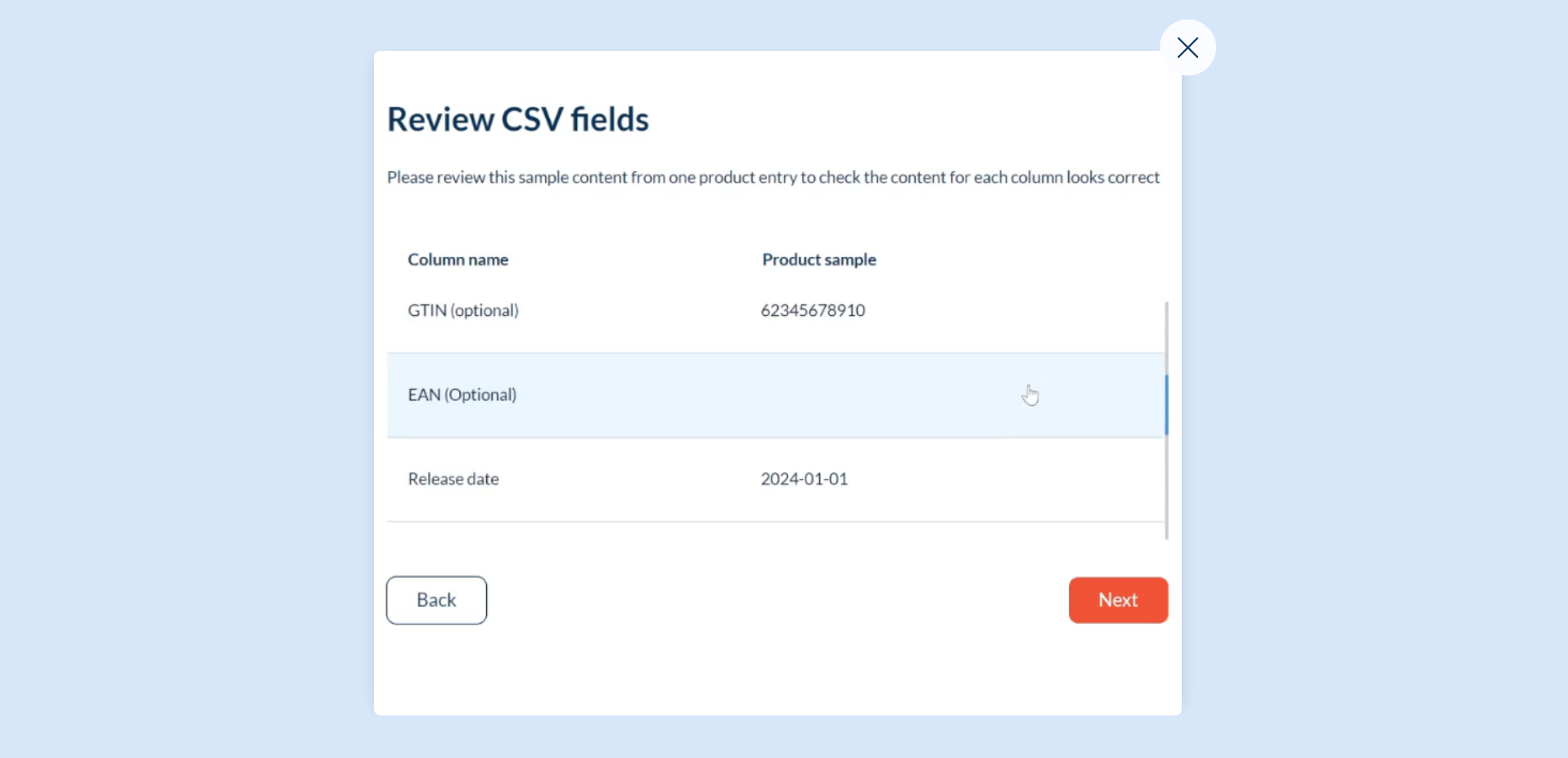
If all looks good, you can proceed and it will show you the full list of products that will be uploaded.
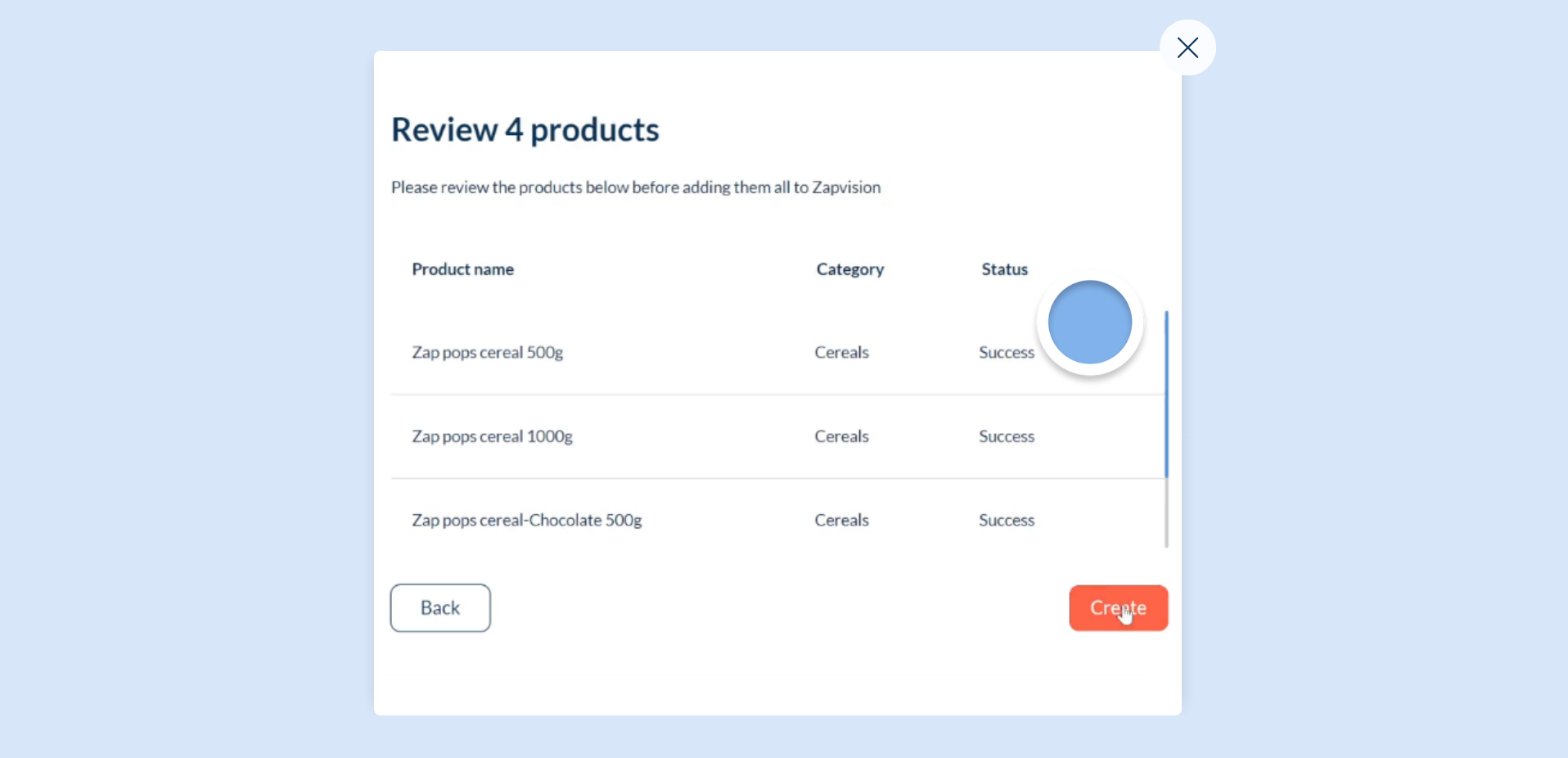
Once you click create after reviewing, you will see your products uploaded within the CMS.
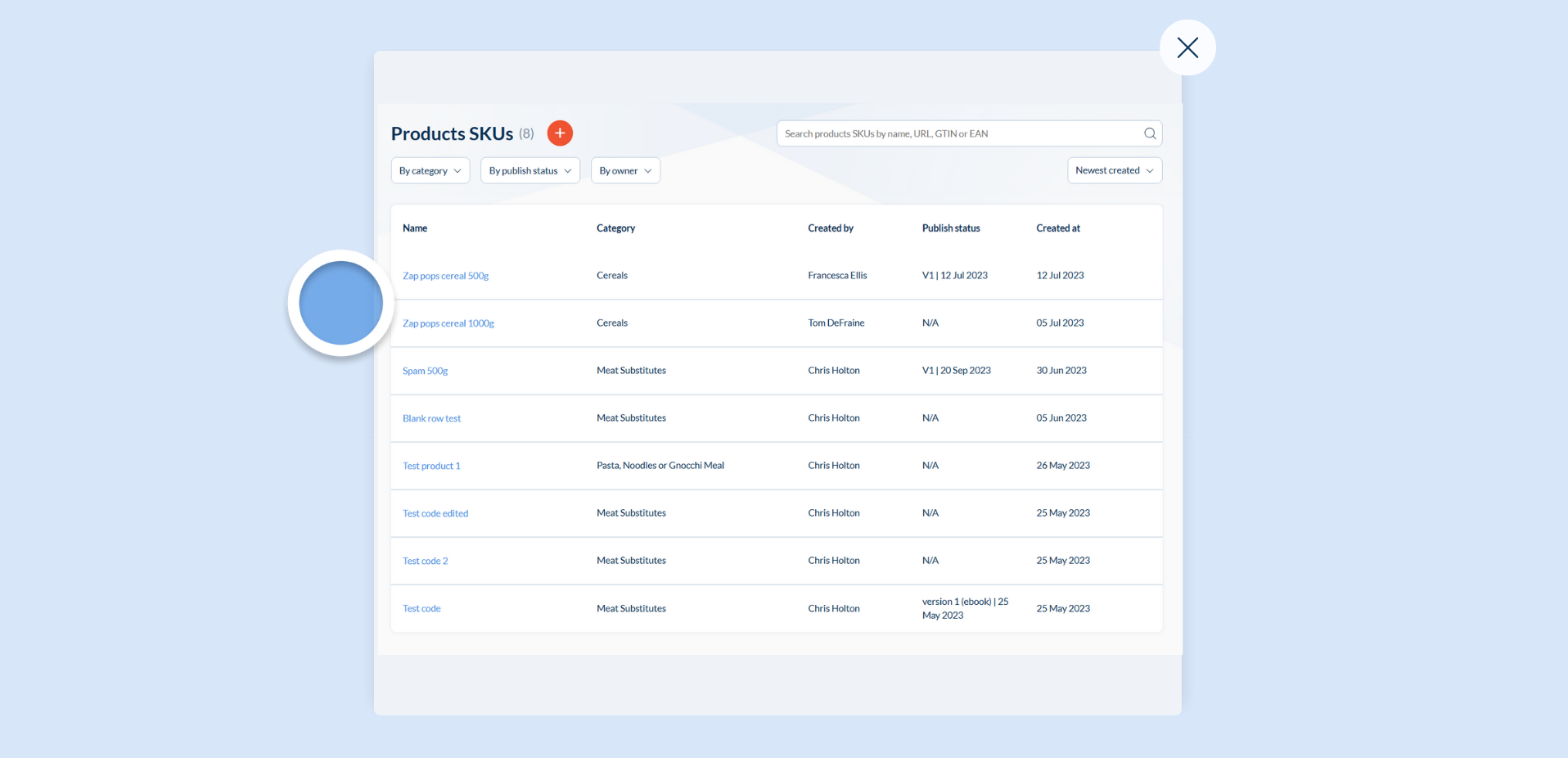
Handling Validation Errors
Section titled “Handling Validation Errors”If you upload data that contains validation errors, these errors will be highlighted and clearly identified. The number of successful uploads, if any, will be shown in a warning status bar. Failed uploads will be displayed in a table, providing details about the associated errors.
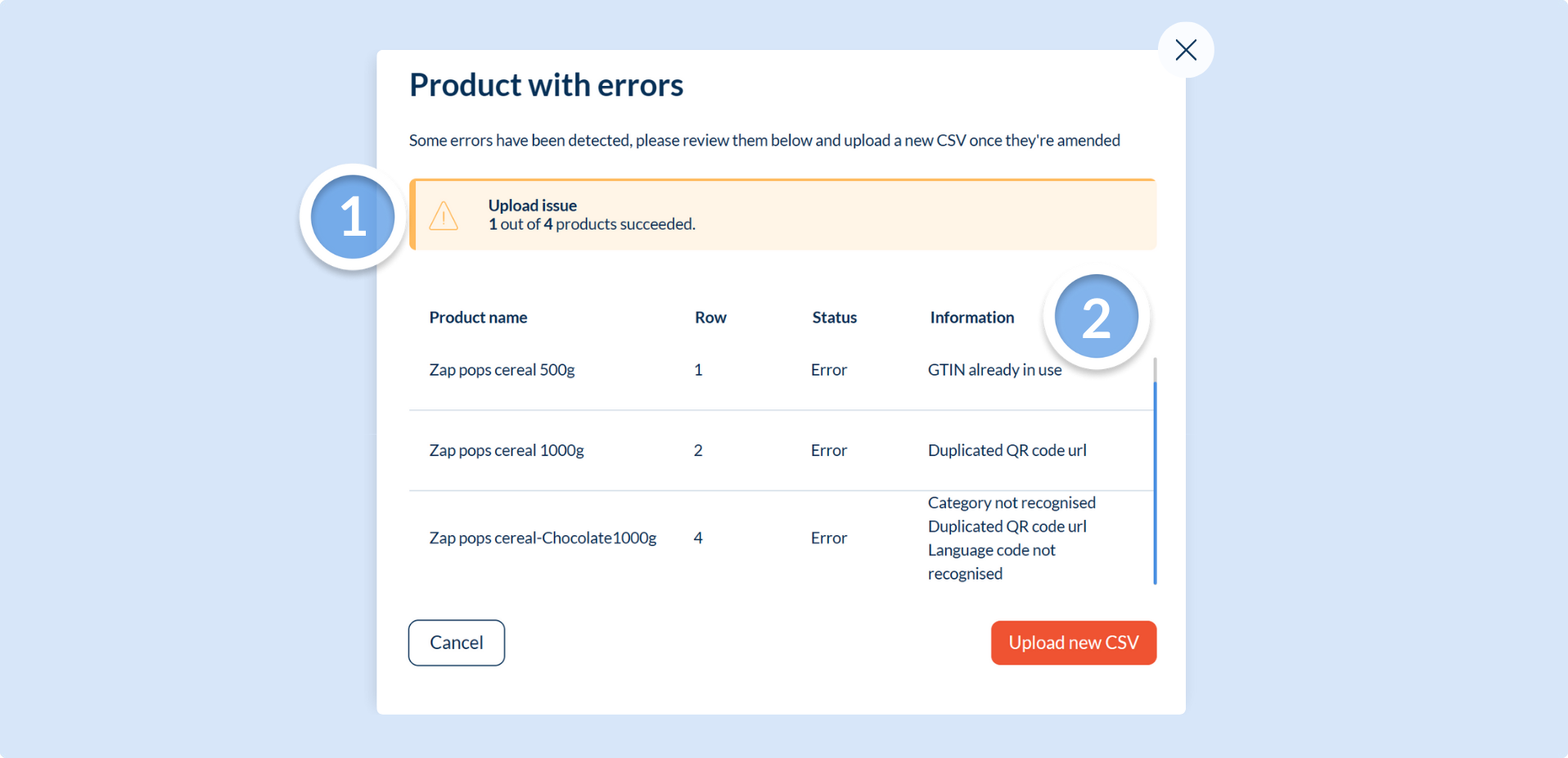
The errors you are most likely to encounter are summarized in the table below. Please note that this is not an exhaustive list.
Get in touch with our support team if you are experiencing difficulties.
| Error Type | Description | Example Correction |
|---|---|---|
| GTIN already in use | The Global Trade Item Number (GTIN) you are trying to upload already exists in the system. Check for duplicates or enter a unique GTIN. | Use a GTIN that is not already in the system. |
| Duplicated QR code URL | The URL associated with the QR code has been entered for multiple products. Each product must have a unique QR code URL. | Make sure each product has its own unique QR code URL. |
| Category not recognized | The category you have entered does not match any of the predefined categories in the system. Refer to the list of available categories . | Use a category from the predefined list within the By category dropdown filter in the Zapvision CMS . |
| Language code not recognized | The language code entered does not match any of the supported language codes in the system. Use a valid and supported language code. | Use ‘EN’ for English, ‘ES’ for Spanish, ‘FR’ for French, etc. |
| Invalid release date | There are date errors or the format is incorrect. The release date should be in the Y-M-D format. | Ensure the date is formatted as YYYY-MM-DD, e.g., 2023-11-17. |